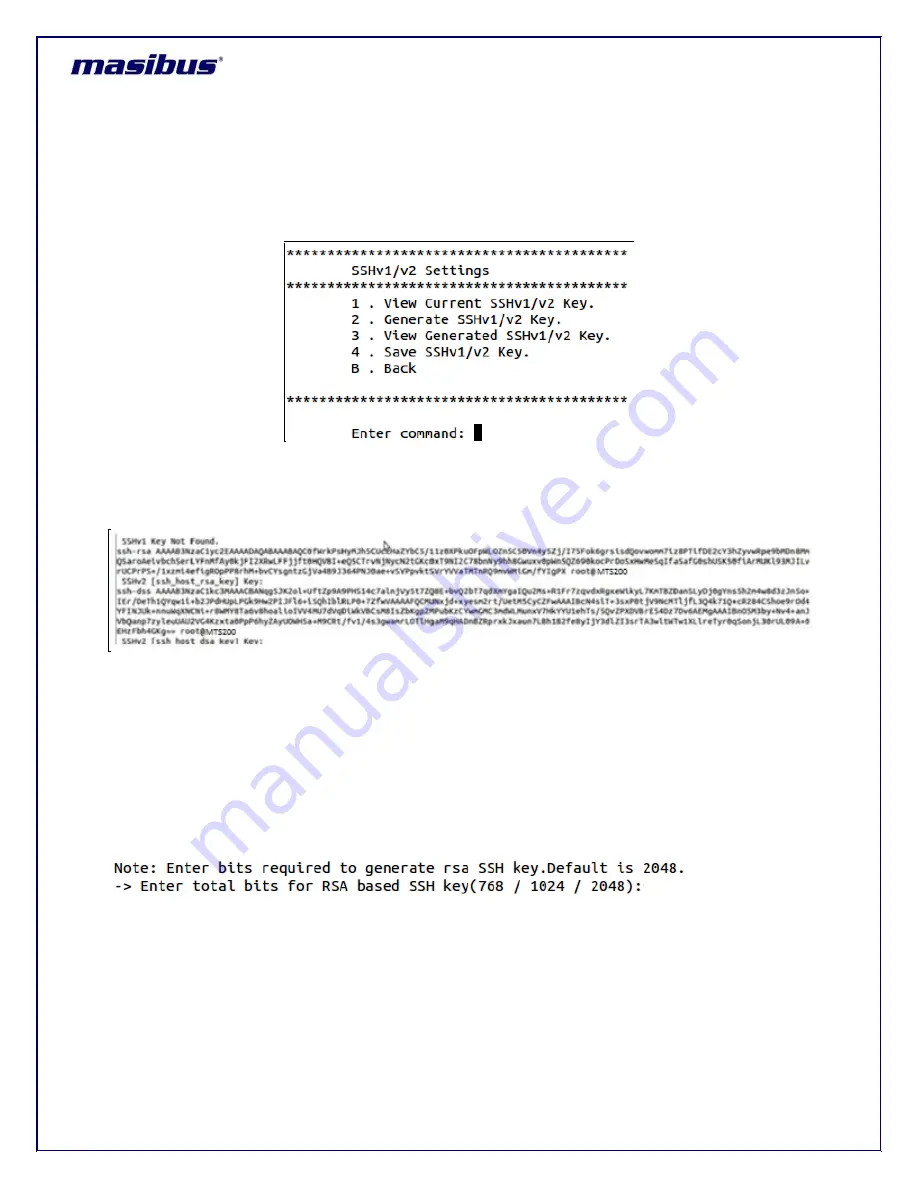
Model: MTS200 (1U)
Doc. Ref. no. : - m08/om/201
Issue no.: 03
Page 87 of 195
User’s Manual
9.2.5.1
SSHv1/v2 Security Keys menu:
Option “1” in security main menu, user can select SSH security menu page. Below image shows the SSH
menu page in security settings. This menu allows user to view existing SSH key details, to generate new
SSH keys for verison1 and 2, view generated new SSH keys and option to save new generated keys. For
more details regarding SSH v1 and v2 explanation, refer section 13.2.
Option “1” will show current existing SSH v1 and v2 keys present. This are keys which are currently used
for SSH communication. This
are different from option “3” as keys viewed using option “3” shows new
generated keys which will only come in effect once saved. Below image shows the SSH key details.
Option “2” is used to generate new keys for SSH v1 and SSHv2 keys. SSHv1 uses default RSA type
private and public keys while SSH v2 uses RSA and DSA type private and public key for authentication
purpose. DSA keys are of fixed 1024 bits based keys while RSA keys can of 768 or 1024 or 2048 bits to
create keys. It is recommended to use 2048 bits RSA key sized because 2048 bits is considered more
robust authentication key size for ssh communications.
For further details, refer section 13.2.
MTS200 is capable to generate DSA keys of 1024 bits as well as RSA keys with configurable bits size.
When option “2” is selected, user is prompted to enter bits size to generate keys as shown in below
figure.
After entering required bits, SSHv1 RSA and SSHV2 DSA and RSA keys are generated automatically.
The new generated keys can be viewed by using op
tion”3”. The new generated keys will only be effective
when they are save using option “4” in SSH menu. This option will replace existing SSH keys with new
generated SSH v1 and v2 keys automatically. However, new keys can be experienced a new SSH login
with MTS200 as existing SSH login with MTS200 will continue till the existing SSH session is closed.
Note:






























