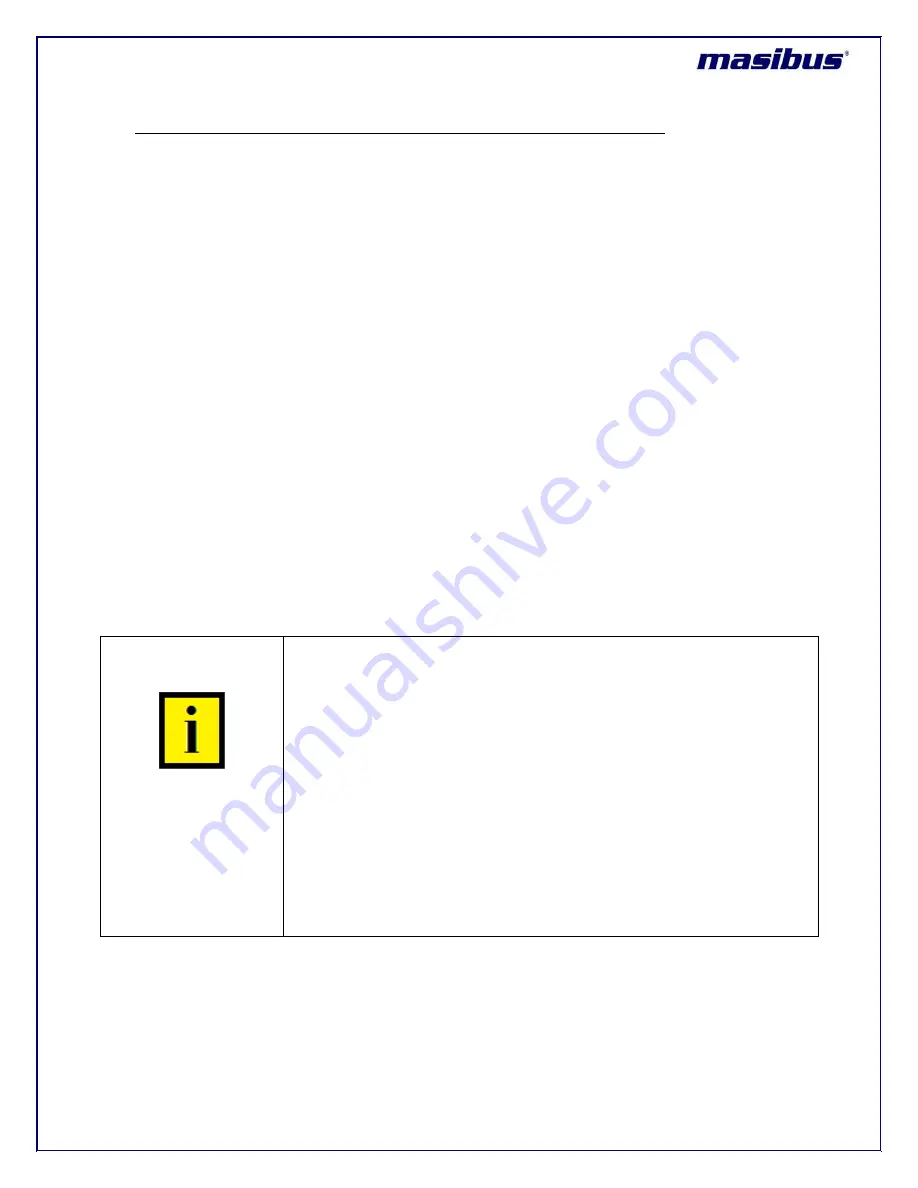
Model: MTS200 (1U)
Doc. Ref. no. : m08/om/201
Issue no. : 03
User’s Manual
Page 138 of 195
Page 138 of 195
Procedure to transfer Trusted Authority MTS200 IFF key in other MTS200 units:
There will be only one MTS200 device in complete NTP group network which will act as Trusted Authority
with trusted server functionality. Other MTS200 units in same NTP network will only be acting as
trusted server mode.
Step 1:
User should transfer generated IFF parameter Group Key to computer using secure means such
as SCP or HTTPS (using download section). User should avoid using Telnet mode to transfer
keys as Telnet in unsecure way for communication.
Step 2
: Now, Open https communication with MTS200 device which user wants to configure as only
Autokey GPS server mode. Remember, this device cannot act as “Trusted Server”.
Step 3
: Now select the IFF scheme and Server mode in f
ield “Certificate Type”. Enter the password used
to generate the Server IFF
keys in password field and then select “Submit Password” option. The
password can be different from the MTS200 trusted Server password.
Step 4:
Remove any old autokey files by using option “Remove Old keys”.
Step 5:
Now, generate ntp client IFF keys using “Generate NTP Autokey” tab. This will only generate IFF
private Key and Certificate file only which is particular for this MTS200 server only.
Step 6:
Now, open the webserver of MTS200 which is Trusted Server. Sele
ct the option of “Group key” in
field “Contents Of” -> click “VIEW” option -> copy the contents of “
Group key
” file in Dialog box.
Step 7:
Now, open the webserver of MTS200 which is only acting as Server. S
elect the option of “Group
key” in field “Contents Of” -> paste the contents of trusted server group key in Dialog box, then ->
click “ADD” option. This will copy the IFF group key of Trusted Server into MTS200 Only Server.
Step 8:
Now, Restart NTP Service at normal server MTS200 which is acting as only IFF Server.
INFORMATION
It is necessary to remove OLD keys before generating new autokey
keys.
After changes to NTP Autokey IFF parameters are done, NTP service
need to be restarted in order to changes to be in effect. User can
check the configuration by using “show ntp.conf” file option in
webserver or option “1” in NTP main menu in console based
configuration utility.
Only IFF Group key need to copied from MTS200 as Trusted
Server/Authority to MTS200 as Server. Other keys (private key and
certificate) are not required as they are different for all group
members in IFF ntp network.
Password used to generate IFF key in MTS200 server and other NTP
clients can be different as compare to MTS200 trusted server
password.
Apart from using Webserver mode to transfer the Trusted Server MTS200 IFF parameter key, user can
also use SSH mode to accomplish the same as explained below:
Step 1:
User should transfer generated IFF parameter Group Key to PC using secure means such as
SCP. User should avoid using Telnet mode to transfer keys as Telnet in unsecure way for
communication.






























