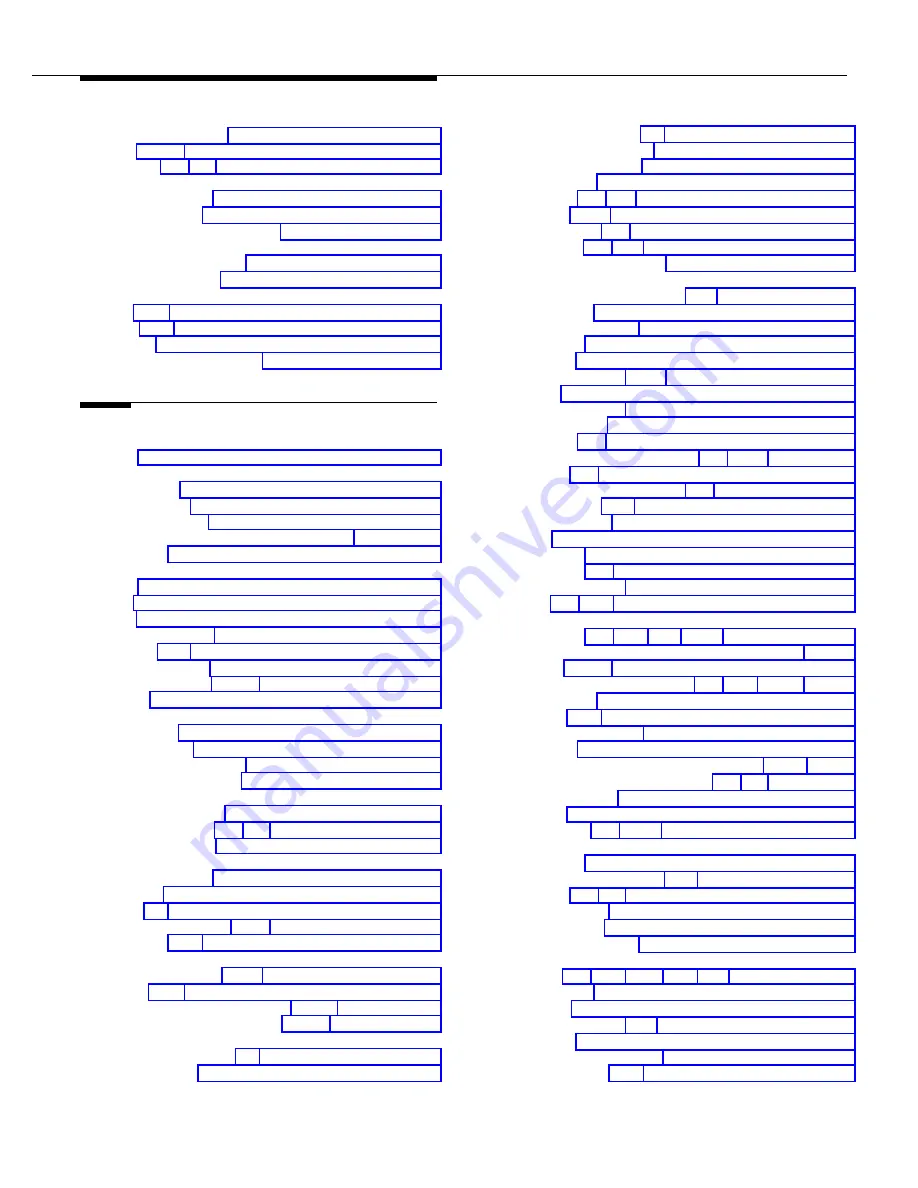
Ringing
Abbreviated (#305), 5-5
Line, 5-115 - 5-116
Transfer, 3-5, 3-9, 5-185
Ringing patterns
standard phones, 3-9
system phones, 3-5
Ringing/Idle Line Preference (
Rings
Transfer Return (#105), 5-183
VMS Cover (#117), 5-190
Rotary
dial, 5-56, 5-153
lines, 5-56, 5-180
phones, 1-7
Rotary Dialing Timeout (#108), 5-153
S
SAC (
see Send All Calls)
Safety
instructions, 1-ii
requirements, A-3
Save Number Redial, 5-154
Self Service Center on the Internet, Customer, 6-1
Send All Calls, 5-155
Set
date, 5-169
day, 5-170
time, 5-178
Settings, Copy (#399), 5-55
Setup, initial, 2-3 - 2-5
Sharing an extension, 3-12
Simultaneous Paging, 5-156 - 5-157
SMDR (
see Station Message Detail Recording)
SMDR Output Format (#610)
description, 5-158
specifications, A-2
SMDR Record Type (#608), 5-159
SMDR Top of Page (#609), 5-160
Speaker
on standard phone, 3-10
on system phone, 3-3, 3-5, 3-7
Speaker (Spkr) button, 3-3
Speakerphone
performance tips, 3-7
separate, 4-2
using, 3-5 - 3-7
Special dialing functions, 5-161 - 5-162
Specifications, A-1 - A-4
Speed dialing
Auto Dial numbers, 5-15 - 5-16
Forms, D-2 - D-3
Personal Speed Dial numbers, 5-142 - 5-143
System Speed Dial numbers, 5-175 - 5-177
Standard devices
answering machines, 4-4 - 4-7
auto attendant, 4-8
Standard devices
(continued)
call reporting device, 4-9 - 4-11
contact closure device, 4-2
credit card scanners, 4-13
fax machines, 4-12
limitations, 1-7, 3-9 - 3-10
modems, 4-20 - 4-21
problems with, 4-3, 6-15
telephones, 1-7, 3-8 - 3-11
voice messaging system, 4-24
Standard phones
Automatic Line Selection for, 5-20 - 5-21
call handling, 3-14
Caller ID information, 3-10
connecting, 1-8
dial tones, 3-9
dial-code features, 3-14 - 3-15
display, 3-10
feature buttons on, 3-11
feature phones, 3-11
limitations, 1-8, 3-9
message waiting compatibility, 1-7, 5-125, 5-127
overview, 1-7, 3-8
power failure, for use during, 3-8, 6-2
problems with, 6-11 - 6-12
ringing patterns, 3-9
rotary, 1-7
speaker on, 3-10
switchhook, 3-9, 5-146
system messages, 3-10
using, 3-8, 3-11, 3-12
Star Code Dial Delay
description, 2-8, 5-10, 5-61, 5-163, 6-15
programming for Marked System Speed Dialing, 5-175
Station Lock, 5-165 - 5-167
Station Message Detail Recording, 4-9, 4-11, 5-158 - 5-160
Station name (
Station page, 5-87, 5-89
Station programming (
Station Unlock, 5-168
Stop, programming function in phone number, 5-161, 5-162
Support, customer, Inside front cover, 6-1, 6-2, B-2
Swapping extensions, 2-6
Switch fabric, A-2
Switchhook flash, 3-9, 5-146, 5-148
System batteries
description, 1-5
replacement instructions, 6-3 - 6-5
System clock, 2-3, 2-5, 5-178
System Date (#101), 5-169
System Day (#102), 5-170
System Password (#403), 5-171
System phones
buttons, 1-6, 2-17, 2-20 - 2-21, 3-2 - 3-3
call handling, 3-14
definition, 1-6
dial code features, 3-14 - 3-15
dial tones, 3-5
dimensions and weights, A-1
labeling sheets, 2-23, B-7
Index
IN-7
Summary of Contents for PARTNER Advanced Communications System Release 1.0
Page 6: ...iv...










































