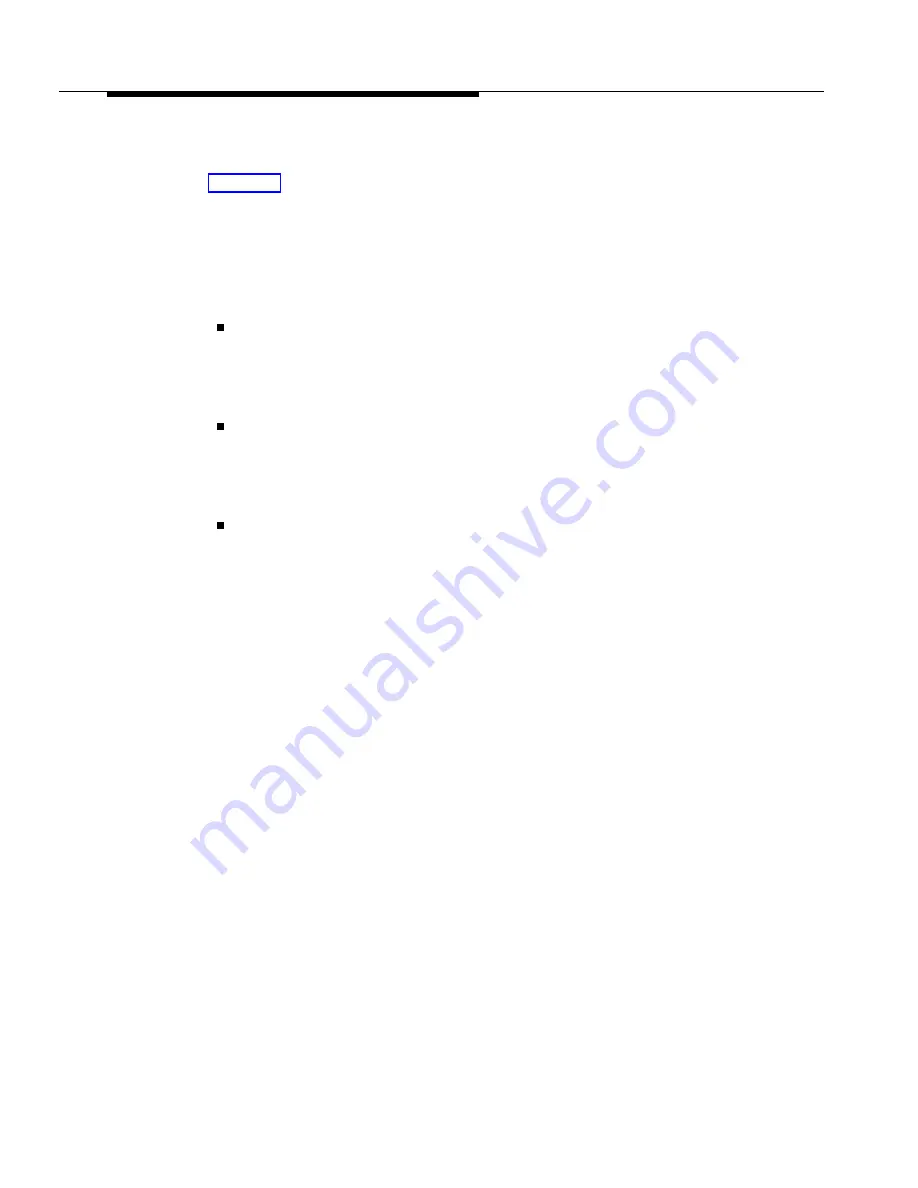
Programming
(See Figure 2-3 in Chapter 2 for the location of special programming buttons
such as
s
and
e
on system phones.)
To program a Wake Up Service button at extension 10:
1.
Press
f
0
0
s
s
#
1
1
5
at extension 10
or 11.
2.
At this point:
If you want to assign Wake Up Service to the first available button,
press
D
until a display similar to the following appears:
Wake Up Service Button
1 Assigned - Ext10
If you want to remove the Wake Up Service button assignment, press
D
until a display similar to the following appears:
Wake Up Service Button
2 Not Assigned
If you want to assign Wake Up Service to a specific button, press
3
. A
display similar to the following appears:
Wake Up Service Button
3 Select a Button
Then press a programmable button with lights to assign Wake Up
Service to that button.
3.
Select another procedure or exit programming mode.
4.
Label the Wake Up Service button at extension 10.
Using
To schedule a wake up call for a specific extension:
1.
Press the Wake Up Service button at extension 10.
The green light next to the Wake Up Service button flutters. Wake Up
Service is activated and the display reads:
Wake Up Call
2.
Dial the two-digit extension number of the desired extension (or use an Auto
Dial button). For example, to schedule a wake up call for extension 32,
press
3
2
. A display similar to the following appears:
Wake Up Call 32 —:—
5-198
Wake Up Service Button (#115)
Summary of Contents for PARTNER Advanced Communications System Release 1.0
Page 6: ...iv...






























