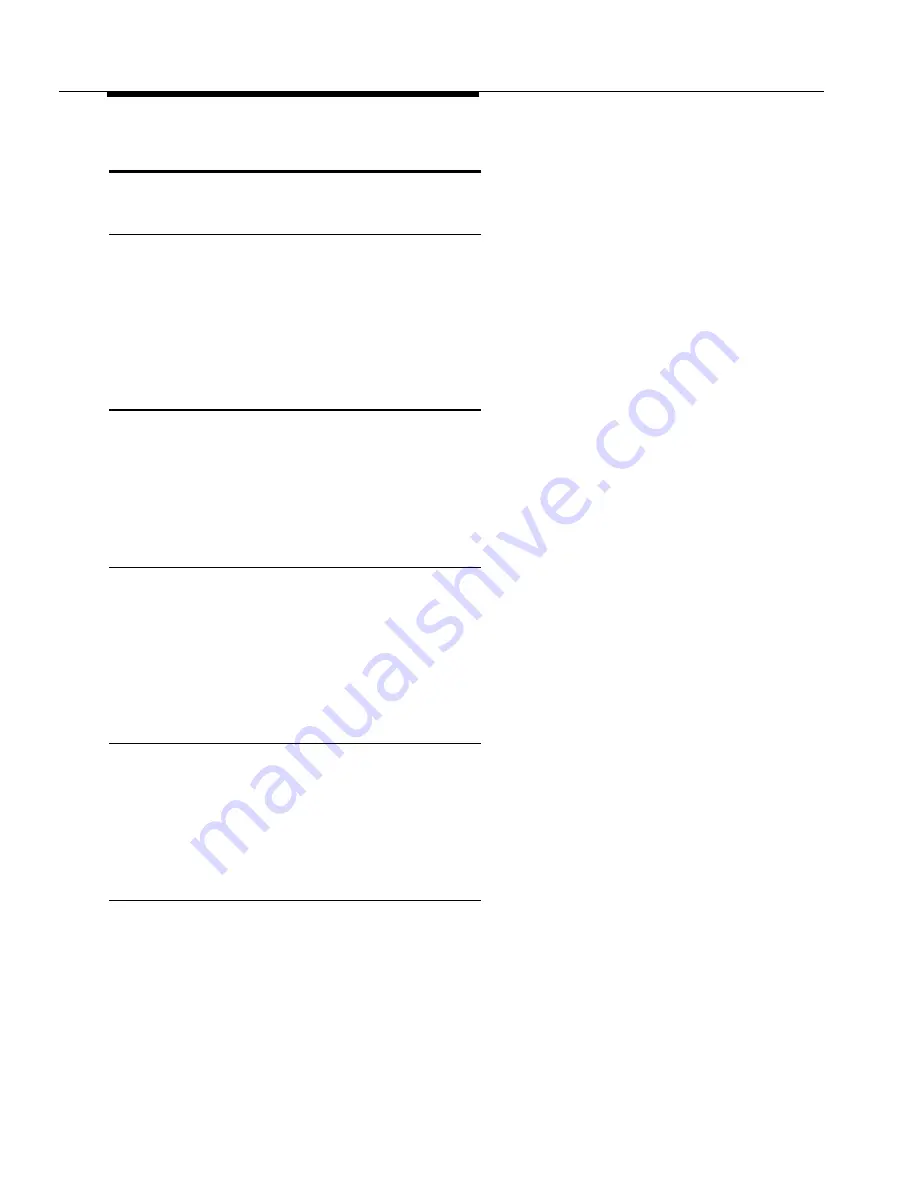
Problems with System Restore
Display Shows “Insert Valid Card” in
System Programming Mode
Possible Cause: The system did not detect a valid Backup/Restore PC Card when you
tried to do a restore using
Restore Programming (#125)
.
What to do: Power down the system, insert a valid Backup/Restore PC Card in PC Card
Slot 2 of the PARTNER ACS processor module, and reapply power to the system. Restart
the procedure.
Display Shows “Bad File - Try Again” in
System Programming Mode
Possible Cause: You attempted a restore and the file was corrupted.
What to do: Try
Restore Programming (#125)
again with a different backup file.
Remember to power down the system before you insert or remove Backup/Restore PC
Cards.
Display Shows “Empty File” in
System Programming Mode
Possible Cause: You selected a file named AUTO.****** or MAN.****** for the restore. The
file is empty; no backups have been stored in it yet.
What to do: Try
Restore Programming (#125)
again using a file created during a backup
procedure. Remember to power down the system before you insert or remove
Backup/Restore PC Cards.
Display Shows “Incompatible Versions” in
System Programming Mode
Possible Cause: You attempted to restore a file that was created with an incompatible
software release.
What to do: Try
Restore Programming (#125)
again using a backup file that was created
with the current software release.
Display Shows “Restore Failed-Try Again” for
Two Seconds in System Programming Mode
NOTE:
This display indicates that all system and telephone programming has reverted
to the default settings.
Possible Cause 1: The Backup/Restore PC Card was removed while the restore was in
progress.
What to do: Check to see whether the PC Card was removed. If it was not, go to Possible
Cause 2. If it was, power down the system, reinsert the Backup/Restore PC Card, reapply
power to the system, and restart the
Restore Programming (#125)
procedure.
6-22
Troubleshooting
Summary of Contents for PARTNER Advanced Communications System Release 1.0
Page 6: ...iv...
















































