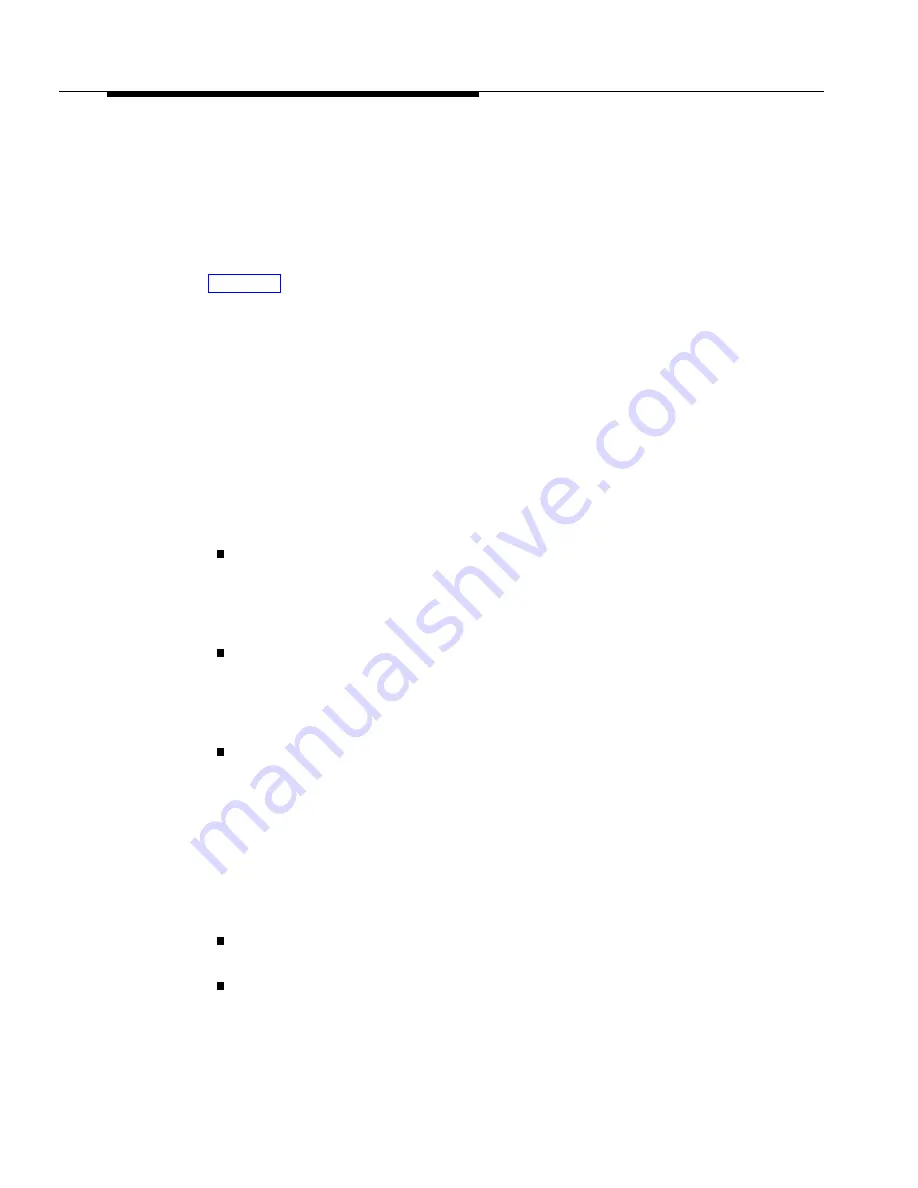
Valid Entries
1 = Assigned
✔
2 = Not Assigned
3 = Select Button (then press a line button to assign the line to that button)
Programming
(See Figure 2-3 in Chapter 2 for the location of special programming buttons
such as
s
and
e
on system phones.)
To assign lines to a specific extension:
1.
Press
f
0
0
s
s
#
3
0
1
at extension 10
or 11.
2.
Enter the extension number to be programmed. For example, to program
extension 15, press
1
5
.
The red light next to each button that has a line assigned is on steady. To
remove all existing line assignments, press
r
before selecting a line.
3.
Enter the line number to be assigned. For example, to select line 1,
press
0
1
.
4.
At this point:
If you want to assign the line to the first available button with lights,
press
D
until the display reads:
Line Assignment 15 L01
1 Assigned
If you want to remove a line assignment, press
D
until a display
similar to the following appears:
Line Assignment 15 L01
2 Not Assigned
If you want to assign the line to a specific button, press
3
. A display
similar to the following appears:
Line Assignment 15 L01
3 Select a Button
Then press a button with lights to assign the line to that button. If you
use option 3 after a line has been assigned, the line moves from the old
button to the new button you select.
5.
At this point:
To program another line for this extension, press
n
or
p
until the line number shows on the display. Then repeat Step 4.
To program another extension, press
N
P
and
begin at Step 2.
6.
Select another procedure or exit programming mode.
5-112
Line Assignment (#301)
Summary of Contents for PARTNER Advanced Communications System Release 1.0
Page 6: ...iv...
















































