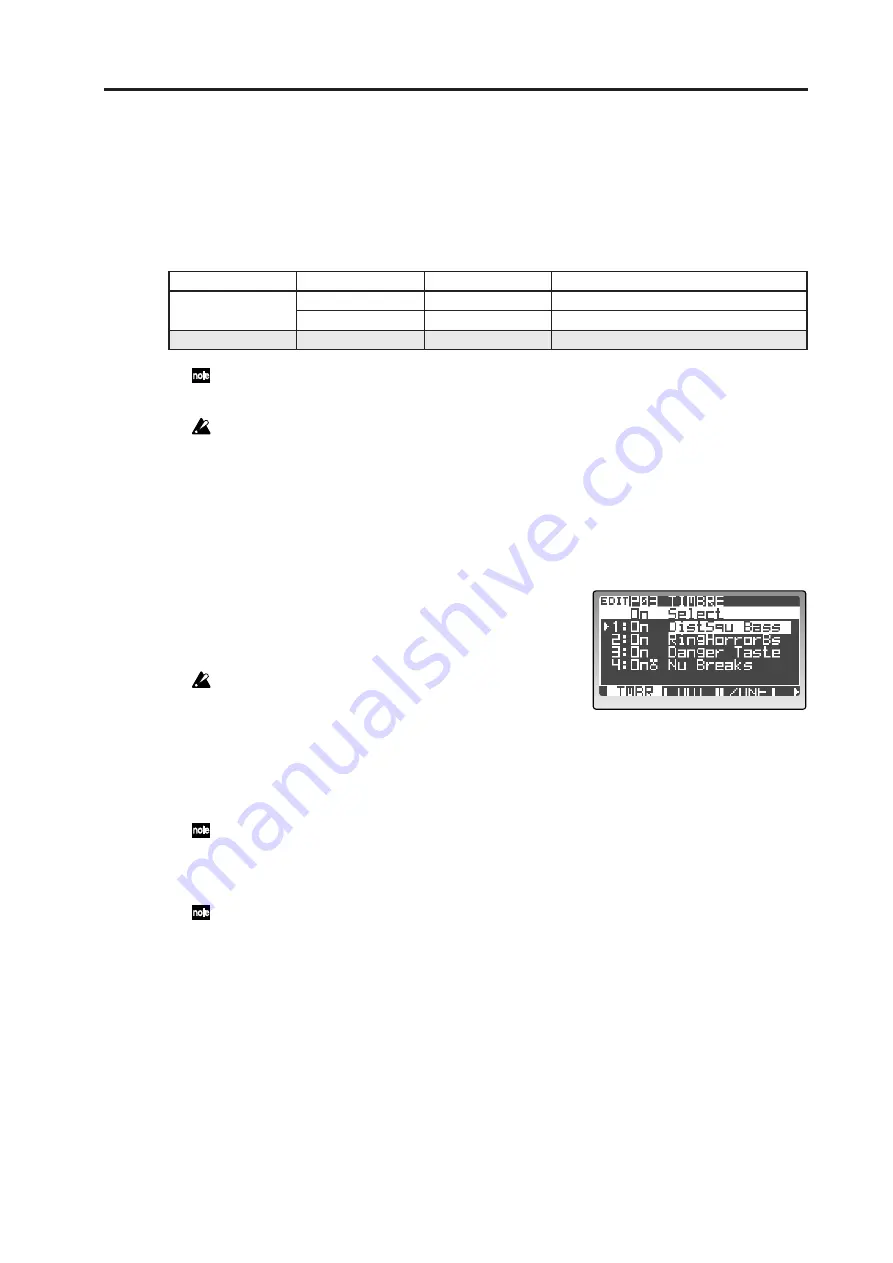
Basic editing procedure
33
Loading other timbre sounds/The Template function
The Template function can be a real convenience when you’re creating a program sound or an effect. You
can load a program template that is close to the type of sound you have in mind, and then edit it to create a
program much more easily than working from scratch. You can also store sounds and effect settings you cre-
ated as template data for later use.
You can load templates while you’re in the following pages.
The RADIAS makes no distinction between timbre templates and drum instrument templates, and
they are held in the same memory area, you can exchange data between them.
When you load a template, edited data that has not been written will be lost. If you want to keep
the data you’re editing, you must first write the data before you load the template.
Loading other timbre settings or templates
Here’s how to load other timbre settings or insert effect templates.
Loading other timbre sounds
1
Go to the Program Edit mode P03–1: TIMBRE –
TMBR tab page.
2
Use the cursor [
π
/
√
] button to select the timbre slot
or location where the timbre will be loaded.
You can’t select a template for a timbre that is turned off.
3
Use the [PROGRAM/VALUE] dial to select a timbre.
In addition to loading one of the timbre, you can also
load any of the active timbres form any of the programs stored in the RADIAS. As you turn the
[PROGRAM/VALUE] dial to the right, you will first see the active timbres starting with the cur-
rently selected program, and then the templates (“Tmp001:Init P”, etc.). When you stop turning
the dial, the timbre or template shown in the display will be loaded to that location.
In the Drum Edit mode (Drum Edit mode P02–1: COMMON, DRUM MAP page), use the 16KEYS
[1]–[16] keys to select the instrument into which you want to load a template, and then use the cur-
sor buttons to move the cursor to “Load:” in the top line. (
☞
p.61 “Loading and editing an another
drum instrument or drum instrument template”)
In the Drum Edit mode, first the drum kit instruments and then the templates are displayed.
Loading an insert effect template
1
Go to the Program Edit mode P13–2: EQ/FX – IFX1 tab page.
2
Use the cursor [
π
/
√
] button to move the cursor to “Load:”.
3
Use the [PROGRAM/VALUE] dial to select a template.
The template you select will be loaded, and the parameters of the insert effect will be rewritten by
the settings of the template.
Mode
Page
Tab page
Type of template
Program Edit mode
P03: TIMBRE
TMBR
Timbre setting template
P13: EQ/FX
IFX1, IFX2, MFX
Effect setting template
Drum Edit mode
P02: COMMON
DRUM MAP
Drum instrument setting template
Summary of Contents for MMT RADIAS
Page 1: ...2 E Owner s Manual...
Page 6: ...Table of Contents vi...
Page 7: ...Operation Introduction Front and rear panels Setup Quick Start Editing...
Page 78: ...Editing 72...
Page 79: ...Parameter Program parameters Drum parameters Global parameters Effect guide...
Page 150: ...Effect guide 144...
Page 151: ...Appendices...






























