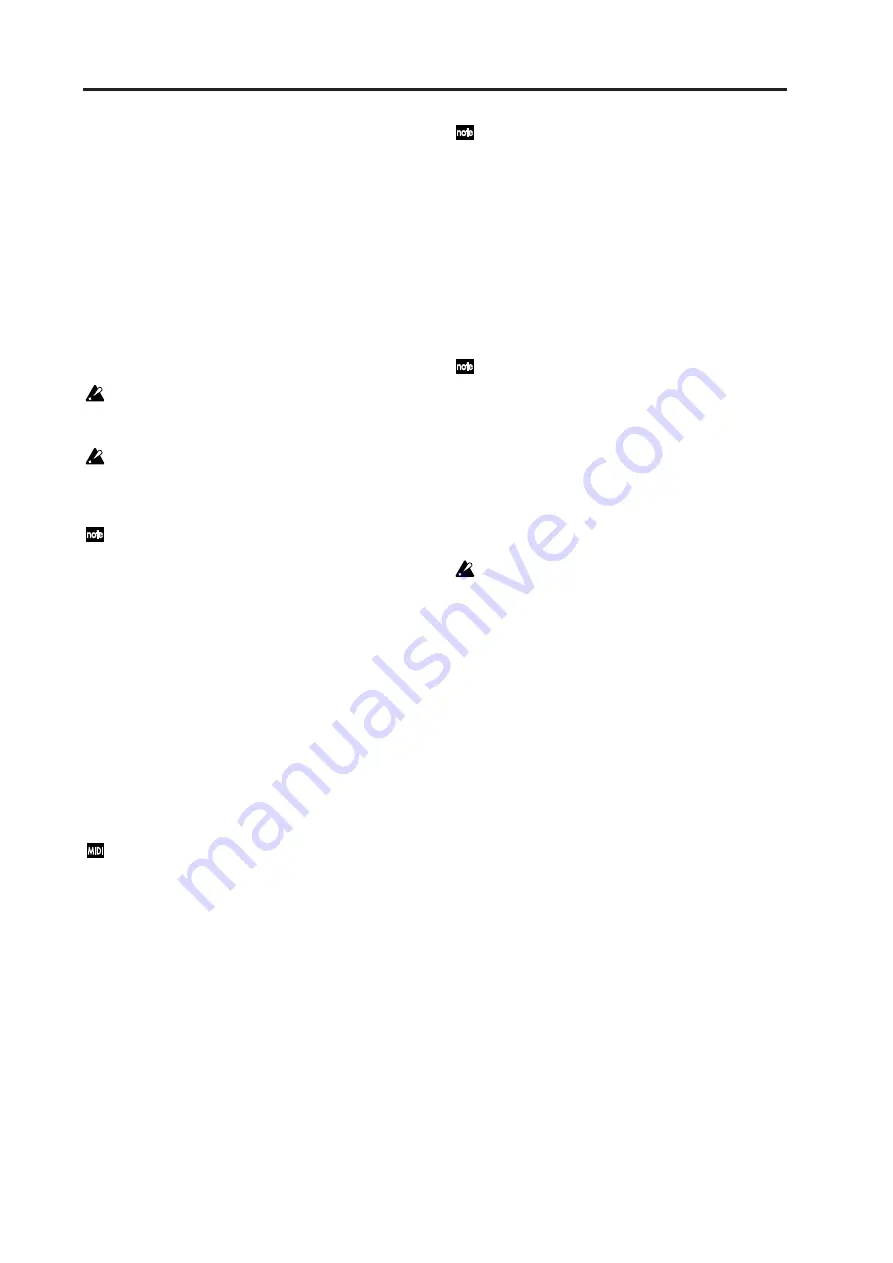
Program parameters
106
Audio
The input source selected by “AudioSrc” will be the
modulator.
FrmntPly [Formant Play]
Formant motion data recorded by the RADIAS’ for-
mant motion function will be the modulator.
For details on recording formant motion data, refer to
p.58 “Formant Motion function.”
2: Formant (Formant Motion Select)
[Motion01…Motion16]
Selects the formant motion data.
This is available for editing only if “Modulator” is set to
FrmntPly.
When you first record new formant motion data,
this data will be in the edited state, and an “*” will
be shown after the formant motion data number.
If you select other formant motion data without
writing, any formant motion data you had been
editing will be lost. (
If you use the “To” field of the dialog box to
change the data number when writing formant da-
ta, the “Formant” will also change to the number
you specified in the dialog box. (
3: Mode (Formant Motion Play Mode)
[FreeRun, TrigReset]
Specifies how the formant motion data will be played
back. This is shown and can be edited if “Modulator” is
set to FrmntPlay.
FreeRun
The formant motion data will play as a loop from the be-
ginning to the end.
TrigReset
The formant motion data will play from the beginning
to the end each time you press a note.
The formant motion data can be triggered by the
MIDI channel that is specified for the timbre se-
lected by “InSrc1.”
4: AudioSrc (Audio Source)
[ExtIn2…IntBusR]
Selects the input source for the modulator.
ExtIn2
The signal from the INPUT 2 jack will be the modulator.
Choose this if you want to input your voice via a con-
nected mic.
R
The internal bus (program output) L+R channels will be
the modulator.
IntBusL
The internal bus L channel will be the modulator.
IntBusR
The internal bus R channel will be the modulator.
If you want to use the internal bus as the input
source, you must first use the Program Edit mode
P03–2: TIMBRE – OUT tab page to assign the tim-
bre output to the internal bus. (
5: GateSens
[000…127]
Specifies how fast the gate will respond to the input
source.
Decreasing this setting will make the gate respond more
quickly, and the vocoder sound will decay faster.
Increasing this setting will make the gate operate more
slowly, and the vocoder sound will have a longer decay.
Gate operation is affected by the “Threshold” set-
ting. The effect will be more apparent if the
“Threshold” value is high, and there will be no ef-
fect if the value is zero.
6: Threshold
THRESHOLD
[000…127]
Sets the level at which the input source will be cut.
By setting this to an appropriate level you can cut the
noise that might be present during times of no input.
Higher settings will make it more likely that the input
source will be cut.
With excessively high settings, there will be more
chance that the audio input signal itself will be cut,
making it difficult for you to apply the vocoder ef-
fect as intended.
7: HPF Level
HPF LEVEL
[000…127]
Sets the level at which the high-frequency components
of the input source will be mixed into the output of the
vocoder. Higher settings will emphasize the consonants
in your voice.
8: HPF Gate
[Disable, Enable]
When the high-frequency components of the input
source are being mixed into the vocoder output, this set-
ting specifies whether the sound will be mixed into the
output only while the internal sound generator is pro-
ducing sound, or whenever there is input to the
“Source.”
Disable
The high-frequency components of the input source will
always be output whenever a signal is being received
from the input source. This setting is effective if you’ve
connected a guitar (e.g., via an effect pedal) to the IN-
PUT 1 jack.
Enable
The high-frequency components of the input source will
be output only if the internal sound generator is produc-
ing sound. Choose this setting if you’re applying the vo-
coder effect only to the internal sound generator, or if
you’re using the RADIAS as the sound generator and
have connected another synthesizer to the INPUT 1 jack.
Summary of Contents for MMT RADIAS
Page 1: ...2 E Owner s Manual...
Page 6: ...Table of Contents vi...
Page 7: ...Operation Introduction Front and rear panels Setup Quick Start Editing...
Page 78: ...Editing 72...
Page 79: ...Parameter Program parameters Drum parameters Global parameters Effect guide...
Page 150: ...Effect guide 144...
Page 151: ...Appendices...






























