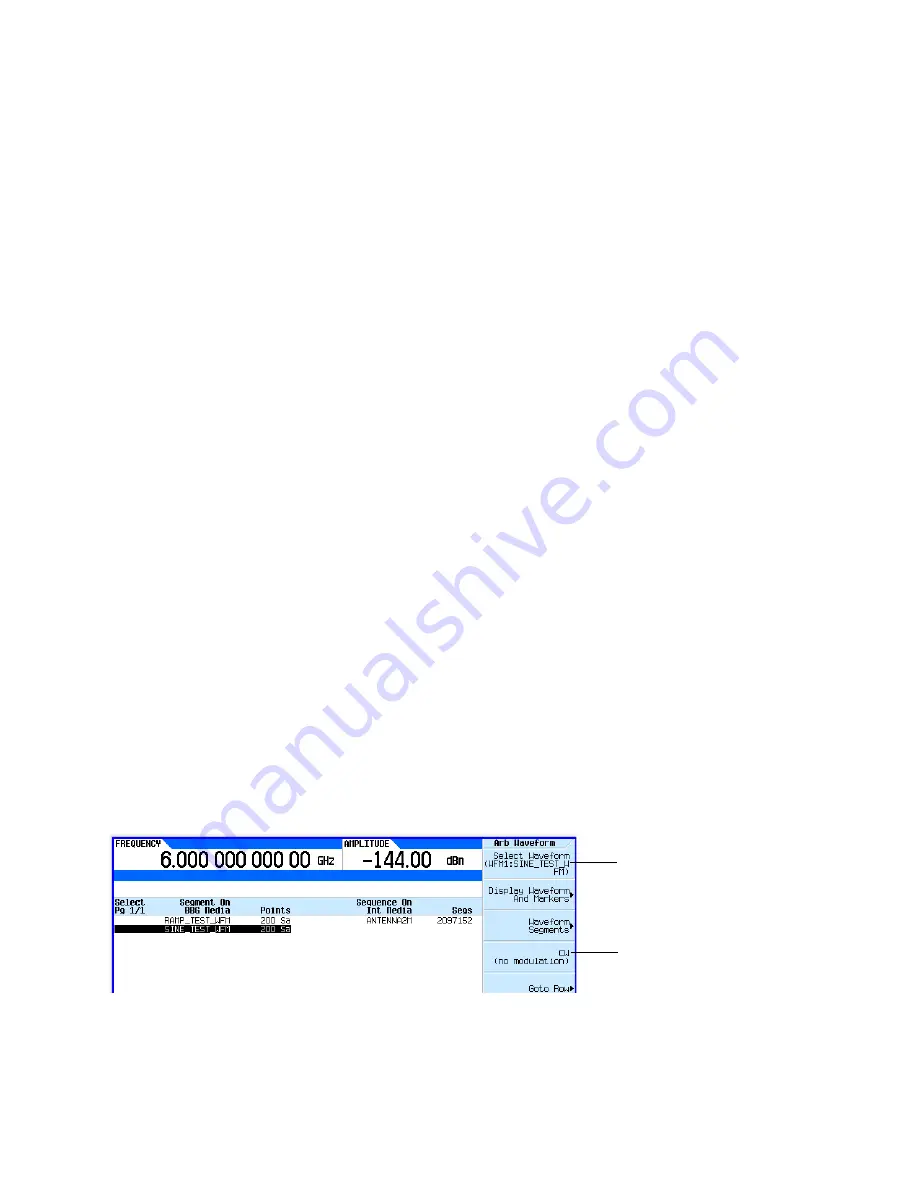
Keysight EXG and MXG X-Series Signal Generators User’s Guide
51
Basic Operation
Configuring a Swept Output
2.
If sweep is on, turn it off. Editing list sweep parameters with sweep on can generate an error.
3.
Ensure that the sweep type is set to list: Press
SWEEP
>
Sweep Type List Step
to highlight
List.
4.
In the List Mode Values table editor, change the point 1 dwell time (defined in row 1) to 100
ms:
a.
Press
More
>
Configure List Sweep
.
b.
Highlight the point 1 dwell time.
c.
Press
100
>
msec
.
The next item in the table (the frequency value for point 2) highlights.
5.
Change the selected frequency value to 445 MHz: Press
445
>
MHz
.
6.
Add a new point between points 4 and 5: Highlight any entry in row 4 and press
Insert Row
.
This places a copy of row 4 below row 4, creating a new point 5, and renumbers subsequent
rows.
7.
Shift frequency values down one row, beginning at point 5: Highlight the frequency entry in
row 5, then press
More
>
Insert Item
.
This places a copy of the highlighted frequency value in row 6, shifting the original frequency
values for rows 6 and 7 down one row. The new row 8 contains only a frequency value (the
power and dwell time entries do not shift down).
8.
Change the still active frequency value in row 5 to 590 MHz: Press
590
>
MHz
. The power in
row 5 is now the active parameter.
9.
Insert a new power value (
−
2.5 dBm) for point 5, and shift down the original power values for
points 5 and 6 by one row: Press
Insert Item
>
−
2.5
>
dBm
.
10.
To complete the entry for point 8, insert a duplicate of the point 7 dwell time by shifting a copy
of the existing value down: Highlight the dwell time in row 7 and press
Insert Item
.
11.For an analog instrument, go to step
. For a vector instrument, continue with step
12.
Select a waveform for point 2:
a.
Highlight the waveform entry for point 2 and press the
More
>
Select Waveform
.
The signal generator displays the available waveforms, as shown in the following example.
b.
Highlight the desired waveform (in this example,
SINE_TEST
) and press either the
Select
hardkey or the
Select Waveform
softkey.
Either select a waveform,
or
select no modulation.






























