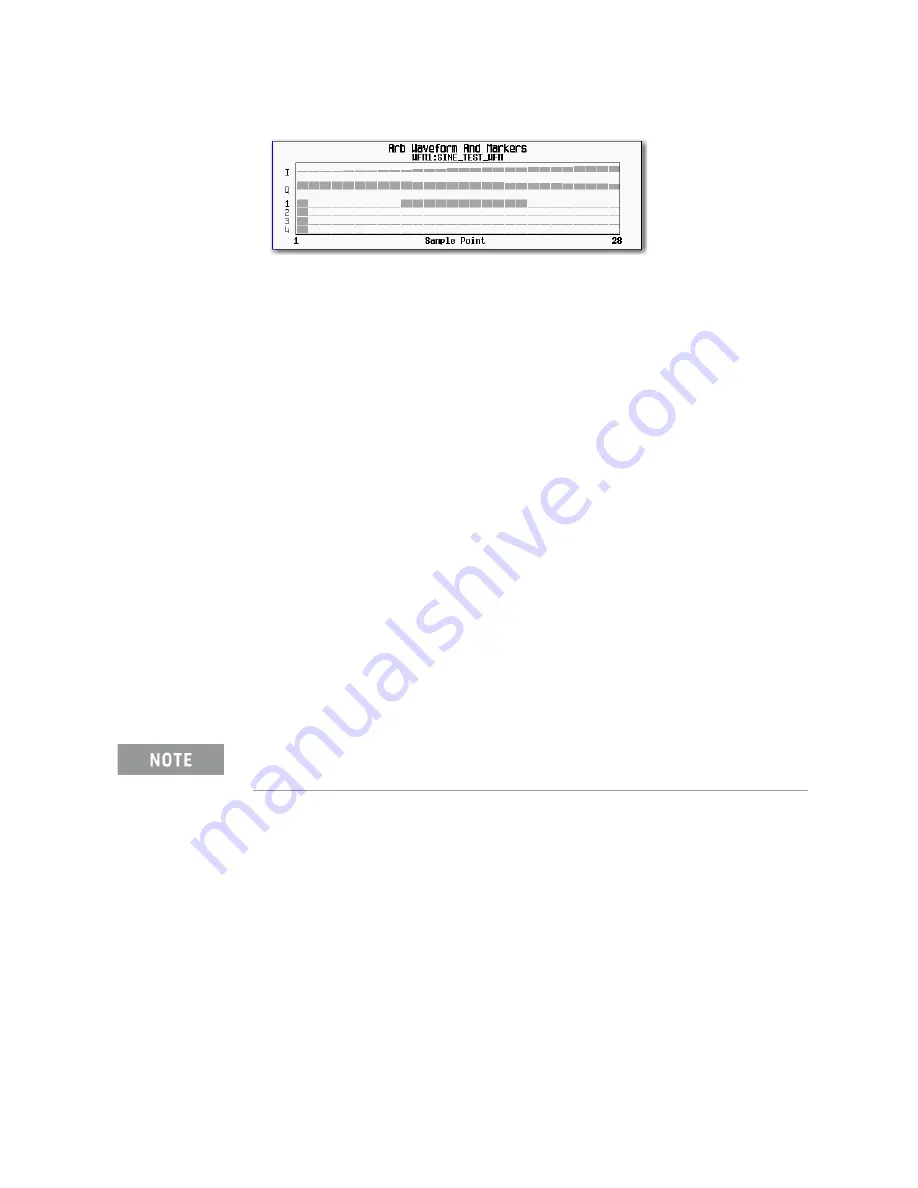
Keysight EXG and MXG X-Series Signal Generators User’s Guide
211
Basic Digital Operation (Option 653/655/656/657)
Using Waveform Markers
Placing a Marker on a Single Point
On the First Point
1.
In the second Arb menu (
), press
Marker Utilities
>
Set Markers
.
2.
Highlight the desired waveform segment.
3.
Select the desired marker number:
Press
Marker 1 2 3 4
.
4.
Press
Set Marker On First Point
.
This sets a marker on the first point in the segment for the marker number selected in
On Any Point
Use the steps described in
“Placing a Marker Across a Range of Points” on page
, but set both
the first and last marker point to the value of the point you want to set. For example, if you want to
set a marker on point 5, set both the first and last value to 5.
Placing Repetitively Spaced Markers
The following example sets markers across a range of points and specifies the spacing (skipped
points) between each marker. You must set the spacing
before
you apply the marker settings; you
cannot apply skipped points to a previously set range of points.
1.
Remove any existing marker points (
).
2.
In the second Arb menu (
), press
Marker Utilities
>
Set Markers
.
3.
Highlight the desired waveform segment.
4.
Select the desired marker number:
Press
Marker 1 2 3 4
.
5.
Set the first sample point in the range (in this example, 5):
Press
Set Marker On Range Of Points
>
First Mkr Point
>
5
>
Enter
.
6.
Set the last marker point in the range. (The last marker point value must always be less than
or equal to the number of points in the waveform,
and
greater than or equal to the first marker
point, in this example, 25):
Press
Last Mkr Point
>
25
>
Enter
.
The skipped points value is limited to the size of the range of points.






























