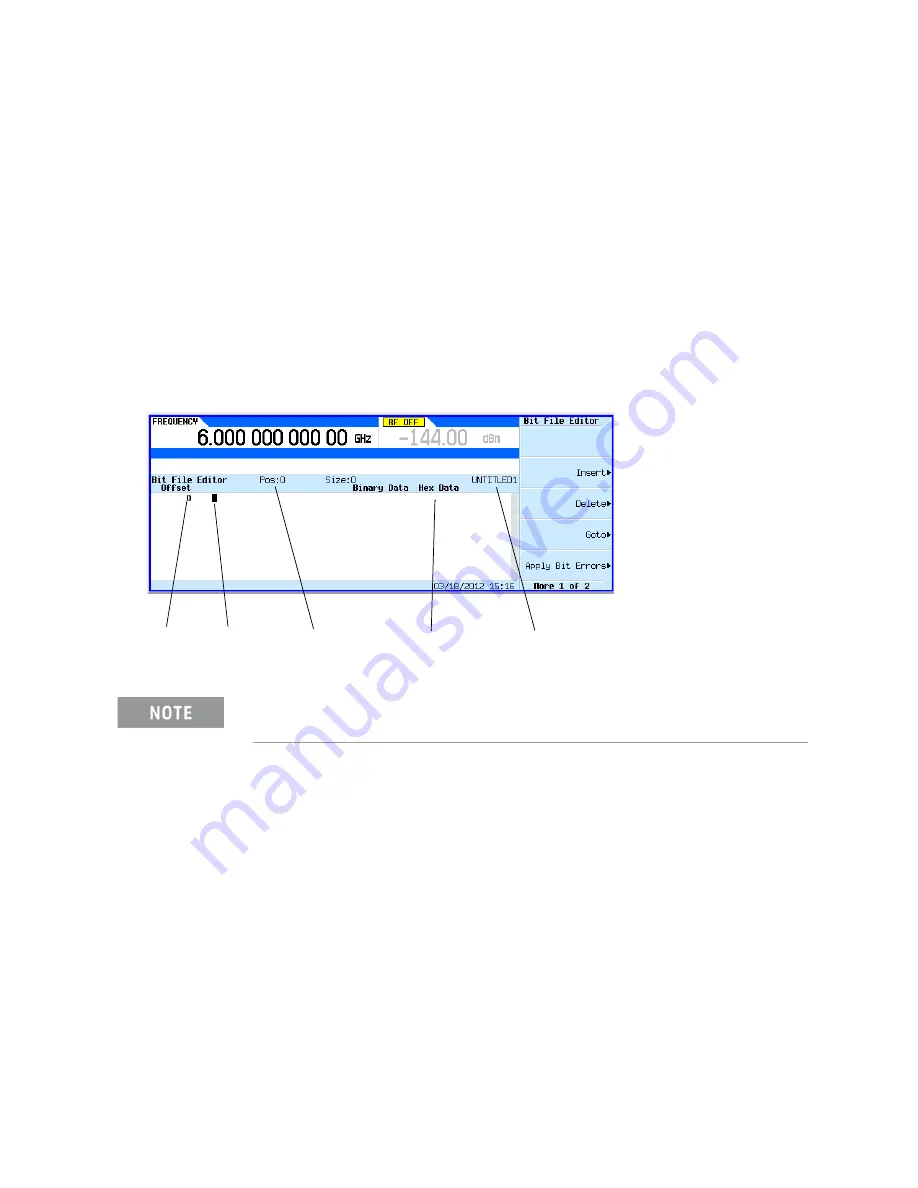
Keysight EXG and MXG X-Series Signal Generators User’s Guide
369
Custom Digital Modulation (Option 431)
Creating and Using Bit Files
Creating a User File
Accessing the Table Editor
1.
Press
Preset
.
2.
Press
Mode
>
Real-Time Custom Modulation
>
Modulation Setup > Data
>
User File
>
Create
File
.
This opens the
Bit File Editor
. The
Bit File Editor
contains three columns:
Offset
,
Binary Data
, and
Hex Data
, as well as cursor position (
Position
) and file name (
Name
)
indicators, as shown in the following figure.
Figure 16-10
Bit File Display
Entering Bit Values
Bit data is entered into the table editor in 1-bit format. The current hexadecimal value of the binary
data is shown in the
Hex Data
column, and the cursor position (in hexadecimal) is shown in the
Position
indicator.
1.
Refer to the following figure.
2.
Enter the 32 bit values shown.
When you create new file, the default name appears as
UNTITLED
, or
UNTITLED1
, and so forth. This prevents overwriting previous files.
Offset
(in Hex)
Bit Data
Cursor Position
Indicator (in Hex)
Hexadecimal Data
File Name
Indicator






























