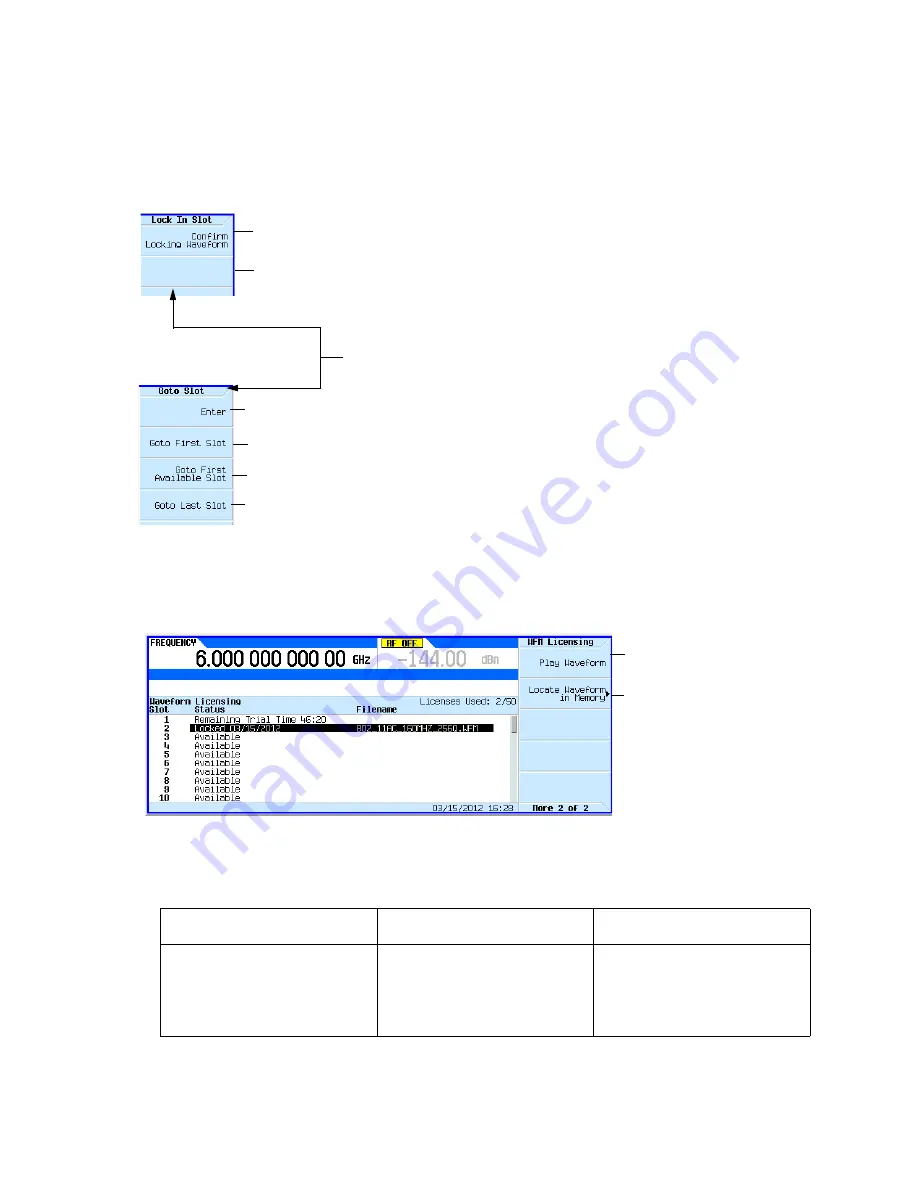
Keysight EXG and MXG X-Series Signal Generators User’s Guide
279
Basic Digital Operation (Option 653/655/656/657)
Waveform Licensing
Figure 9-35
Waveform Licensing Softkeys
Table 9-6
Waveform Licensing Slot Status Messages
Status Column
Meaning
Notes
Available
The slot has never had a waveform
added to it.
50 slots are initially available for
each Option 25x.
5 slots are initially available for each
Option 22x.
For details on each key,
use key help as described
on
.
Mode
>
Dual ARB
>
More
>
Waveform Licensing > Goto Slot
Press this softkey after entering a specific slot number using the front panel numeric pad.
Press this softkey to go to the first slot.
Press this softkey to go to the first slot whose status is available.
Press this softkey to go to the last slot. The number of slots depends on the number of licensing
options installed on the instrument.
Mode
>
Dual ARB
>
More
>
Waveform Licensing
> Lock Waveform in Slot
This softkey is displayed if the waveform is not found in the internal storage memory of the
signal generator. Press this softkey to store the waveform into the Internal Storage and to
activate the
Confirm Locking Waveform
Mode
>
Dual ARB
>
More
>
Waveform
Licensing > More > More
Press this softkey to play the
waveform in the highlighted
slot.
Press this softkey to locate
the waveform in memory that
was added to this slot
regardless of the name. If the
search returms no results, the
original waveform has been
deleted from memory and
cannot be found.
Press this softkey to confirm that you want to lock the waveform into the slot for permanent
licensing. If the waveform has not been saved to internal storage, a warning message appears.
Refer to
.
Refer to the SCPI Command Reference for
related license commands.






























