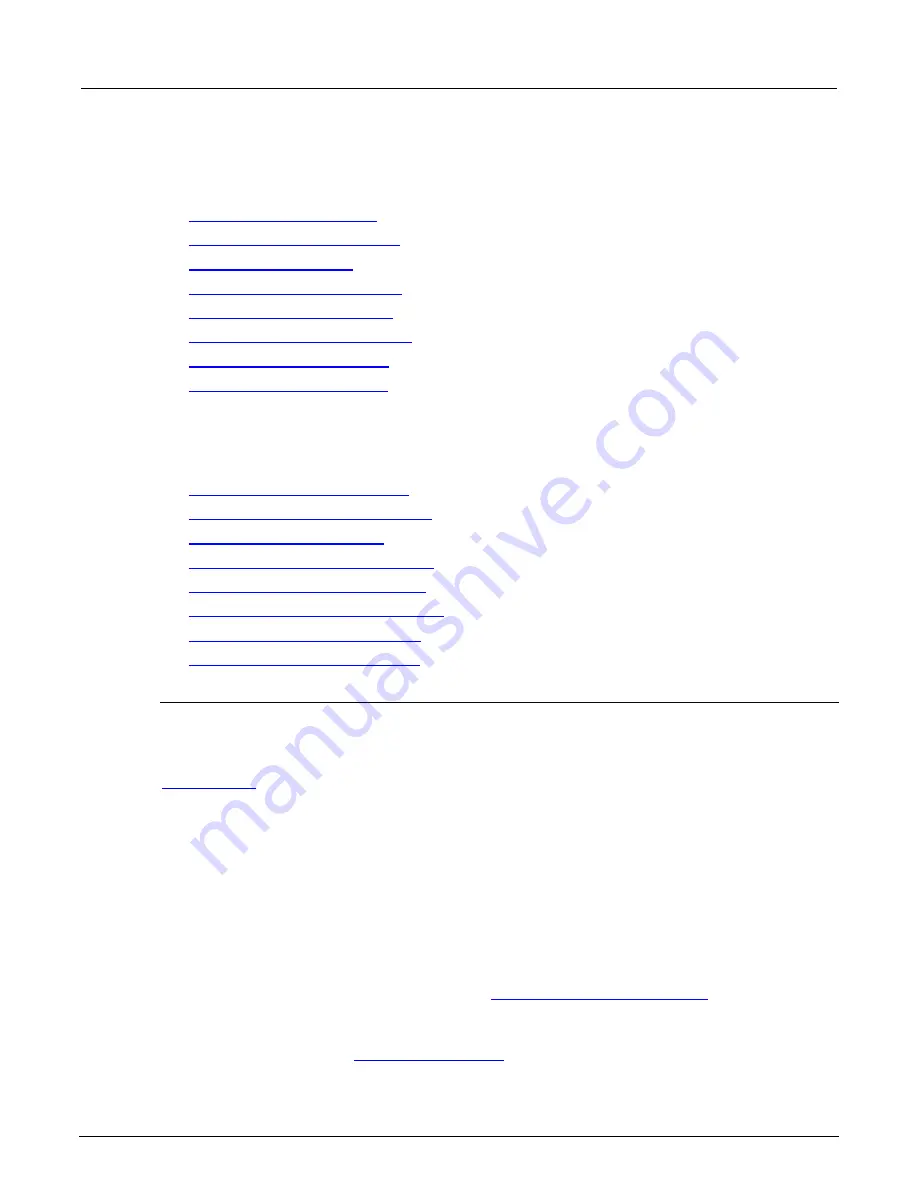
Section 3: Functions and features
Model 2461 Interactive SourceMeter® Instrument Reference Manual
3-126
2461-901-01 A/November 2015
Using SCPI commands:
See the descriptions of the
TRIGger:LOAD
commands for details on the options available for each
predefined trigger model:
•
(on page 6-222)
•
(on page 6-224)
•
(on page 6-225)
•
(on page 6-226)
•
(on page 6-228)
•
:TRIGger:LOAD "LoopUntilEvent"
(on page 6-229)
•
(on page 6-231)
•
(on page 6-233)
Using TSP commands:
See the descriptions of the
trigger.model.load()
command for details on the options available
for each predefined trigger model:
•
trigger.model.load() — ConfigList
(on page 8-260)
•
trigger.model.load() — DurationLoop
(on page 8-261)
•
(on page 8-263)
•
trigger.model.load() — GradeBinning
(on page 8-264)
•
trigger.model.load() — LogicTrigger
(on page 8-266)
•
trigger.model.load() — LoopUntilEvent
(on page 8-267)
•
trigger.model.load() — SimpleLoop
(on page 8-270)
•
trigger.model.load() — SortBinning
(on page 8-272)
Using a predefined trigger model to develop a trigger model
The Model 2461 includes predefined trigger models that you can use as a starting point for
developing your trigger model.
After modifying a predefined trigger model, you can save it in a saved setup for future use. See
(on page 2-137) for information on how to save a configuration.
Using the front panel:
1. Press the
MENU
key.
2. Under Trigger, select
Templates
. The TRIGGER MODEL TEMPLATES screen is displayed.
3. Next to Templates, select the trigger model to use.
4. If the template you select has additional settings, you can use the default values or make any
necessary changes to the settings.
5. Select
EXIT
to return to the MENU screen.
6. Under Trigger, select
Configure
. The blocks for the predefined trigger model are displayed.
7. Choose or modify the blocks as needed. See
Assembling trigger model blocks
(on page 3-127).
8. When the blocks are set up, select
EXIT
to return to the MENU screen.
9. Press the
TRIGGER
key to initiate the trigger model.
The trigger mode indicator shows the status
of the trigger mode. See
(on page 2-16) for descriptions of the indicators.






























