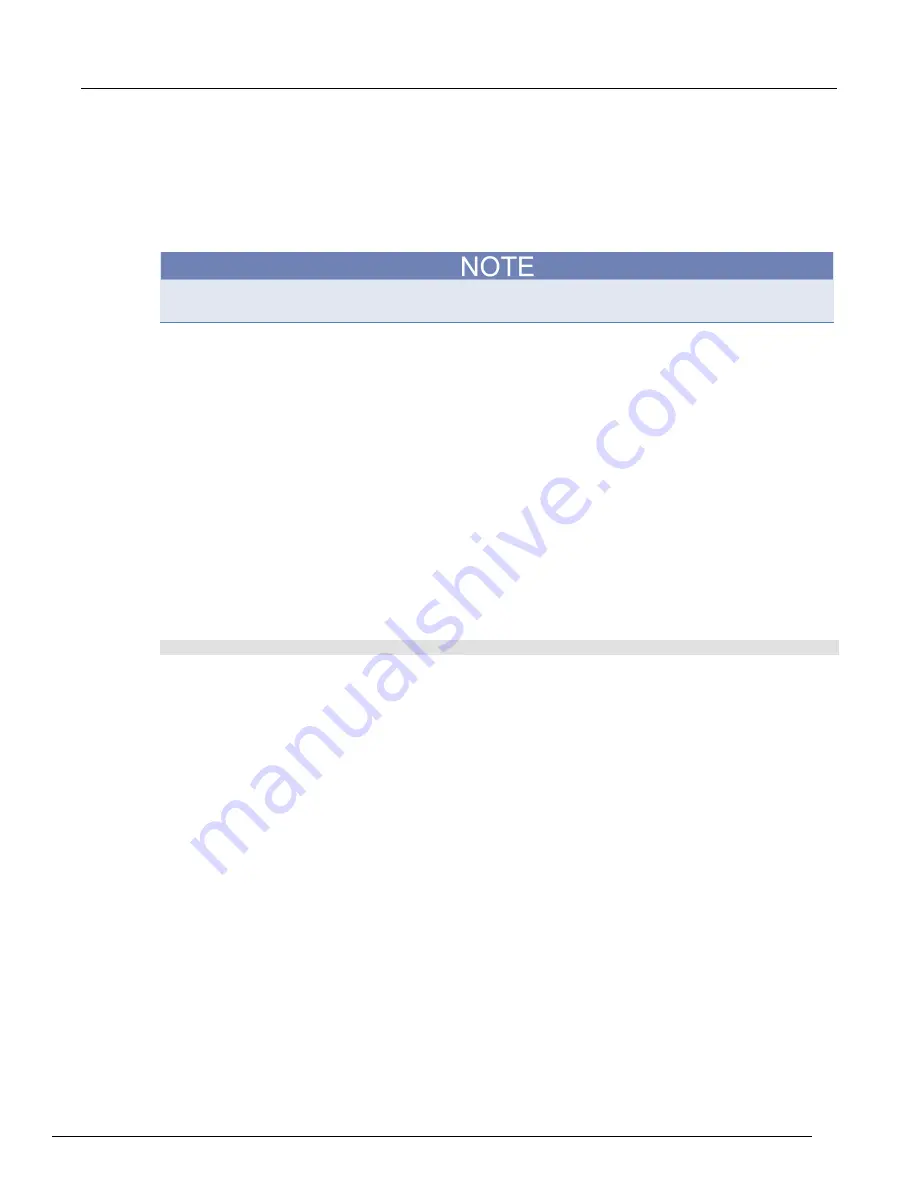
Model 2461 Interactive SourceMeter® Instrument Reference Manual
Section 2: General operation
2461-901-01 A/November 2015
2-11
Adjust the backlight brightness and dimmer
You can adjust the brightness of the Model 2461 touchscreen display and buttons from the front
panel or over a remote interface. You can also set the backlight to dim after a specified period has
passed with no front-panel activity (available from the front-panel display only). The backlight settings
set through the front-panel display are saved through a reset or power cycle.
Screen life is affected by how long the screen is on at full brightness. The higher the brightness
setting and the longer the screen is bright, the shorter the screen life.
To adjust the backlight brightness from the front panel:
1. Press the
MENU
key.
2. Under System, select
Settings
.
3. Select the button next to Backlight Brightness. The Backlight Brightness dialog box opens.
4. Drag the sliding adjustment to set the backlight.
5. Select
OK
to save your setting.
To set the backlight dimmer from the front panel:
1. Press the
MENU
key.
2. Under System, select
Settings
.
3. Select the button next to Backlight Dimmer. The Backlight Dimmer dialog box opens.
4. Select a dimmer setting.
To adjust the brightness using the SCPI remote interface:
Send the following command:
:DISPlay:LIGHt:STATe <brightness>
Where
<brightness>
is one of the following options:
•
Full brightness:
ON100
•
75 % brightness:
ON75
•
50 % brightness:
ON50
•
25 % brightness:
ON25
•
Display off:
OFF
•
Display, key lights, and all indicators off:
BLACkout






























