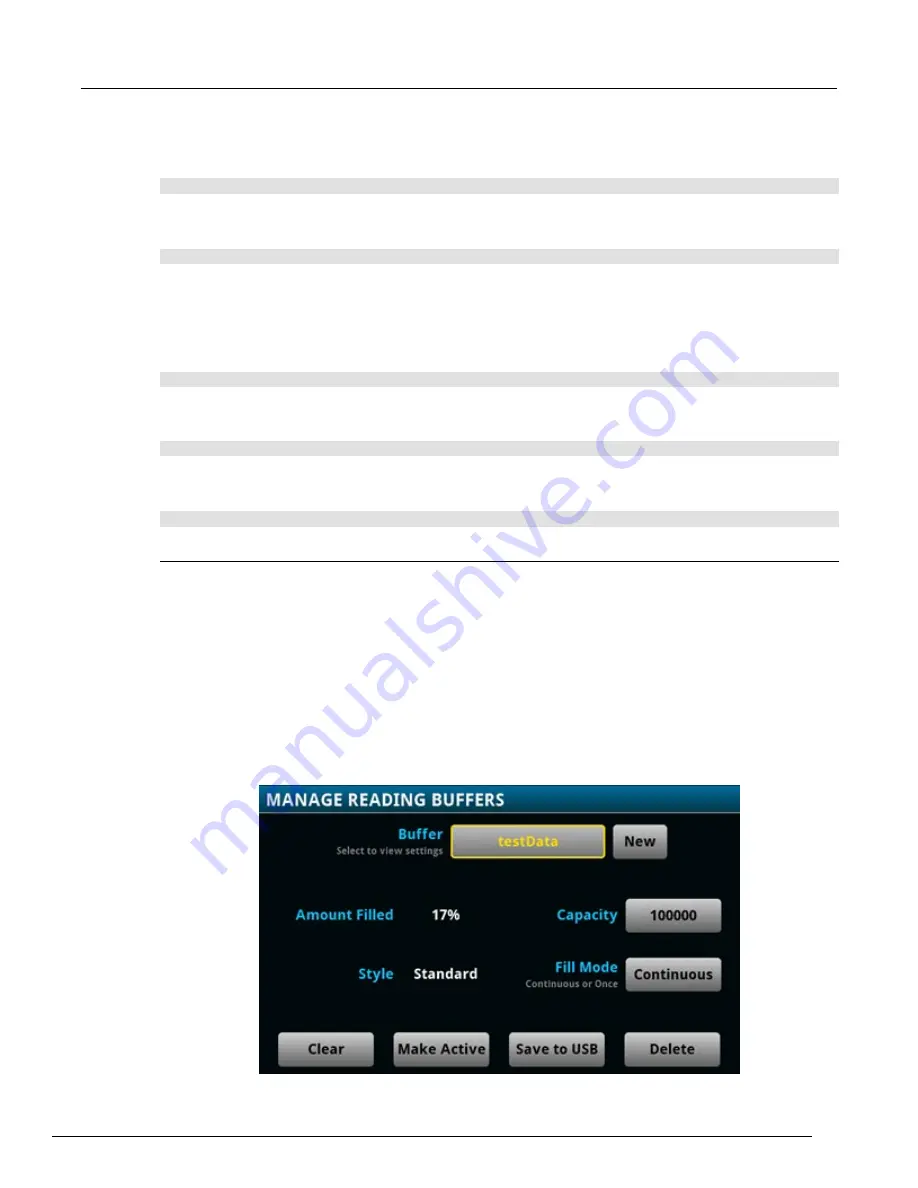
Model 2461 Interactive SourceMeter® Instrument Reference Manual
Section 3: Functions and features
2461-901-01 A/November 2015
3-21
To append readings and formatted timestamps from a reading buffer named
testData
to a file
named
myData.csv
on a USB flash drive, send the following command:
TRACe:SAVE:APPend "/usb1/myData.csv", "testData"
To append readings and formatted timestamps from a reading buffer named
testData
from point 6
to point 10 in file named
myData.csv
on a USB flash drive, send the following command:
TRACe:SAVE:APPend "/usb1/myData.csv", "testData", FORM, 6, 10
Using TSP commands to save or append buffer content to files:
Before using any of these commands, insert a USB flash drive into the USB port.
To save readings from the default buffer to a file named
myData.csv
on a USB flash drive, send the
following command:
buffer.save(defbuffer1, "/usb1/myData.csv")
To save readings from a reading buffer named
testData
to a file named
myData.csv
on a USB
flash drive, send the following command:
buffer.save(testData, "/usb1/myData.csv")
To append readings from a reading buffer named
testData
with default time information to a file
named
myData.csv
on the USB flash drive, send the following command:
buffer.saveappend(testData, "/usb1/myData.csv")
Clearing buffers
You can clear all readings and statistics from buffers.
The following topics provide information about using the front panel to clear buffers and provide an
introduction to using remote commands to clear buffers.
Using the front panel to clear a reading buffer:
1. Press the
MENU
key.
2. Under Measure, select
Reading Buffers
. The MANAGE READING BUFFERS window is
displayed.
3. Select a reading buffer from the list. For example, select
testData
.
Figure 102: MANAGE READING BUFFERS window






























