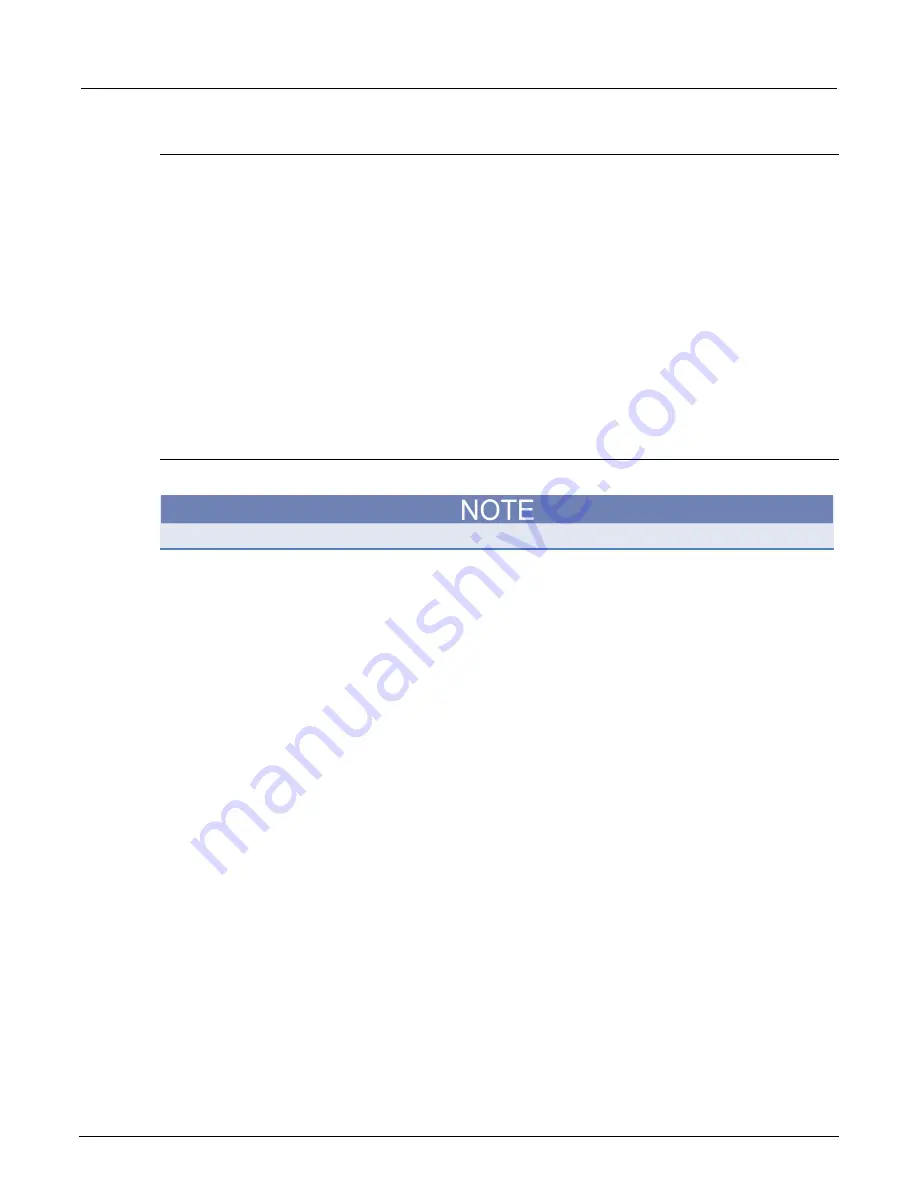
Section 3: Functions and features
Model 2461 Interactive SourceMeter® Instrument Reference Manual
3-38
2461-901-01 A/November 2015
Creating a configuration list and giving it a name
This example creates a configuration list named
MyMeasList
.
Using the front panel to create the configuration list:
1. Press the
MENU
key.
2. Under Measure, select
Config Lists
. The MEASURE CONFIGURATION LISTS screen is
displayed.
3. Select
New List
. The keypad is displayed.
4. Enter a name for the configuration list you are creating. For example,
MyMeasList
.
5. Select the
OK
button on the displayed keyboard. The MEASURE CONFIGURATION LISTS
screen is displayed.
6. Select
HOME
to return to the Home screen.
The procedure above is for a measure configuration list. If you want to create a source configuration
list, under
Source
, select
Config List
.
Storing configuration index 1
For example, use the following information to store configuration index 1 to
MyMeasList
.
You cannot mix digitize and measure functions in a configuration list that is used in a trigger model.
Using the front panel to configure the instrument:
Configure the instrument with the settings you want to store in the configuration index.
1. Press the
QUICKSET
key.
2. Select the
Source Voltage and Measure Current
function.
3. Press the
MENU
key.
4. Under Measure, select
Settings
. The MEASURE SETTINGS menu is displayed.
5. Select
Range
, then select
10 mA
.
6. Select
NPLC
, then select
1.00
.
Using the front panel to store active settings to configuration index 1:
Store all active measure settings to
MyMeasList
as configuration index 1.
1. Press the
MENU
key.
2. Under Measure, select
Config Lists
. The MEASURE CONFIGURATION LISTS screen is
displayed.
3. Choose
Select List
. A menu of available configuration lists is displayed.
4. Select
MyMeasList
.
5. Select
System to Index
. This saves the active system settings to the configuration index. The
configuration index is displayed on the list.
6. Select
Index Details
to see some of the settings stored in configuration index 1.
Select
HOME
to return to the Home screen.






























