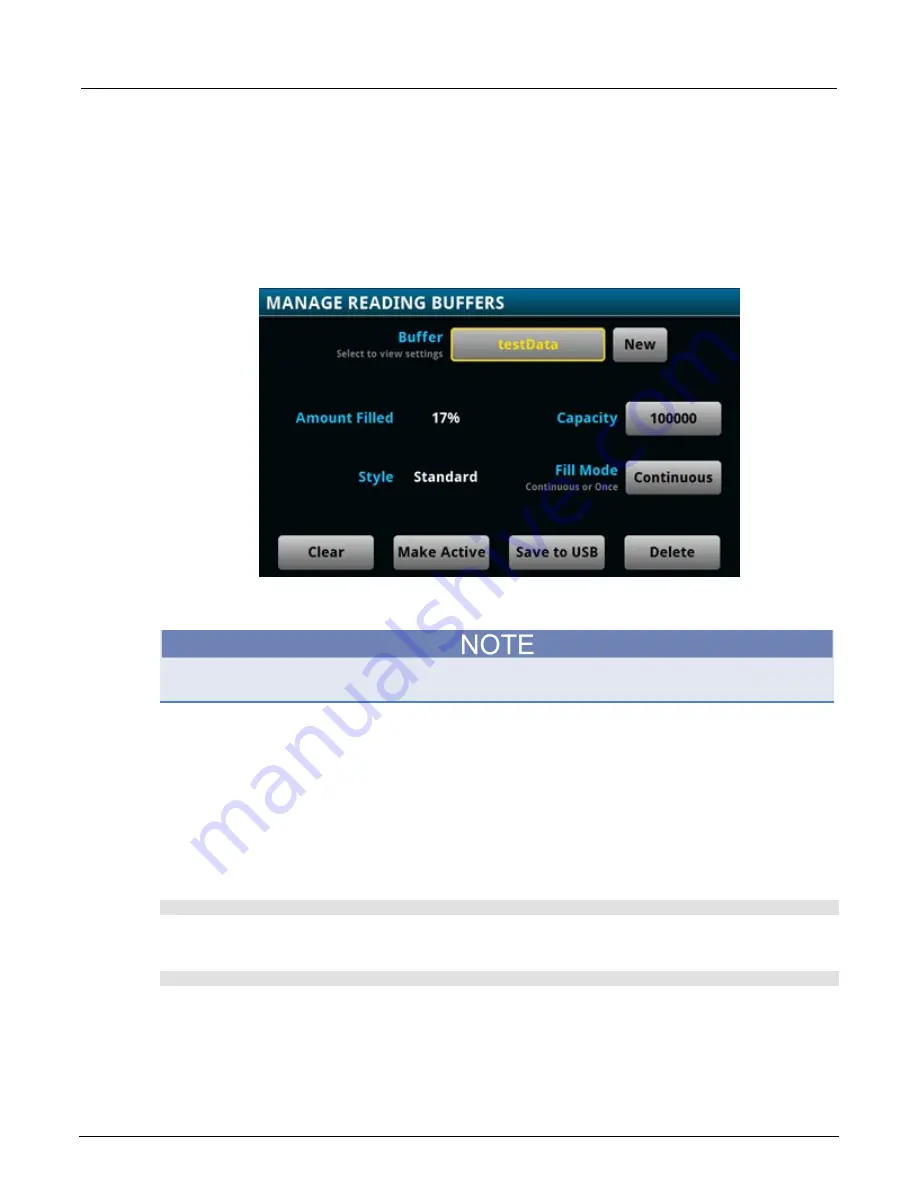
Section 3: Functions and features
Model 2461 Interactive SourceMeter® Instrument Reference Manual
3-20
2461-901-01 A/November 2015
Using the front panel to save or append buffer content to files:
1. Insert a USB flash drive into the USB port.
2. Press the
MENU
key.
3. Under Measure, select
Reading Buffers
. The MANAGE READING BUFFERS window is
displayed.
4. Select the reading buffer that you want to save. For example, select
testData
.
Figure 101: MANAGE READING BUFFERS window
5. Select the
Save To USB
button. A keyboard is displayed.
6. Enter the name of the file in which to save the readings.
You only have to enter the name of the file you want to save. It is not necessary to enter the file
extension. All files are saved as
.csv
files.
7. Press
OK
on the keyboard.
8. Select
Yes
to confirm saving the file. When the MANAGE READING BUFFERS window is
displayed again, the file is saved.
9. Press the
HOME
key to return to the Home screen.
Using SCPI commands to save or append buffer content to files:
Before using any of these commands, insert a USB flash drive into the USB port.
To save readings and formatted timestamps from the default buffer to a file named
myData.csv
on
a USB flash drive, send the following command:
TRACe:SAVE "/usb1/myData.csv", "defbuffer1"
To save readings and formatted timestamps from a reading buffer named
testData
to a file named
myData.csv
on a USB flash drive, send the following command:
TRACe:SAVE "/usb1/myData.csv", "testData"






























