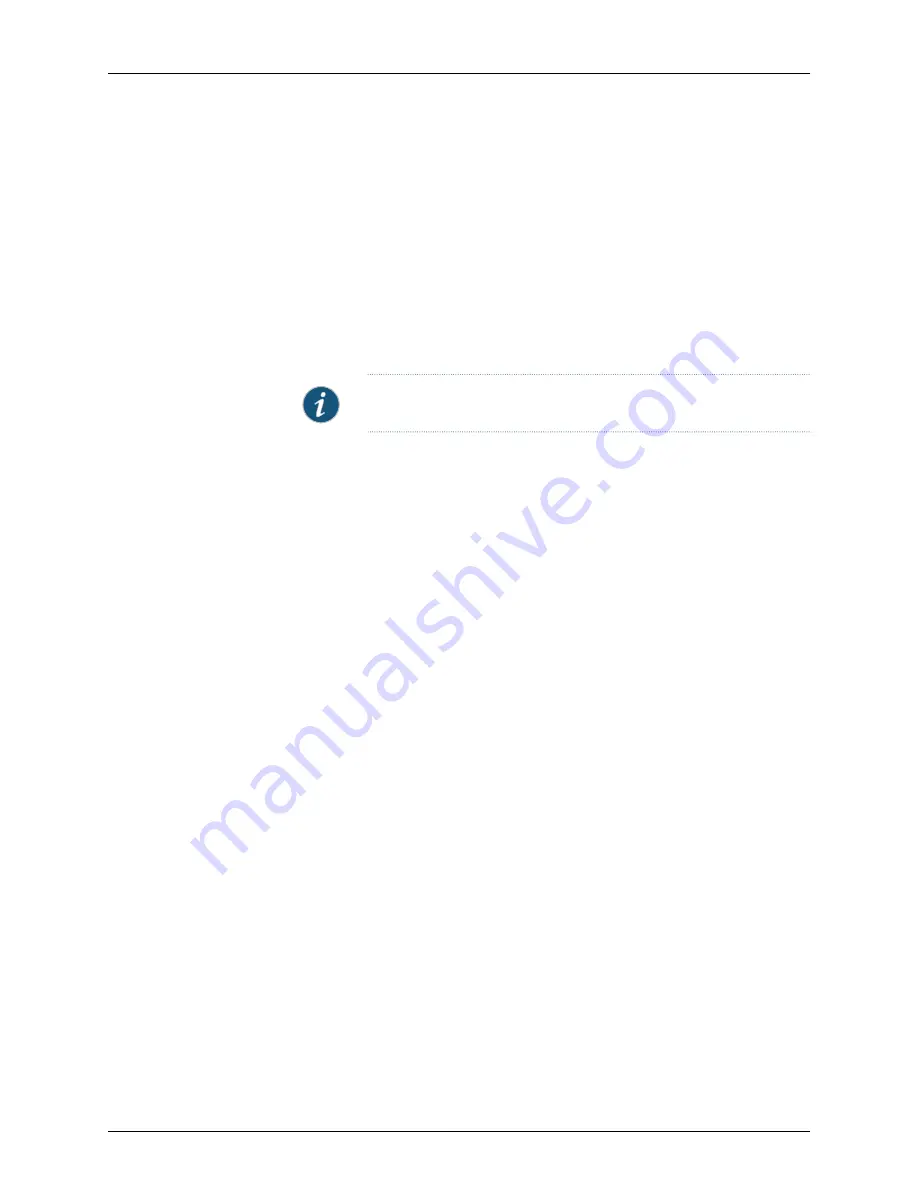
1.
Check the device configuration state by holding your mouse cursor over the device in
Device Manager, or by checking the configuration status in Device Monitor. The device
configuration state should display “Modeled”, indicating that the management system
is waiting for the device to connect.
2.
Right-click the device and select
Activate Device
to display the Activate Device wizard.
3.
Select
Device Deployed and IP is reachable
.
4.
Click
Next
and enter the connection information:
•
Enter the IP Address of the security device.
•
Enter the device administrator name and password.
NOTE:
All passwords handled by NSM are case-sensitive.
•
Select the connection method (Telnet, SSH version 1, SSH version 2) and the port
number for the selected service.
If you selected Telnet, click
Next
and go to Step 5.
If you selected an SSH version, click
Next
. The Verify Device Authenticity dialog box
opens. The device wizard displays the RSA Key FingerPrint information. To prevent
man-in-the-middle attacks, you should verify the fingerprint using an out-of-band
method.
5.
After NSM autodetects the device, click
Next
to activate the device in NSM.
6.
Click
Update Now
to update the configuration on the device with the settings from
the modelled device.
If you do not update the configuration now, you will have to do it manually later by
right-clicking the device and selecting
Update Device
.
The Job Information box displays the job type and status for the update. When the
job status displays successful completion, click
Close
.
After the update finishes, the device status displays as “Managed”, indicating that the
device has connected and the management system has successfully pushed the device
configuration.
IDP Sensors
To activate an IDP Sensor with a static IP address:
1.
Check the device configuration status by holding your mouse cursor over the device
in Device Manager (you can also check configuration status in Device Monitor). The
device configuration status should display “Modeled”, indicating that the management
system is waiting for the device to be activated.
2.
Right-click the device and select
Activate Device
to display the Activate Device wizard.
3.
Select
Device deployed and IP is reachable
.
133
Copyright © 2010, Juniper Networks, Inc.
Chapter 4: Adding Devices
Summary of Contents for NETWORK AND SECURITY MANAGER 2010.4 - ADMININISTRATION GUIDE REV1
Page 6: ...Copyright 2010 Juniper Networks Inc vi...
Page 36: ...Copyright 2010 Juniper Networks Inc xxxvi Network and Security Manager Administration Guide...
Page 52: ...Copyright 2010 Juniper Networks Inc 2 Network and Security Manager Administration Guide...
Page 90: ...Copyright 2010 Juniper Networks Inc 40 Network and Security Manager Administration Guide...
Page 146: ...Copyright 2010 Juniper Networks Inc 96 Network and Security Manager Administration Guide...
Page 236: ...Copyright 2010 Juniper Networks Inc 186 Network and Security Manager Administration Guide...
Page 292: ...Copyright 2010 Juniper Networks Inc 242 Network and Security Manager Administration Guide...
Page 314: ...Copyright 2010 Juniper Networks Inc 264 Network and Security Manager Administration Guide...
Page 368: ...Copyright 2010 Juniper Networks Inc 318 Network and Security Manager Administration Guide...
Page 370: ...Copyright 2010 Juniper Networks Inc 320 Network and Security Manager Administration Guide...
Page 484: ...Copyright 2010 Juniper Networks Inc 434 Network and Security Manager Administration Guide...
Page 584: ...Copyright 2010 Juniper Networks Inc 534 Network and Security Manager Administration Guide...
Page 588: ...Copyright 2010 Juniper Networks Inc 538 Network and Security Manager Administration Guide...
Page 600: ...Copyright 2010 Juniper Networks Inc 550 Network and Security Manager Administration Guide...
Page 678: ...Copyright 2010 Juniper Networks Inc 628 Network and Security Manager Administration Guide...
Page 694: ...Copyright 2010 Juniper Networks Inc 644 Network and Security Manager Administration Guide...
Page 700: ...Copyright 2010 Juniper Networks Inc 650 Network and Security Manager Administration Guide...
Page 706: ...Copyright 2010 Juniper Networks Inc 656 Network and Security Manager Administration Guide...
Page 708: ...Copyright 2010 Juniper Networks Inc 658 Network and Security Manager Administration Guide...
Page 758: ...Copyright 2010 Juniper Networks Inc 708 Network and Security Manager Administration Guide...
Page 788: ...Copyright 2010 Juniper Networks Inc 738 Network and Security Manager Administration Guide...
Page 882: ...Copyright 2010 Juniper Networks Inc 832 Network and Security Manager Administration Guide...
Page 908: ...Copyright 2010 Juniper Networks Inc 858 Network and Security Manager Administration Guide...
Page 918: ...Copyright 2010 Juniper Networks Inc 868 Network and Security Manager Administration Guide...
Page 920: ...Copyright 2010 Juniper Networks Inc 870 Network and Security Manager Administration Guide...
Page 1005: ...PART 6 Index Index on page 957 955 Copyright 2010 Juniper Networks Inc...
Page 1006: ...Copyright 2010 Juniper Networks Inc 956 Network and Security Manager Administration Guide...






























