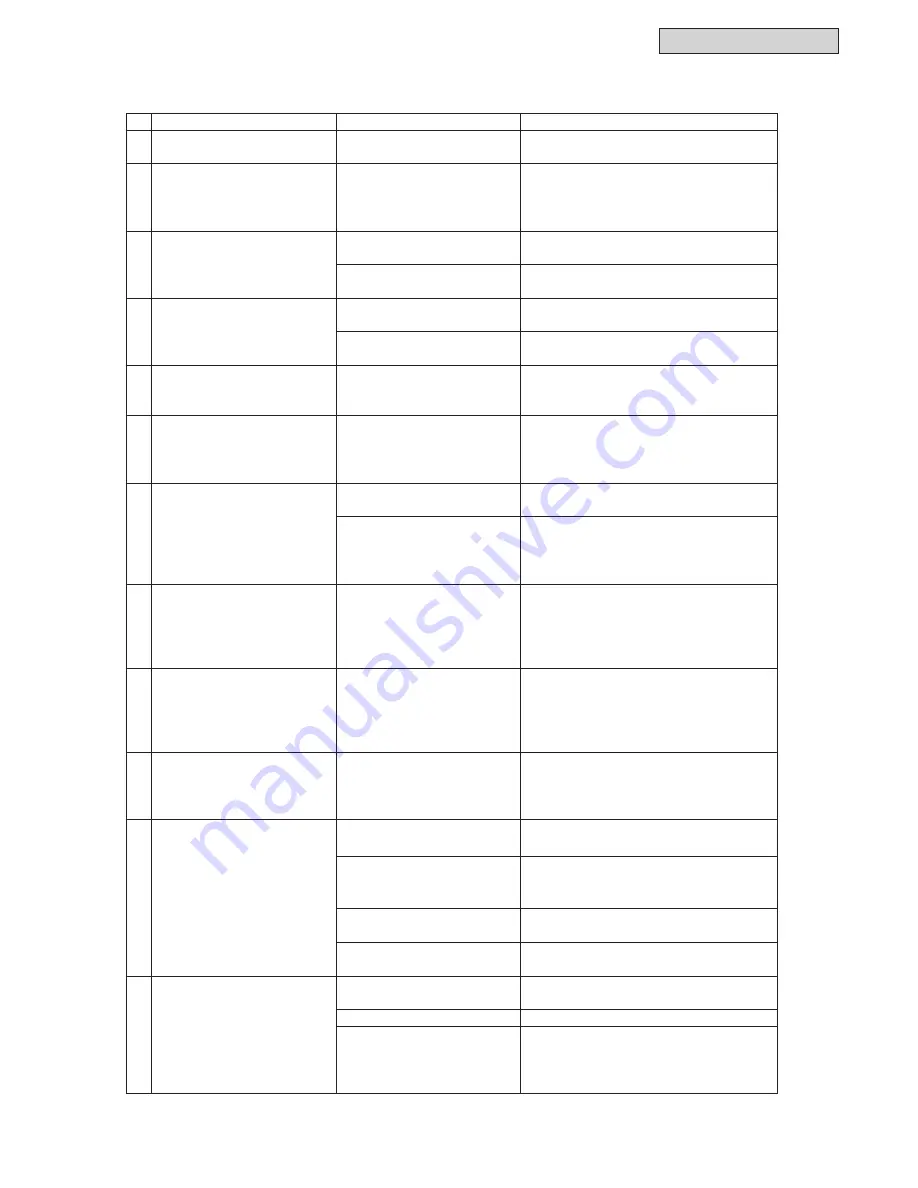
Service Manual
1-645
INSTALLATION
No.
Condition
Items to be Checked
Action
1
All values in trending graphics
are shown as “0”.
Is the period correctly
speci
¿
ed?
Specify the time period in which the units
were up and running.
2
Elapsed running time is the
only data shown.
Is the unit facility unit?
For facility units, trend type graphics: of
“Thermo ON time”, and “Temperature” are
unavailable. Elapsed running time is the
only item shown in the graphic.
3
The window does not show
panel(s).
Are all connections veri
¿
ed?
Go to [Settings] > [Unit register] and check
the connection.
Is the adapter connected?
Go to [Settings] > [Network register] and
check the connection.
4
All of the layout icons indicate
[?].
Are all connections veri
¿
ed?
Go to [Settings] > [Unit register] and check
the connection.
Is the adapter connected?
Go to [Settings] > [Unit register] and check
the connection.
5
One or more layout icons
appear as [?].
Are units, groups, blocks,
or facility units that are not
present set ?
Check if the panel set is present in
[Settings] > [Unit register] / [Group register]
/ [Block register].
6
Unit names on the panel do
not show in full length.
Isn' t the unit name too long?
The window for viewing unit names has
limited space. Put mouse pointer on the
panel and the name will be revealed in its
full length in tool tip.
7
The pop-up: [No available
data.] is shown.
Is the time period speci
¿
ed
correct?
Specify the time period where the unit has
been in operation.
Is the mode [Single select]?
In the case of a single selection mode,
select one or more types from temperature
and one or more types from running time or
thermo-ON time.
8
Only one of the type in the bar
graph and the line graph each
can be selectable.
Is the mode [Multi select]?
In the case of a multiple selection mode,
only one of the items in the bar and linear
graphs is selectable. Select [Single sel.] for
multiple indications for the bar graph or the
linear graph.
9
When [Trend] button is
selected, the display format
will switch automatically.
Does [Tenant] switch to
[Panel]?
Because the trend only supports the what
is displayed in the panel or in the layout, if
the [Trend] button is selected in the tenant
data
¿
eld, it will automatically switch to
panel indication.
10 The displayed temperature
differs greatly with the actual
temperature.
Is the power saving function
for the RC used?
If the power-save function for the RC
is activated, a potential temperature
discrepancy can exist between that what is
registered and the actual temperature.
11 When creating a CSV
¿
le, a
pop-up message is displayed:
"CSV generation has failed".
Does overwriting the
¿
le fail?
When overwriting the
¿
le, check that the
data being overwritten is closed.
Is there a suf
¿
cient margin of
free space on the disk for the
management computer?
Delete unnecessary
¿
les to increase free
space on the disk.
Is there a "destination save to"
disk inserted?
Check if the media to save is connected.
Is there permission to write to
this disk?
Cancel the writing prohibitions for the disk
or use another disk.
12 A pop-up message reads:
[Could not be printed], while
attempting to print.
Is the printer connected ?
Check the connection between the
management computer and the printer.
Is power to the printer turned ON? Turn ON the power to the printer.
Is data output set to PDF?
When designating the printing destination
for data output and the overwriting of data,
check to see if the previous overwritten
data was closed.
Trend
Summary of Contents for YVAHP072B31S
Page 2: ......
Page 10: ...viii Service Manual ...
Page 16: ......
Page 17: ...Service Manual 1 1 INSTALLATION 1 Installation ...
Page 577: ...Service Manual 1 561 INSTALLATION 9 Touch Back to return to the Service Menu screen 9 ...
Page 920: ......
Page 921: ...Service Manual 2 1 OPERATION 2 Operation ...
Page 1315: ...Service Manual 3 1 TROUBLESHOOTING 3 Troubleshooting ...
Page 1461: ...Service Manual 4 1 MAINTENANCE 4 Maintenance ...
Page 1728: ......
Page 1729: ...Service Manual 6 1 FIELD WORK INSTRUCTIONS 6 Field Work Instructions ...
Page 1738: ...6 10 Service Manual FIELD WORK INSTRUCTIONS 6 8 Mollier Chart for R410A ft 3 l b ...
Page 1739: ...SERVICE PARTS LIST Service Manual 7 1 7 Service Parts List ...
Page 1795: ......
Page 1796: ... 2015 Johnson Controls Inc SM 15001 ...






























