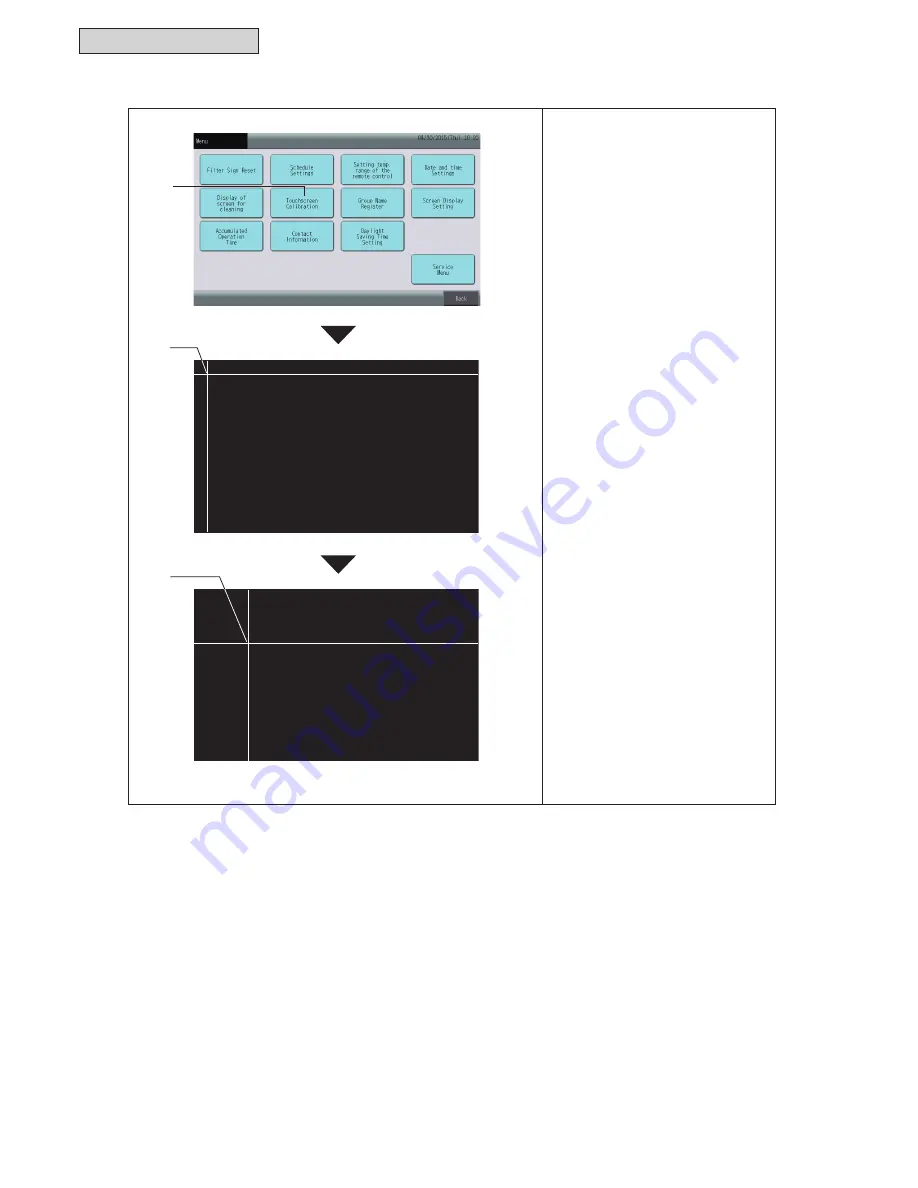
2-320
Service Manual
OPERATION
8.7 Touchscreen
Calibration
1. Select “Touchscreen Calibration”
from the “Menu” screen.
2. <Calibrating
Touchscreen>
Touch at the intersecting white
lines in sequence as shown on
the screen.
After that, the screen will be
FKDQJHG6HH¿JXUHDWOHIW
If the intersecting white lines
are not
touched in sequence, a message
reading “Calibration is canceled”
will be displayed.
The screen will automatically return
to the “Monitor 1 (All Groups)”
or “Monitor 2 (Block)” without
calibrating.
3. <Checking Position of Touchscreen>
Touch on the intersecting white
lines in sequence as shown on
screen.
Ɣ
White dots are displayed to
signify contact outside of the
designated intersecting white
lines.
When all intersecting white lines
have been touched in the proper
order, the screen will automatically
return to “Monitor 1 (All Groups)” or
“Monitor 2 (Block)”.
Calibrating of touchscreen.
Tap the intersection of white lines.
Checking tap position of touchscreen.
Tap the intersection of white lines.
1
2
3
Summary of Contents for YVAHP072B31S
Page 2: ......
Page 10: ...viii Service Manual ...
Page 16: ......
Page 17: ...Service Manual 1 1 INSTALLATION 1 Installation ...
Page 577: ...Service Manual 1 561 INSTALLATION 9 Touch Back to return to the Service Menu screen 9 ...
Page 920: ......
Page 921: ...Service Manual 2 1 OPERATION 2 Operation ...
Page 1315: ...Service Manual 3 1 TROUBLESHOOTING 3 Troubleshooting ...
Page 1461: ...Service Manual 4 1 MAINTENANCE 4 Maintenance ...
Page 1728: ......
Page 1729: ...Service Manual 6 1 FIELD WORK INSTRUCTIONS 6 Field Work Instructions ...
Page 1738: ...6 10 Service Manual FIELD WORK INSTRUCTIONS 6 8 Mollier Chart for R410A ft 3 l b ...
Page 1739: ...SERVICE PARTS LIST Service Manual 7 1 7 Service Parts List ...
Page 1795: ......
Page 1796: ... 2015 Johnson Controls Inc SM 15001 ...






























