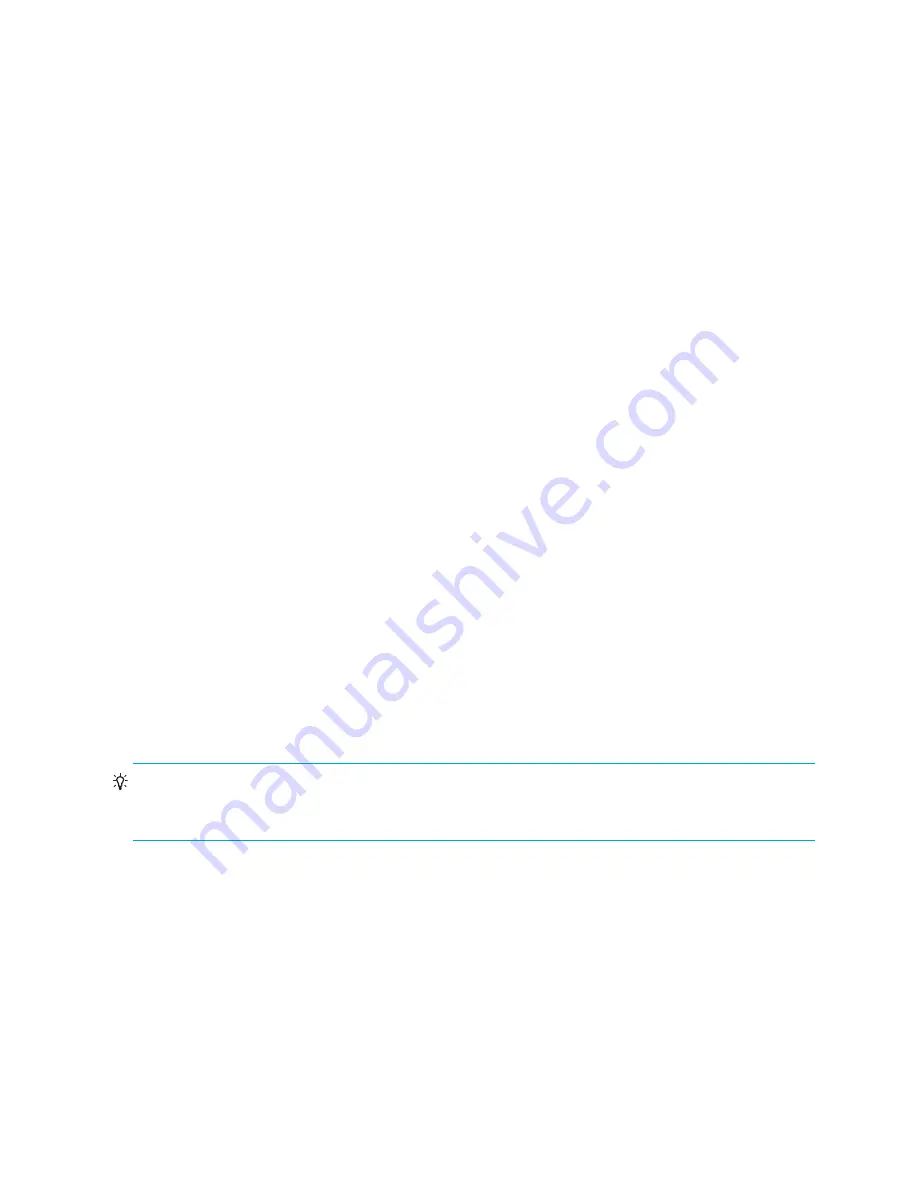
50
Switch Configuration
Installing firmware
New firmware becomes available periodically either on CD-ROM or from the HP website. Installing
firmware on a switch involves the following steps:
1.
Downloading the firmware image file to the switch.
2.
Unpacking the firmware image file.
3.
Activating the new firmware. The activation can be disruptive or non-disruptive. See ”
Non-disruptive
activation
” (page 50).
The
firmware install
and the
image install
commands automate the firmware installation
process and perform a disruptive activation as described in ”
One-step firmware installation
” (page 51). To
perform a non-disruptive activation, see ”
Custom firmware installation
” (page 52).
Non-disruptive activation
You can load and activate firmware upgrades on an operating switch without disrupting data traffic or
having to re-initialize attached devices. If the non-disruptive activation fails, you will usually be prompted to
try again later. Otherwise, the switch will perform a disruptive activation. A disruptive activation interrupts
Fibre Channel data traffic on the switch, while a non-disruptive activation does not. For information about
non-disruptive firmware versions, see the
Firmware Release Notes
.
To ensure a successful non-disruptive activation, you should first satisfy the following conditions:
•
No changes are being made to switches in the fabric including powering up, powering down,
disconnecting or connecting inter-switch links (ISLs), changing switch configurations, or installing
firmware.
•
No port on the switch is in the diagnostic state.
•
No Zoning Edit sessions are open on the switch.
•
No changes are being made to attached devices including powering up, powering down,
disconnecting, connecting, and Host Bus Adapter (HBA) configuration changes.
If you are installing firmware on more than one switch in the fabric, wait until the activation is complete on
the first switch before installing firmware on a second switch. If you attempt to activate firmware on a
second switch before activation is complete on the first, you will receive a message advising you to wait
and perform a hot reset later on the second switch to complete the installation.
Ports that change states during the non-disruptive activation are reset. When the non-disruptive activation is
complete, Simple SAN Connection Manager sessions, QuickTools sessions, and Enterprise Fabric
Management Suite sessions are automatically reconnected. However, Telnet sessions must be restarted
manually.
TIP:
After upgrading firmware that includes changes to QuickTools, a QuickTools session that was open
during the upgrade may indicate that the new firmware is not supported. To correct this, close the
QuickTools session and the browser window, then open a new QuickTools session.
Summary of Contents for StorageWorks SN6000
Page 16: ...16 Command Line Interface Usage ...
Page 20: ...20 User Account Configuration ...
Page 34: ...34 Network Configuration ...
Page 82: ...82 Zoning Configuration ...
Page 86: ...86 Connection Security Configuration ...
Page 96: ...96 Device Security Configuration ...
Page 100: ...100 RADIUS Server Configuration ...
Page 124: ...124 Simple Network Management Protocol Configuration ...
Page 318: ...318 Command Reference ...
Page 330: ...330 Index ...






























