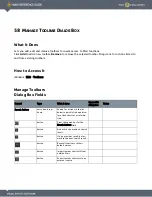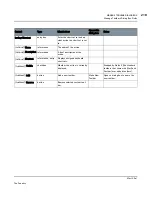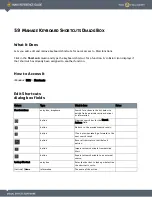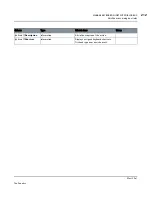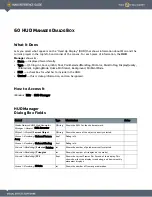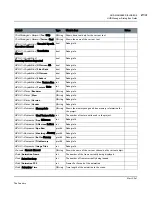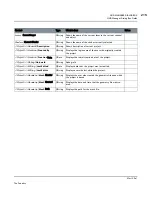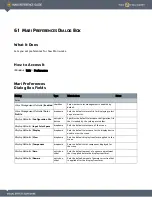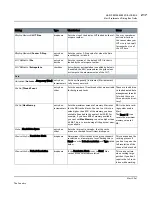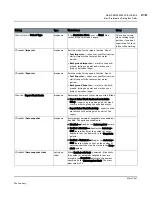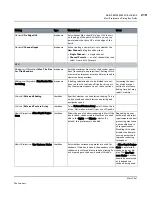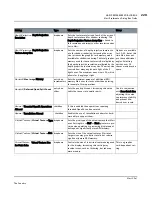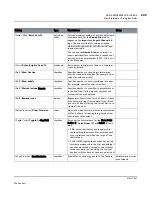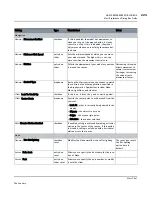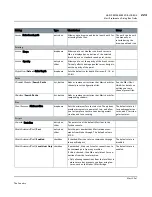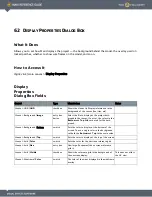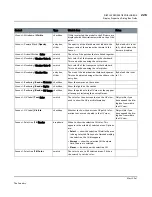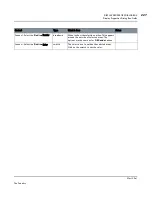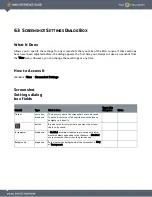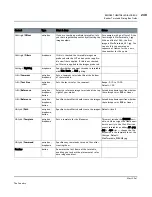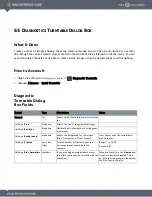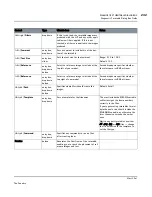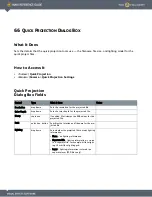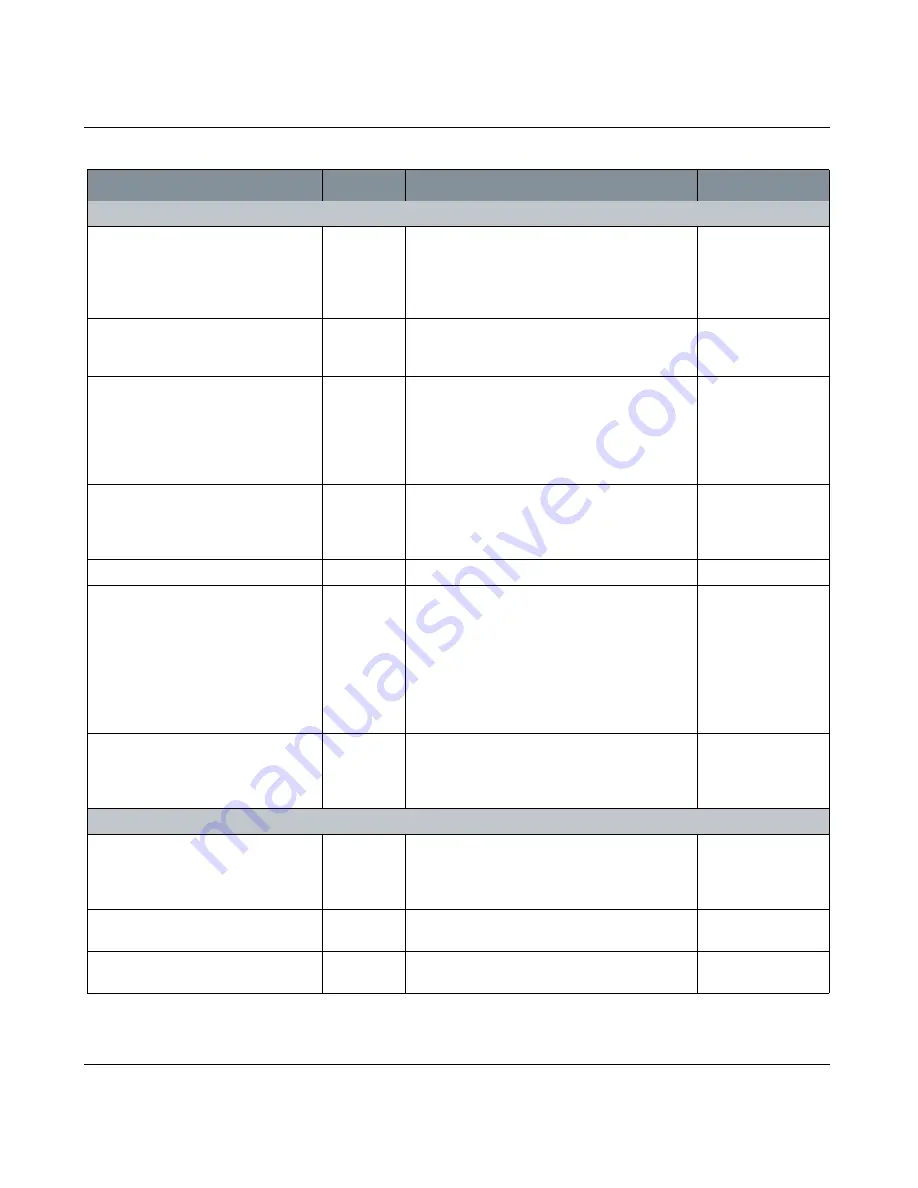
MARI PREFERENCES DIALOG BOX
Mari 2.0v1
223
The Foundry
Mari Preferences Dialog Box Fields
Navigation
General
| Momentum Enabled
checkbox
If this is enabled, the model has momentum, so
when you let go of the mouse button, it slowly
coasts to a stop. If this is disabled, the model
only moves when you are holding the mouse but-
ton down.
General
| Minimum Flick Speed
entry box,
slider
Sets the minimum speed at which you can move
your model around. The higher this is set, the
more sensitive the movement controls are.
General
| Friction
entry box,
slider
Affects the momentum of your model as you move
it around the canvas.
Decreasing this value
allows movement to
retain its momentum
for longer. Increasing
the value arrests
momentum faster.
General
| Control Type
dropdown
Sets up the Mari controls on the canvas to match
the controls of another application, specified in
the dropdown list. Applications include: Nuke,
Maya, LightWave, and Houdini.
Orbit
| Lock To World Up
checkbox
If this is on, it locks the y axis to world up view.
Orbit
| Center Mode
dropdown
Specify the center point to orbit around from the
choice of:
• Look At - what is currently being viewed in the
display.
• Objects - the objects in a scene.
• Origin - the scene origin point.
• Selection - the current selection.
Roll
| Circular Motion Enabled
checkbox
If enabled, rolling is achieved by making a circular
motion in the center of the canvas. If this option
is disabled, rolling is only done with a horizontal
motion across the canvas.
Nuke
General
| Use flat lighting
checkbox,
reset
Modifies the Nuke workflow to use flat lighting.
The reset icon resets
the flat lighting
option back to
default.
Server
| Nuke host
entry box,
reset
Allows you to specify the host name for the loca-
tion of Nuke.
Server
| Port
entry box,
slider, reset
Allows you to specify the port number, or modify
it with the slider.
Setting
Type
What it does
Notes