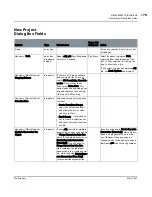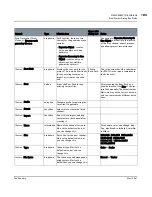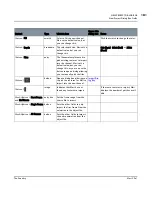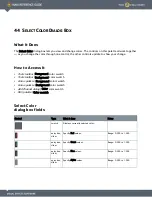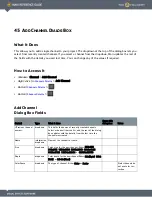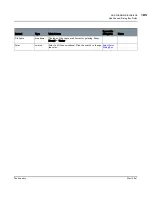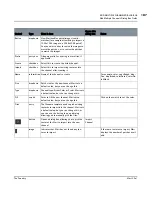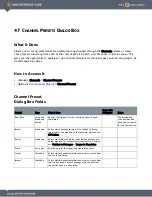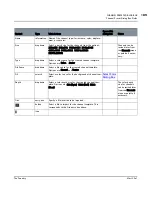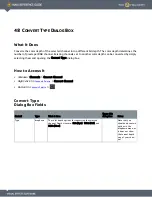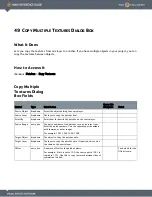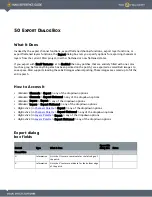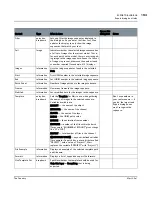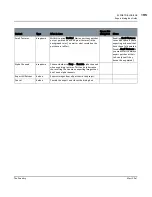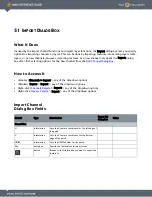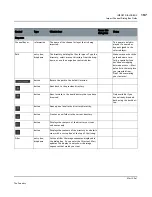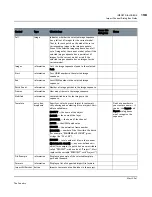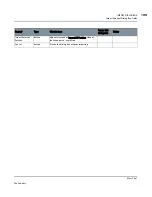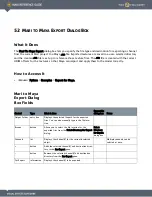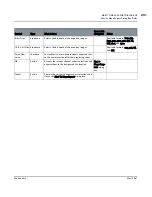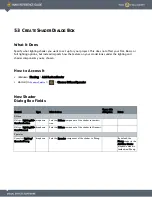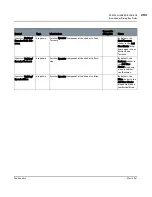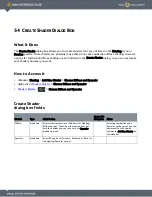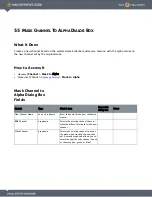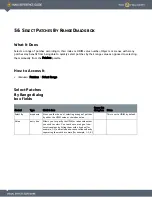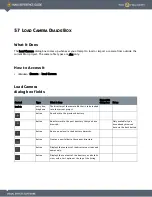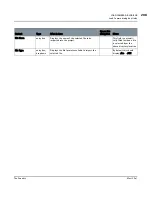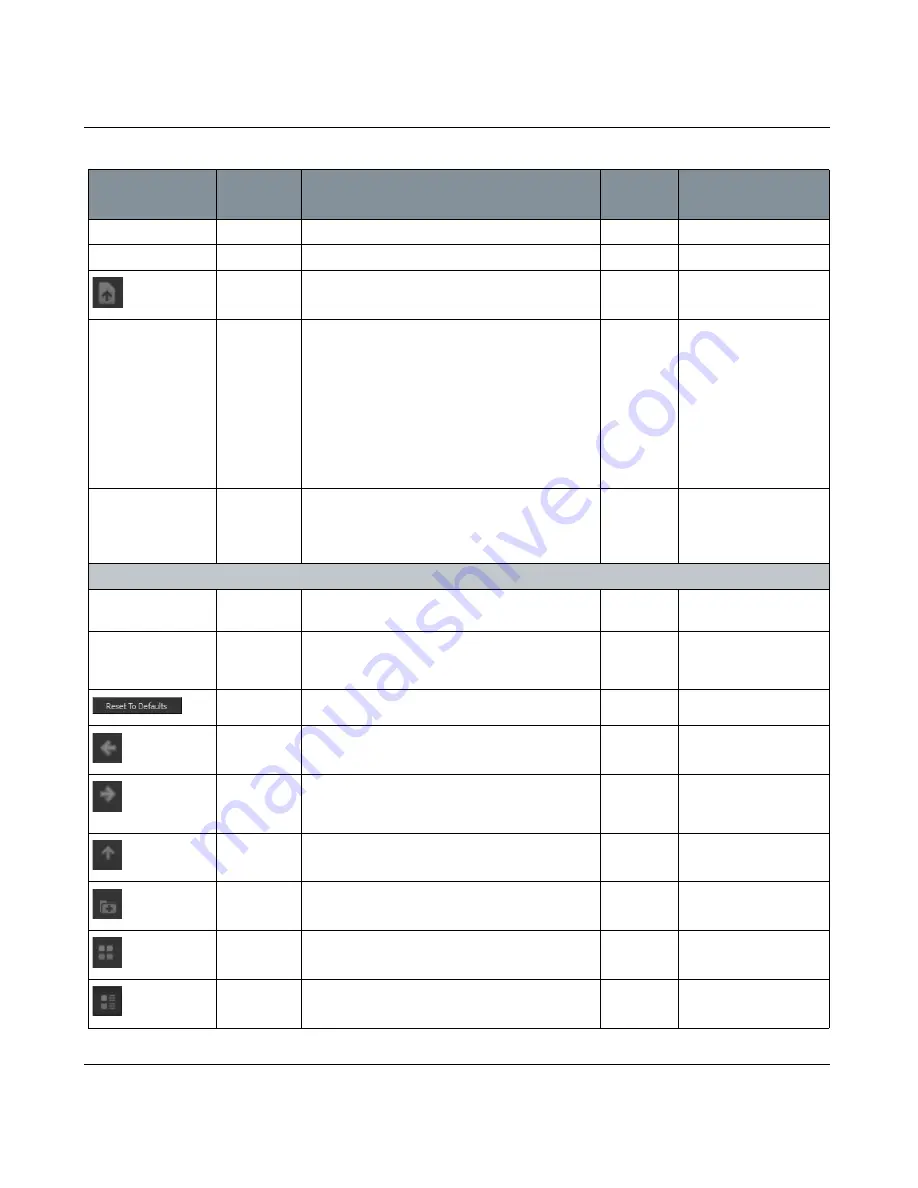
EXPORT DIALOG BOX
Mari 2.0v1
193
The Foundry
Export dialog box fields
UDIM
information
Lists the UDIM number for the patch.
File
entry box
Specify the file location to export to.
button
Browse to the file location you want to export the
texture to.
Small Textures
dropdown
With this option enabled, Mari exports any patches
filled with a constant color as 8x8 pixel textures,
no matter what resolution the patches are in Mari.
• Enabling Small Textures saves disk space if
you're exporting a channel that hasn't been fully
painted.
• Disabling Small Textures lets Mari always export
patches at their full size (even if they haven't
been painted).
Enabling Small Textures
saves disk space if you're
exporting a channel that
hasn't been fully painted.
Disable Small Textures if
you want Mari to always
export patches at their
full size (even if they
haven't been painted).
Alpha Channels
dropdown
Choose whether to Keep or Remove alpha channels
when exporting textures. This can help decrease
the resulting file size when exporting images that
don’t need alpha channels.
Sequence
Layer
information
The name of the object, channel, and layer being
exported.
Path
entry box,
dropdown
The directory to export the files to. Type the direc-
tory, select a recent directory from the dropdown,
or use the navigation controls below.
button
Resets the path to the default location.
button
Goes back to the previous directory.
button
Goes forward to the next directory that you have
browsed.
Only available if you
have already browsed
back via the back button.
button
Goes up one level in the directory hierarchy.
button
Creates a new folder in the current directory.
button
Displays the contents of the directory as icons and
names only.
button
Displays the contents of the directory as a details
view, with a sort option at the top of the listing.
Control
Type
What it does
Opens this
dialog box
Notes