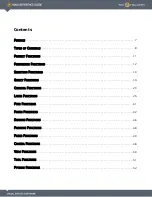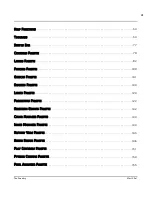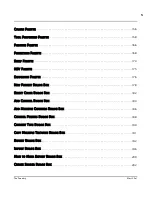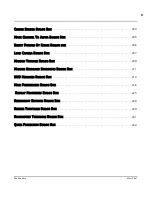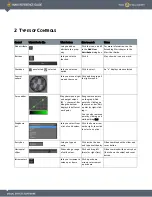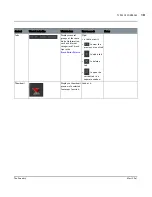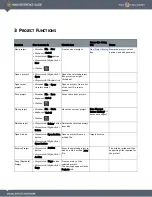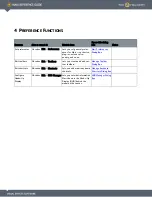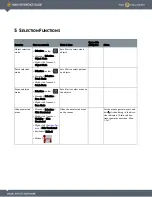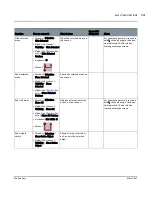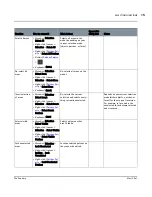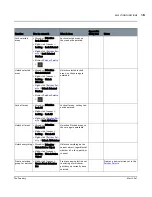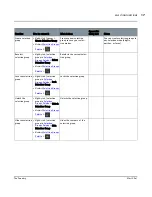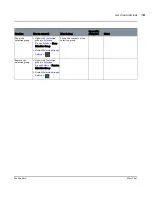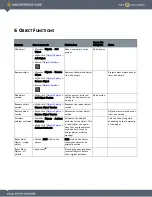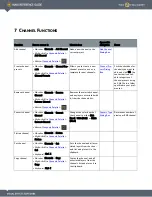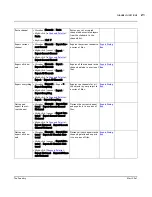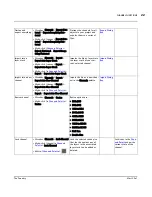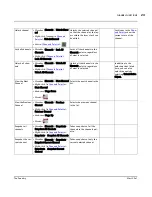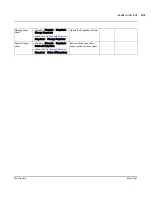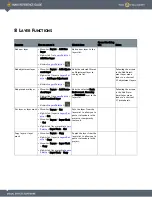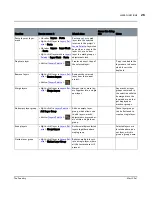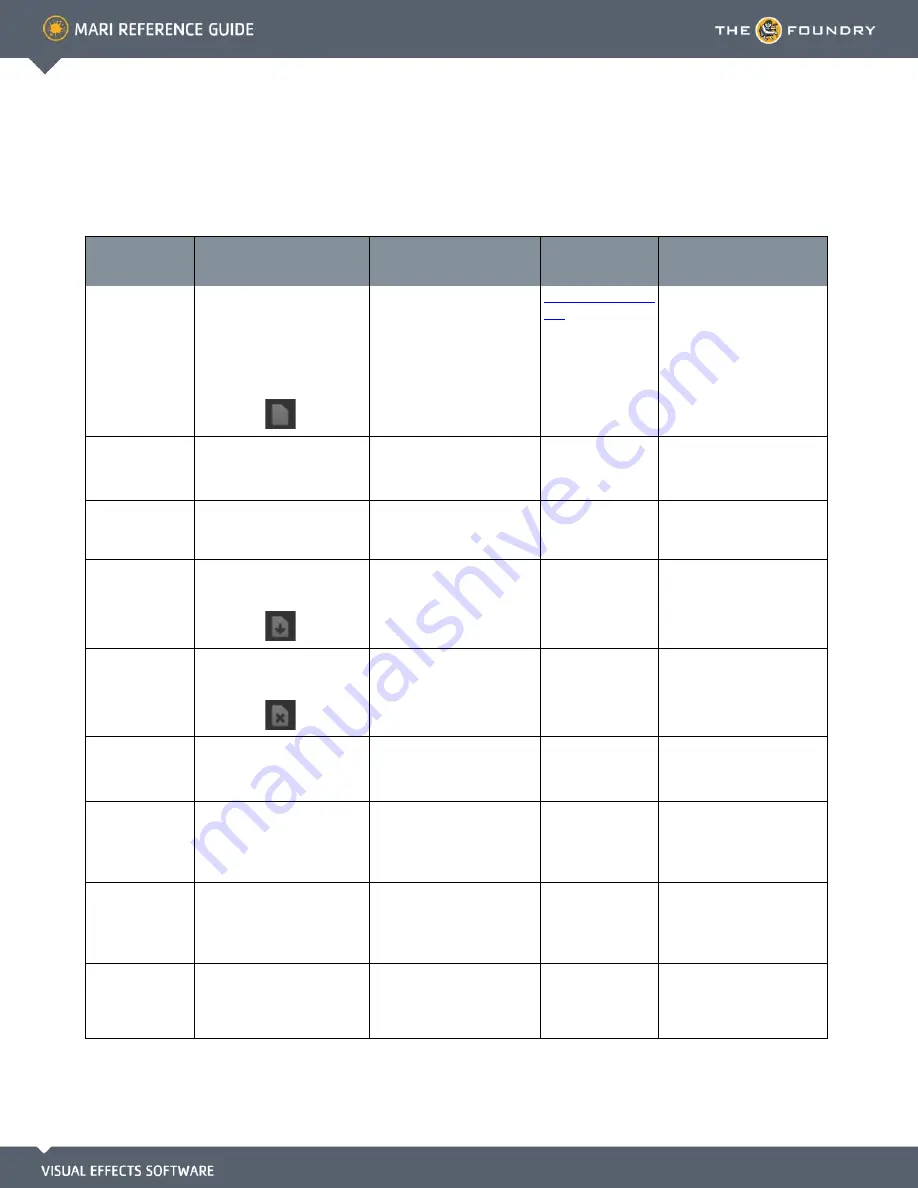
3 P
ROJECT
F
UNCTIONS
Function
How to access it
What it does
Opens this dialog
box
Notes
New project
•
Menubar
| File > New
•
Keyboard
| Ctrl+N
•
Projects tab
| New button
•
Projects tab
|
Right-click
>
New
•
Toolbar
|
Creates a new project.
New Project Dialog
Box
Name the project, select
options, and add geometry.
Open a project
•
Projects tab
|
Right-click
>
Open
•
Projects tab
|
Double-click
Opens the selected project
(the project you right-
clicked on).
Open recent
project
•
Menubar
| File > Open >
<project name>
Opens a project, from a list
of the last 10 projects
opened.
Save project
•
Menubar
| File > Save
•
Keyboard
| Ctrl+S
•
Toolbar
|
Saves the current project.
Close project
•
Menubar
| File > Close
•
Keyboard
| Ctrl+W
•
Toolbar
|
Closes the current project.
Save Changes
Before Closing? (if
unsaved changes)
Delete project
•
Projects tab
| Delete button
•
Projects tab
|
Right-click
>
Delete
Deletes the selected project
from disk.
Open Archive
•
Projects tab
| Open Archive
button
•
Projects tab
|
Right-click
>
Open Archive
Opens a project from an
archive file.
Import Archive
Archive Project
•
Projects tab
| Archive
button
•
Projects tab
|
Right-click
>
Archive
Saves the selected project to
disk as a Mari archive (.mra)
file.
The archive includes all the
supporting files required for
the project.
Copy (Duplicate)
Project
•
Projects tab
| Copy button
•
Projects tab
|
Right-click
>
Copy
Creates a copy of the
selected project.
The new copy appears in the
Projects tab.