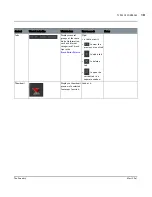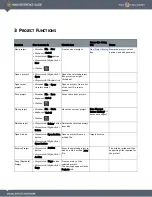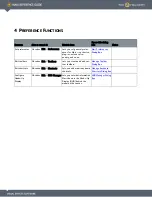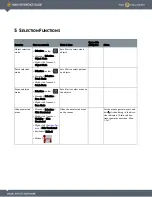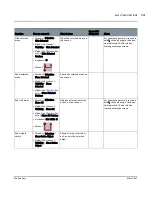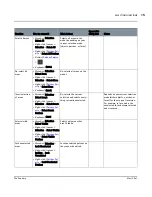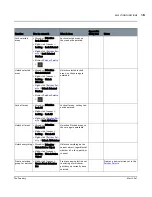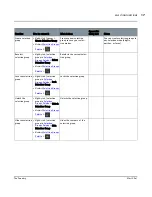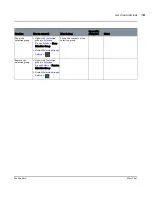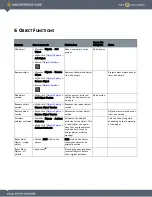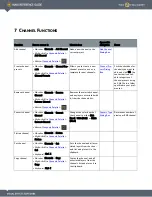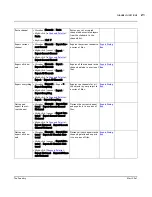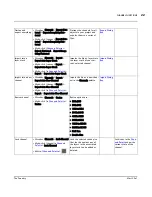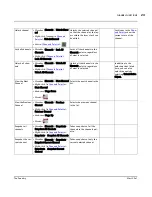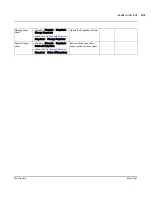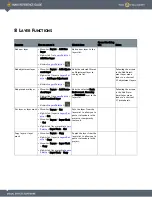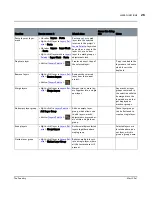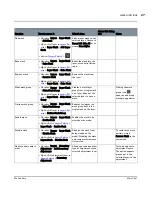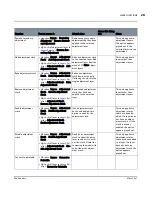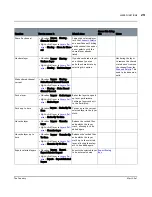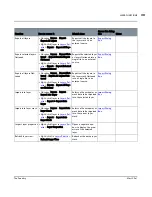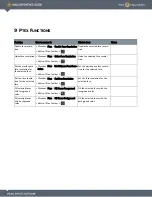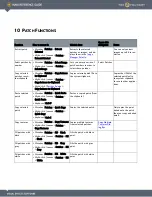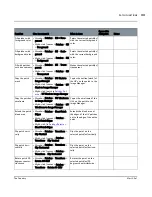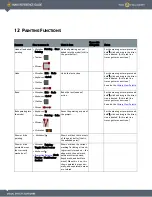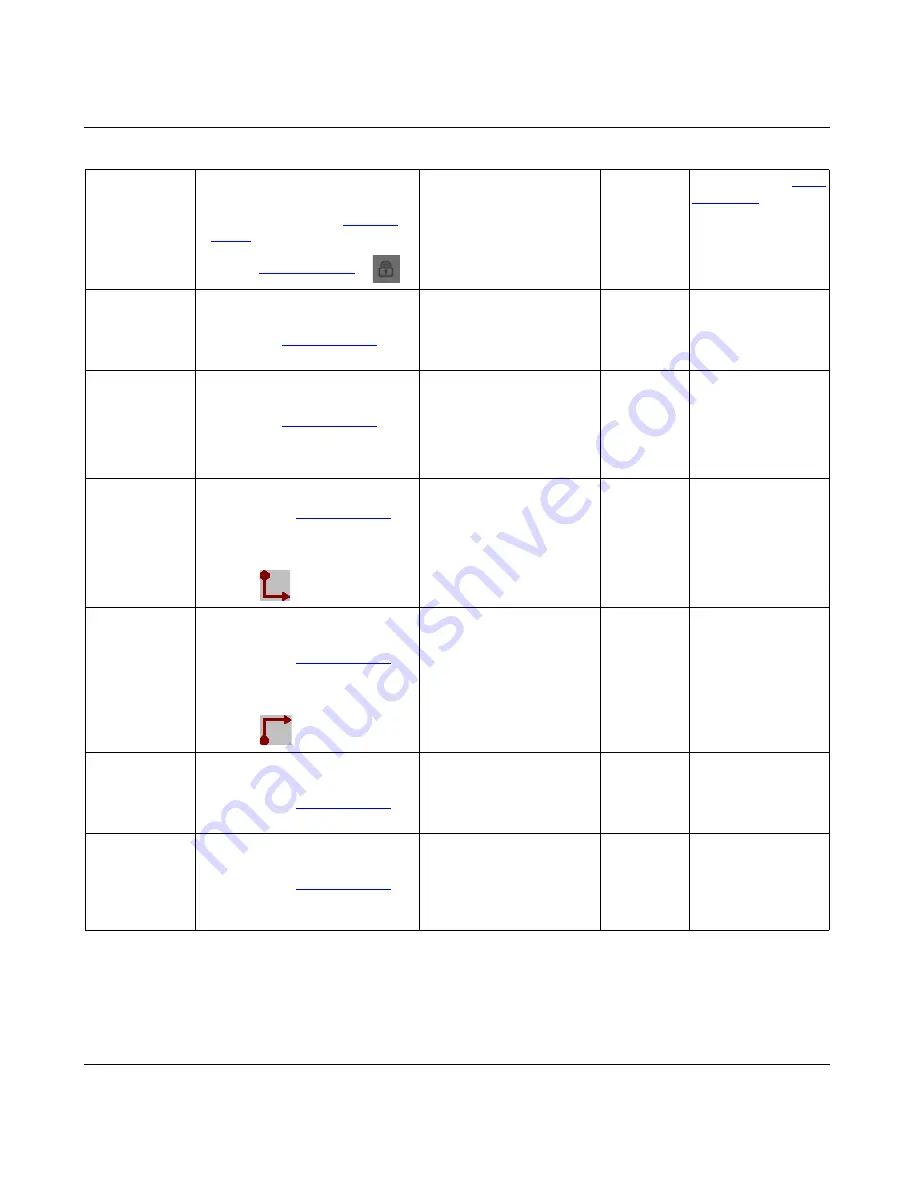
CHANNEL FUNCTIONS
Mari 2.0v1
23
The Foundry
Unlock channel
• Menubar
| Channels > Unlock Chan-
nel
• Right-click
| channel in
Channels
Palette
> Unlock Channel
• Button
|
Channels Palette
>
Unlocks the selected channel
so that the channel or the lay-
ers within the layer stack can
be edited.
Lock icons in the
Chan-
nels Palette
show the
current state of the
channel.
Lock all channels
• Menubar
| Channels > Lock All
Channels
• Right-click
|
Channels Palette
>
Lock All Channels
Locks all the channels in the
Channels palette, regardless
of what is selected.
Unlock all chan-
nels
•
Menubar
| Channels > Unlock All
Channels
•
Right-click
|
Channels Palette
>
Unlock All Channels
Unlock all the channels in the
Channels palette, regardless
of what is selected.
In addition to the
unlock options listed
here, you can also
unlock channels by
selecting Unlock Entire
Object.
View the Next
Channel
•
Menubar
| Channels > Next Channel
•
Right-click
| in
Channels Palette
>
Next Channel
•
Keyboard
| Page Down
•
Mouse
|
Selects the next channel in the
list.
View the Previous
Channel
• Menubar
| Channels > Previous
Channel
• Right-click
| in
Channels Palette
>
Previous Channel
• Keyboard
| Page Up
• Mouse
|
Selects the previous channel
in the list.
Snapshot all
channels
•
Menubar
| Channels
> Snapshots >
Snapshot All Channels
•
Right-click
| in
Channels Palette
>
Snapshots > Snapshot All Channels
Takes snapshots of all the
channels in the channels pal-
ette.
Snapshot the cur-
rent channel
•
Menubar
| Channels > Snapshots >
Snapshot Current Channel
•
Right-click
| in
Channels Palette
>
Snapshots > Snapshot Current
Channel
Takes snapshots of only the
current selected channel.