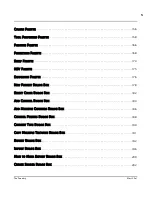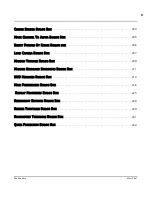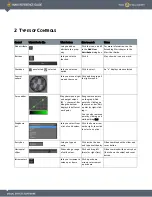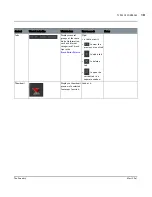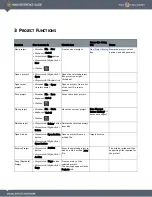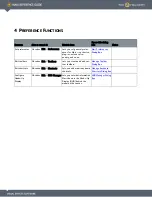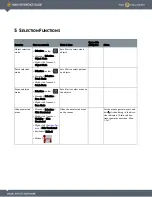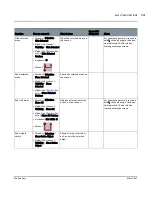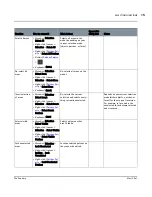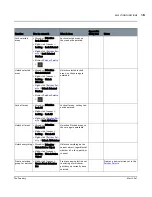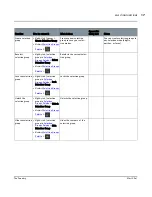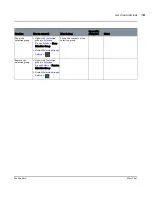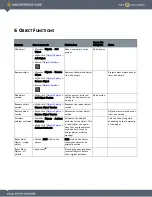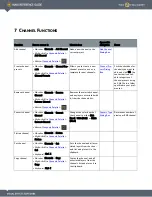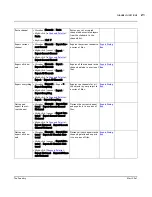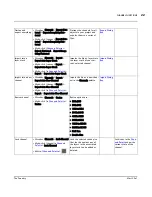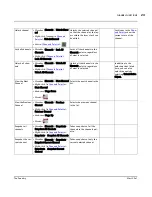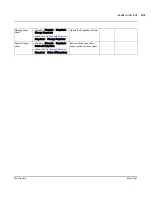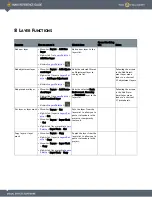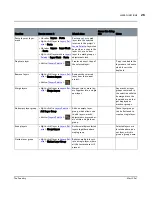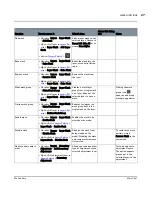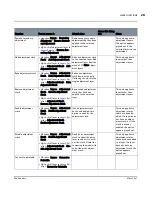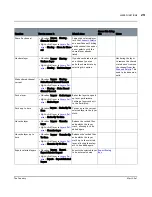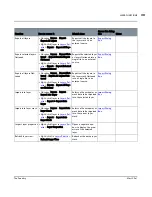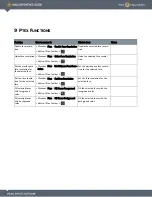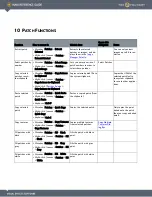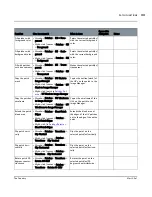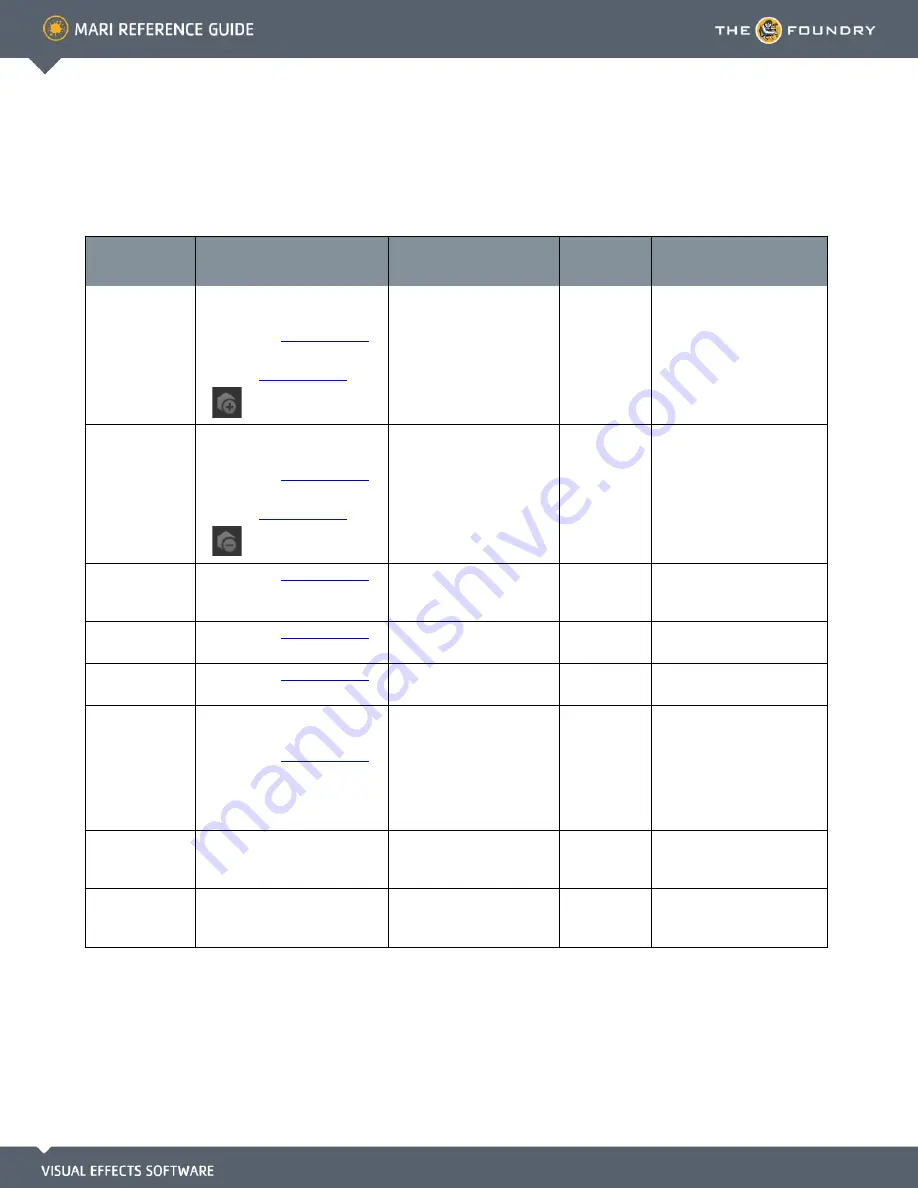
6 O
BJECT
F
UNCTIONS
Function
How to access it
What it does
Opens this
dialog box
Notes
Add object
•
Menubar
| Objects > Add
Object
•
Right-click
|
Objects Palette
>
Add Object
•
Button
|
Objects Palette
>
Adds a new object to the
project.
Add Objects
Remove object
•
Menubar
| Objects > Remove
Object
•
Right-click
|
Objects Palette
>
Remove Object
•
Button
|
Objects Palette
>
Removes the selected object
from the project.
Projects must always have at
least one object.
Add object
version
•
Right-click
|
Objects Palette
>
Add Object Version
Lets you select a file con-
taining the new object ver-
sion data.
Add Version
Rename object
version
•
Right-click
|
Objects Palette
>
Rename Object Version
Renames the current object
version.
Remove object
version
•
Right-click
|
Objects Palette
>
Remove Object Version
Deletes the current object
version.
Objects must always have at
least one version.
Calculate
ambient occlusion
•
Menubar
| Objects > Ambient
Occlusion
•
Right-click
|
Objects Palette
>
Ambient Occlusion
Calculates the ambient
occlusion for the object. This
is required for any opera-
tions that use the ambient
occlusion data (such as
using ambient occlusion
masking).
This can take a long time,
depending on the complexity
of the model.
Reset Move
Object - single
object
•
Mouse
|
Shift-click
on the
object
Shift-click on the object
resets that object to its
original position.
Reset Move
Object - all
objects
•
Keyboard
| ’
Pressing the apostrophe key
resets all objects back to
their original positions.