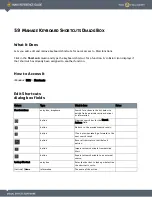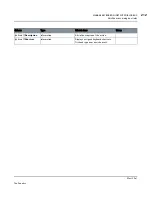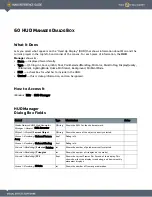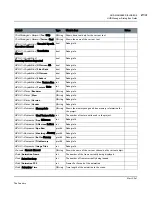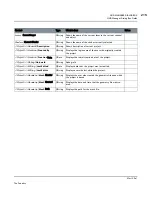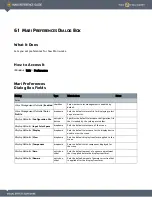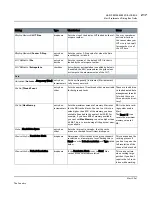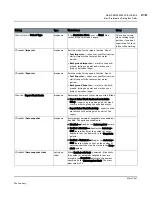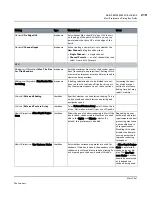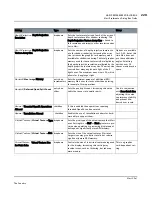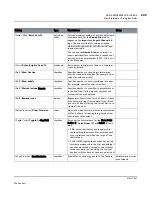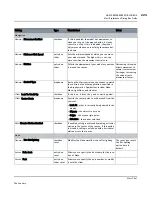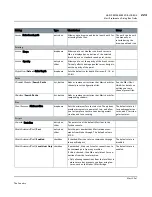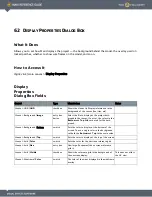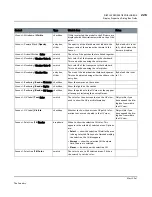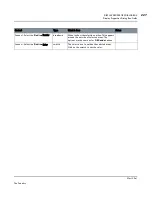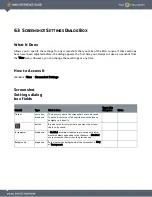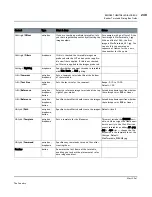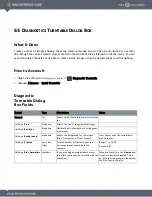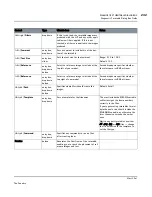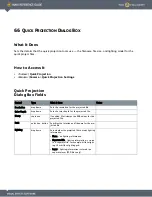62 D
ISPLAY
P
ROPERTIES
D
IALOG
B
OX
What It Does
Allows you to set how Mari displays the project — the background behind the model, the overlay used on
locked patches, whether to show wireframes on the model, and so on.
How to Access It
Right-click
| main canvas > Display Properties
Display
Properties
Dialog Box Fields
Control
Type
What it does
Notes
Canvas
>
HUD |
HUD
checkbox
Shows the Heads Up Display information in the
background of the canvas (tool tips, etc).
Canvas
> Background |
Image
entry box,
button
Select the file to display as the project back-
ground in the canvas. If not set, the colors in the
Bottom
and
Top
fields are used for the back-
ground.
Canvas
> Background | Bottom
swatch
Sets the color to display at the bottom of the
screen. To use a single color in the background,
set both the
Bottom
and
Top
to the same value.
Canvas
> Background |
Top
swatch
Sets the color to display at the top of the screen.
Canvas
> Grid |
Color
swatch
Sets the color for the onscreen reference grid.
Canvas
> Grid |
Size
entry box
How large (in squares) the onscreen reference
grid is.
Canvas
> Grid |
Visible
checkbox
Shows the reference grid in the background of
the onscreen display.
This does not affect
the UV view.
Canvas
> Wireframe |
Color
swatch
The color of the wires displayed in the wireframe
overlay.