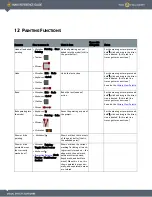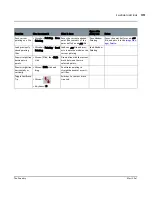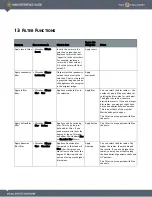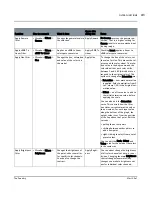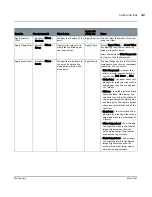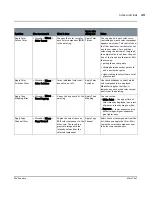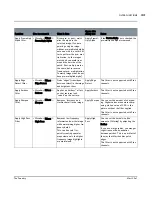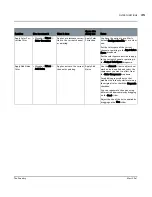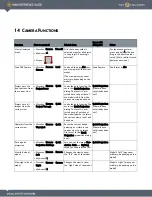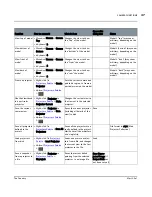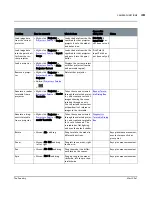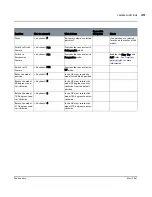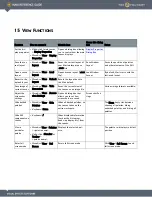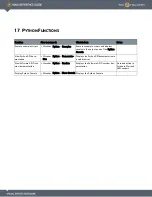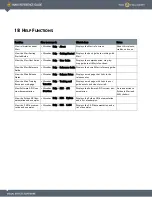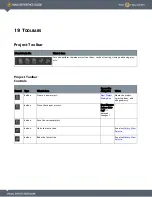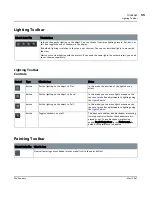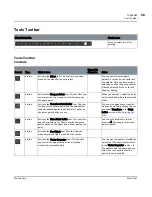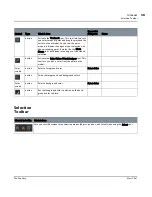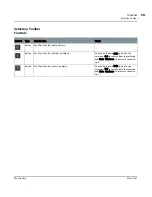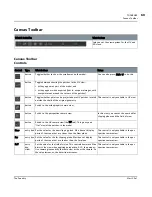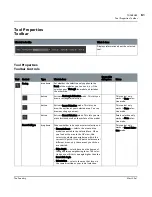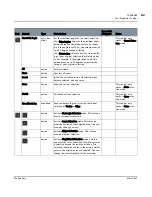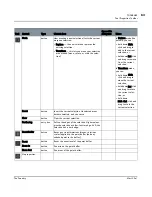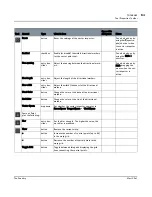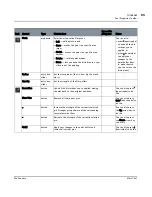15 V
IEW
F
UNCTIONS
Function
How to access it
What it does
Opens this dialog
box
Notes
Set the dis-
play properties
•
Right-click
| main canvas
> Display Properties
•
Menubar
| View > Display
Properties
Opens a dialog box allowing
you to control how the main
canvas displays.
Display Properties
Dialog Box
Save the cur-
rent layout
•
Menubar
| View > Save
Layout
Saves the current layout of
your Mari workspace as a
*.mws file.
Save Window
Layout
Saves the position of palettes
and other elements of the GUI.
Open a saved
layout
•
Menubar
| View > Load
Layout
Opens a saved layout (*.mws
file).
Load Window
Layout
By default, Mari starts with the
last-used layout.
Revert to the
default layout
•
Menubar
| View > Default
Layout
Resets the layout back to
the Mari default.
Save image of
current canvas
•
Menubar
| View > Take
Screenshot
Saves the current view of
the canvas as an image file.
Various image formats available.
Adjust the
screenshot
settings
•
Menubar
| View > Screen-
shot Settings
Opens a dialog box that
allows you to set how
screenshots are saved.
Screenshot Set-
tings
Hide docked
palettes
•
Menubar
| View > Hide
Palettes
•
Keyboard
| Home
Hides all docked palettes, so
the canvas takes up the
entire workspace.
The Home key cycles between
showing all palettes, hiding
undocked palettes, and hiding all
palettes.
Hide GUI
components on
canvas
•
Keyboard
| /
Hides displayed information
(such as the histogram,
heads-up display, etc) from
the canvas.
View a
particular
palette
•
Menubar
| View > Palettes
><palette name>
•
Right-click
| Menubar or
Toolbar >
<palette name>
Displays the selected pal-
ette.
The palette re- displays in its last
position.
Enter full
screen mode
•
Menubar
| View > Full
Screen
Enters full screen mode
Click View > Full Screen to exit
full screen mode.