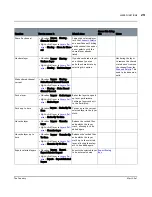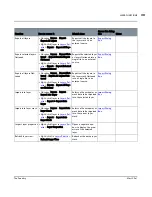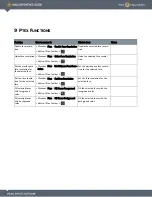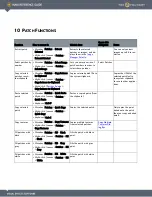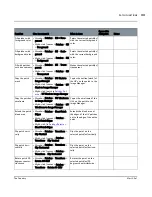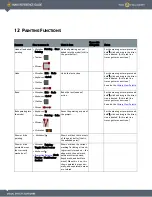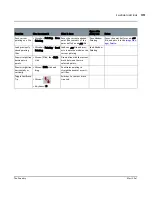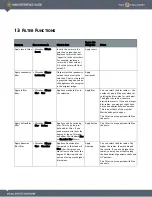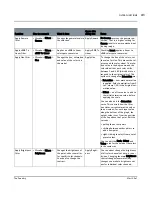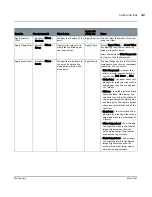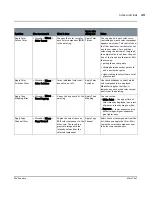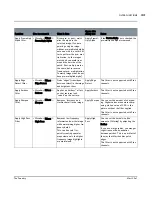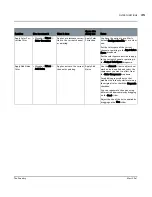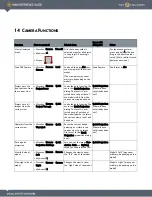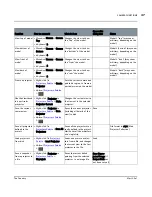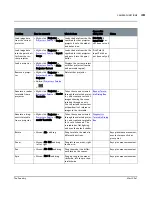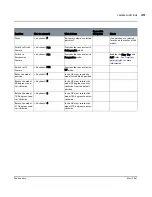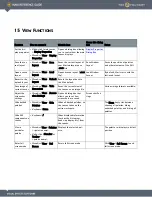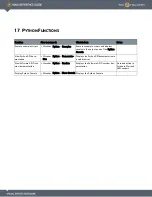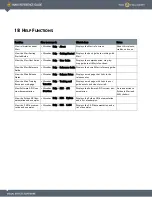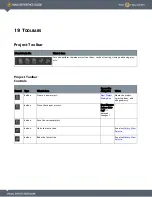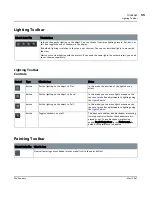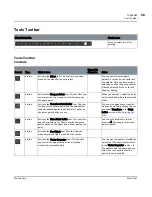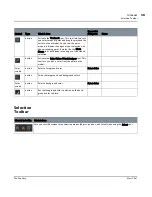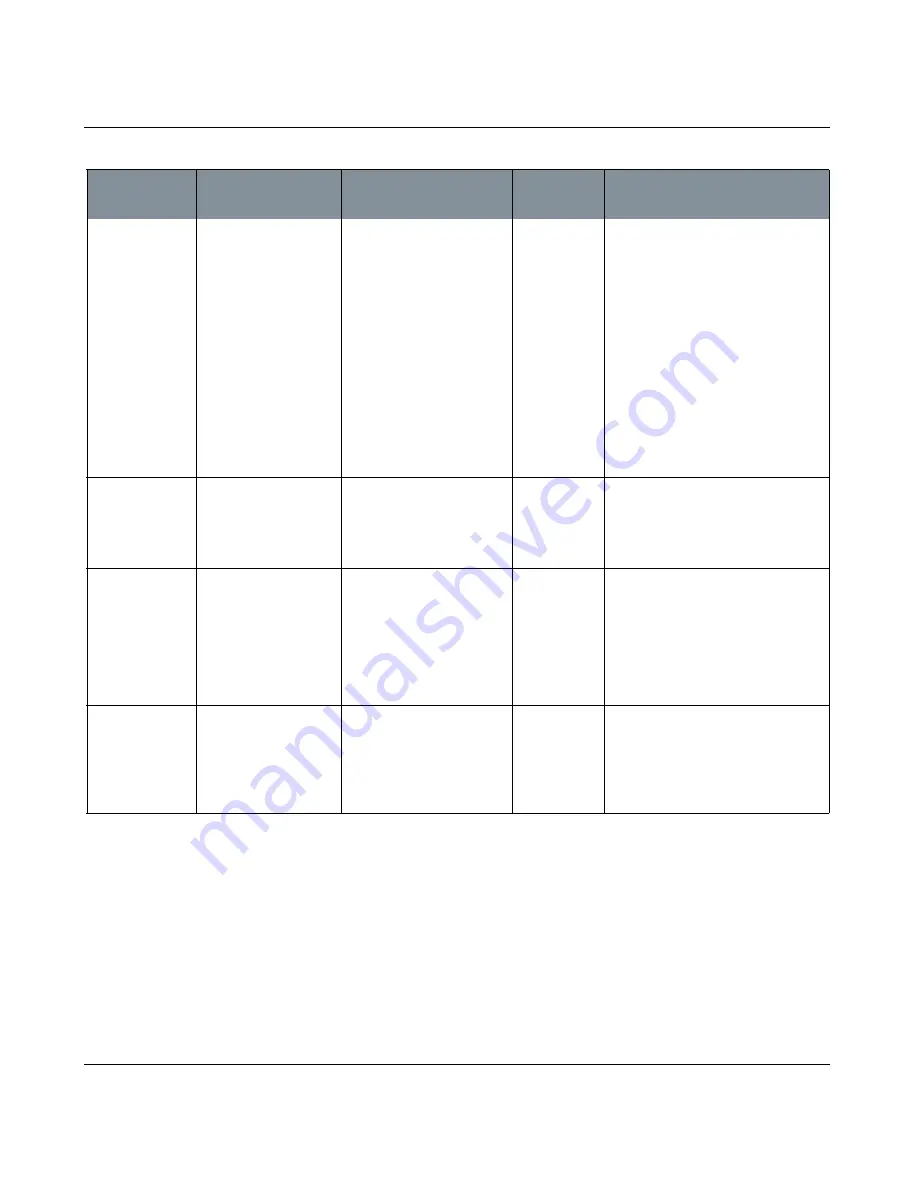
FILTER FUNCTIONS
Mari 2.0v1
43
The Foundry
Apply Color
Curves filter
•
Menubar
| Filters >
Color Curves
Changes the color curve for
each color component (RGB)
in the painting.
Apply Color
Curves
You can also edit each color curve,
controlling how each color component
appears on-screen. This controls how
the filter translates current color val-
ues to new values. For each input
value along the bottom of the graph,
the output value is set from the posi-
tion of the line above that point. Edit
the curve by:
• pulling the anchor points
• clicking between anchor points to
add a new anchor point
• right-clicking to select from a set of
preset values.
Apply Color
Switches filter
•
Menubar
| Filters >
Color Switches
Turns individual color com-
ponents on or off.
Apply Color
Switches
Use the checkboxes to select which
color components are displayed.
When Mari applies the filter, it
removes any unchecked color compo-
nents from the painting.
Apply Tone
Mapping filter
•
Menubar
| Filters >
Tone Mapping
Varies the “exposure” of the
painting.
Apply Tone
Mapping
You can set the:
• White Point — the upper limit of
color intensity displayed; any colors
of greater intensity map to white.
• Exposure — lower exposures give
darker images; higher exposures
give lighter ones.
Apply Copy
Channel filter
•
Menubar
| Filters >
Copy Channel
Copies the value from one
RGB color component to the
other two. The result is a
grayscale image with the
intensity values from the
selected component.
Apply Copy
Channel
Select the source component from the
list. When you apply the filter, Mari
copies the selected component over
the other two components.
Function
How to access it
What it does
Opens this
dialog box
Notes