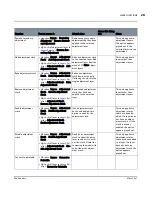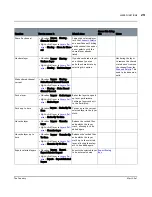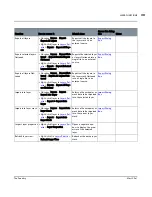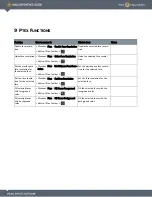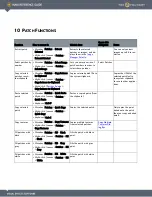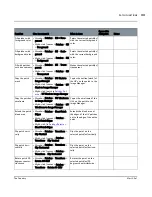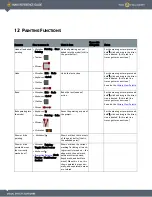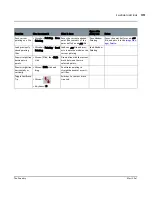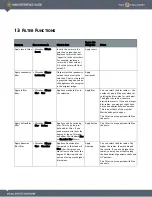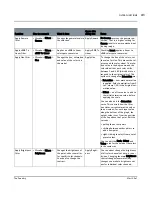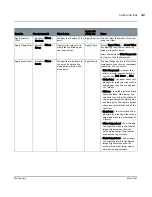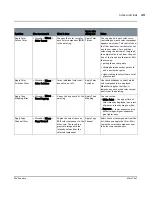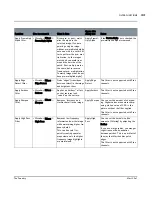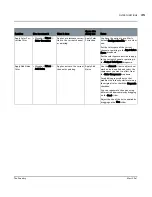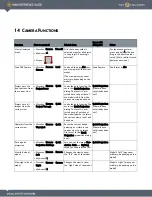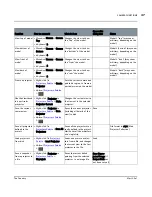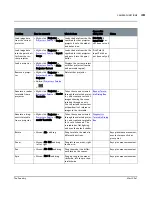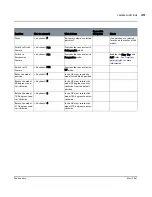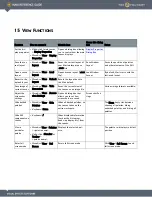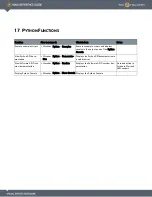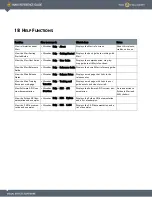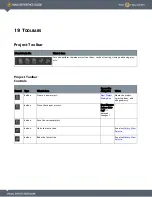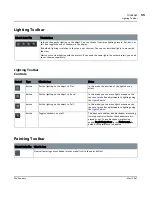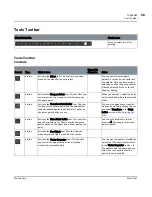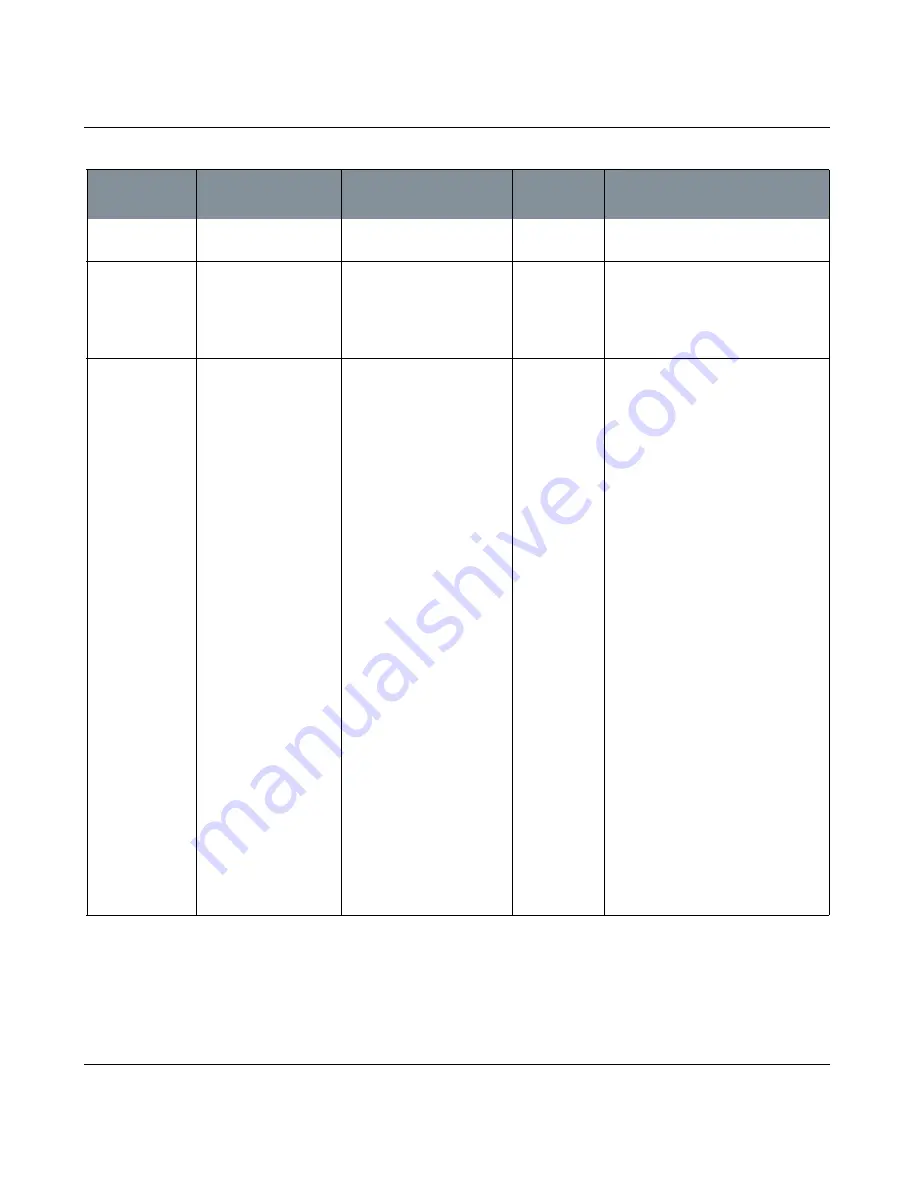
FILTER FUNCTIONS
Mari 2.0v1
42
The Foundry
Apply Contrast
filter
•
Menubar
| Filters >
Contrast
Changes the contrast of the
paint.
Apply Contrast You can select the amount of contrast
using the slider.
Apply Clamp filter •
Menubar
| Filters >
Clamp
Clamps color values to lie
within the specified upper
and lower values.
Apply Clamp
Set the Upper Value and Lower Value
by adjusting the sliders or entering
values in the entry boxes.
Select the individual Color Component
to clamp in the dropdown menu.
Apply Levels filter •
Menubar
| Filters >
Levels
Changes the color levels in
the paint, by setting the
white point, midtone, and
black point.
Apply Levels
You can change the levels of all color
components or each color component
separately. You can set the:
• Color Component - whether this
affects all color components, or a
specific one (Red, Green, or Blue).
• White Point - the upper limit of dis-
played color intensity. Areas with a
value higher than this are mapped
to 1 (white).
• Midtone - the middle point between
white and black. Mari remaps the
values so that this is the middle of
the range between the white point
and black point. Moving this pushes
the values towards that end of the
spectrum.
• Black Point - the lower limit of dis-
played color intensity. Areas with a
value lower than this are mapped to
0 (black).
• White Output Level - how strongly
to output the white in the filtered
image. Higher values show the
entire white output, lower values
show decreasing amounts.
• Black Output Level - how strongly
to output the black in the filtered
image. Higher values show the
entire black output, lower values
show decreasing amounts.
Function
How to access it
What it does
Opens this
dialog box
Notes