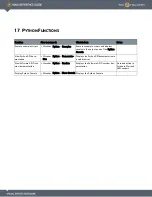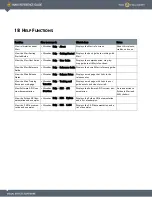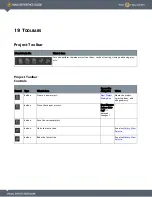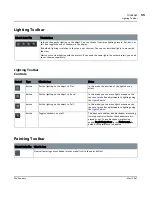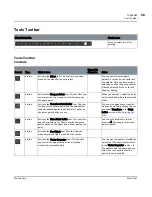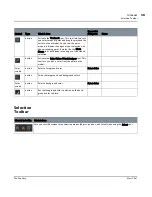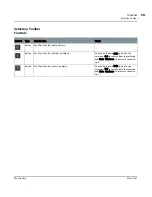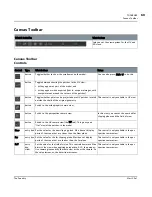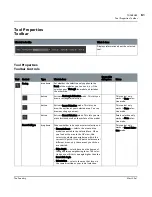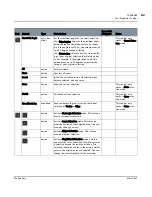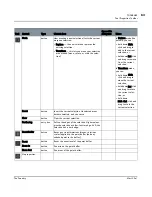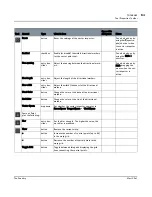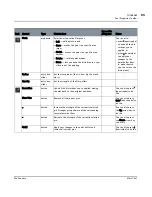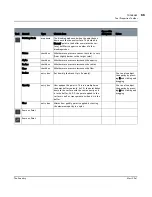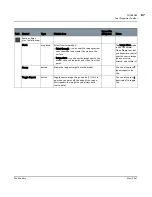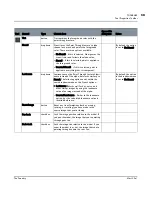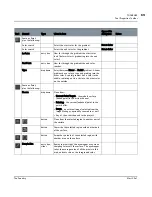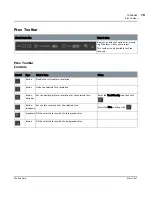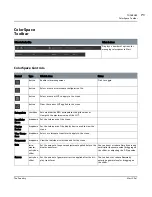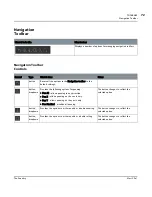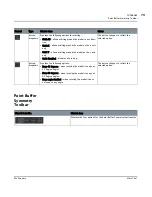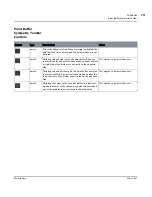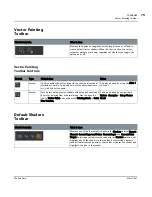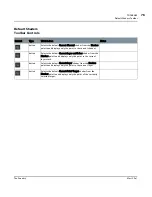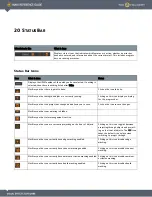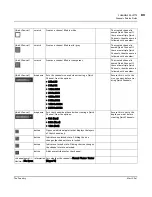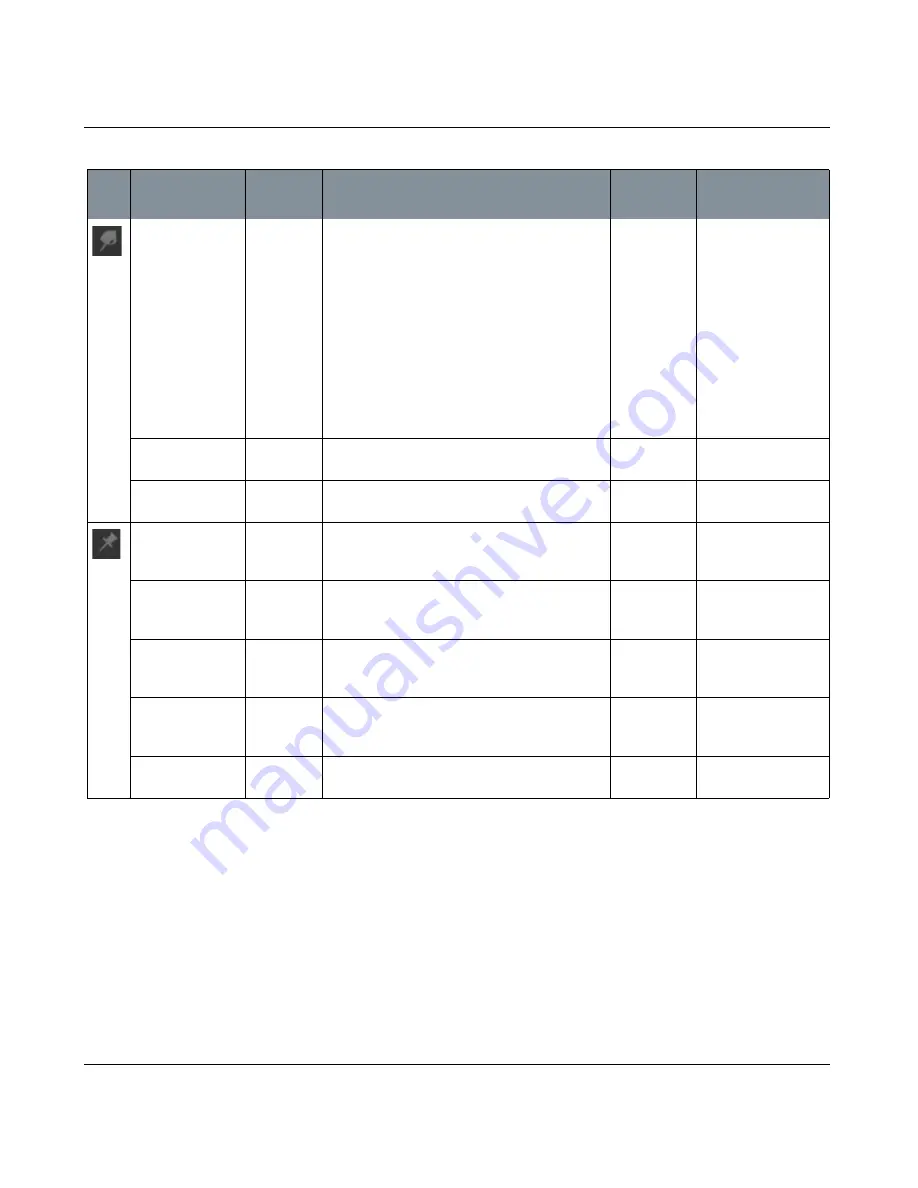
TOOLBARS
Mari 2.0v1
65
The Foundry
Tool Properties Toolbar
Mode
dropdown
Select how to use the Slerp tool:
• Pull — pulls paint around.
• Grow — makes the paint in a specific area
larger.
• Shrink — makes the paint in a specific area
smaller.
• Rotate — rotates paint around.
• Erase — lets you undo the distortion in a spe-
cific area of the painting.
You can also:
• press ’ (apostrophe)
to undo all the dis-
tortions you've
applied, or
• press ; (semicolon)
to apply your
changes to the
paint buffer (that
is, make them so
you can't erase the
distortions).
Radius
entry box,
slider
Set the slerp radius (that is, how big the brush
tip is).
Opacity
entry box,
slider
Set the strength of the Slerp effect.
Reset Pins
button
Undo all the distortions you've applied, moving
the pins back to their original positions.
You can also press ’
(apostrophe) to do
this.
Clear Pins
button
Remove all the current pins.
You can also press
Ctrl+’ (apostrophe) to
do this.
+
button
Increase the strength of the currently selected
pin. Stronger pins pull more of the surrounding
texture towards them.
You can also press
the Up arrow key to
do this.
-
button
Decrease the strength of the currently selected
pin.
You can also press
the Down arrow key
to do this.
Apply
button
Apply your changes to the paint buffer and
remove all current pins.
You can also press ;
(semicolon) to do this.
Tool
Control
Type
What it does
Opens this
dialog box
Notes