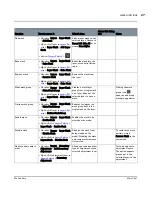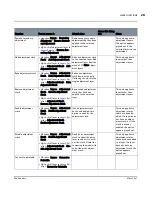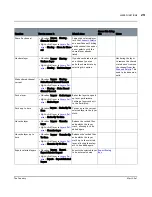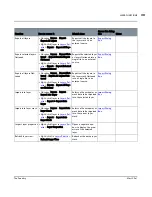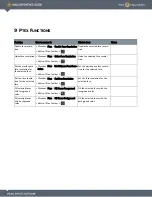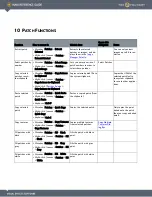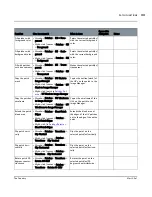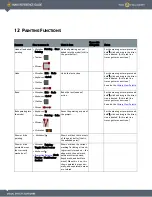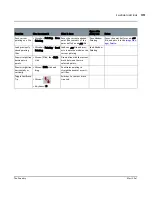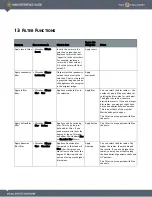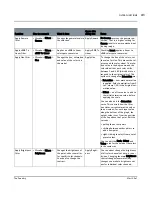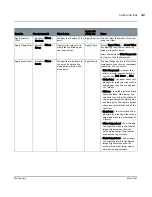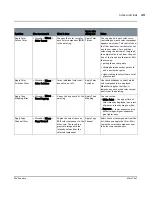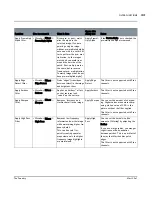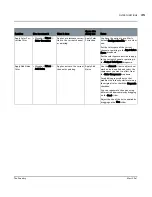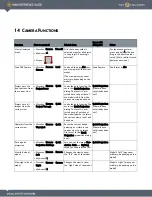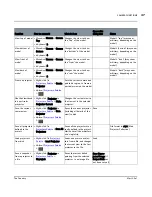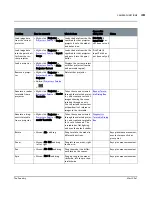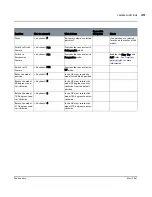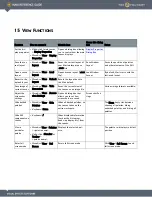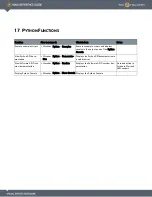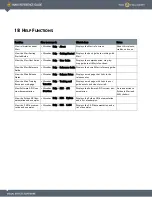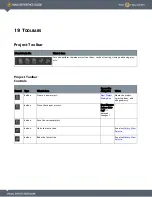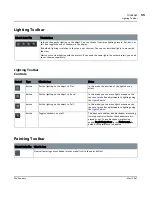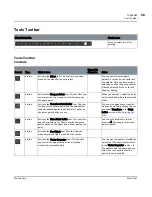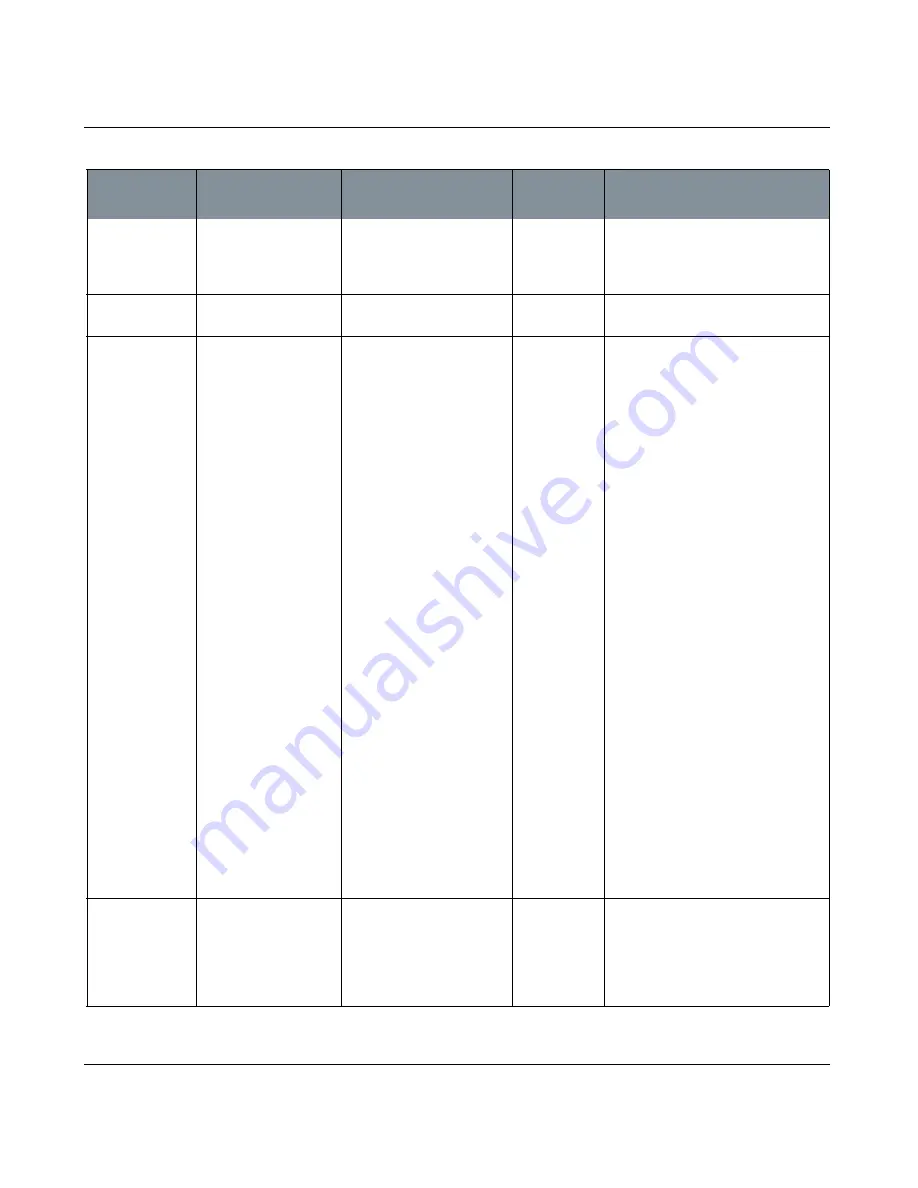
FILTER FUNCTIONS
Mari 2.0v1
41
The Foundry
Apply Gamma
filter
•
Menubar
| Filters >
Gamma
Changes the gamma levels in
the selection.
Apply Gamma
Do Inverse reverses the gamma con-
version. That is, a higher setting for
Gamma results in a more washed-out
looking image.
Apply sRGB To
Linear Filter
•
Menubar
| Filters >
sRGB To Linear
Applies an sRGB to linear
colorspace conversion.
Apply sRGB To
Linear
Checking Invert applies a linear to
sRGB colorspace conversion.
Apply Hue filter
•
Menubar
| Filters >
Hue
Changes the hue, saturation,
and value of the colors on
the model.
Apply Hue
To change the hue of the colors, set
the value for Hue. This moves the col-
ors around the color wheel. The rota-
tion value is the degree around the
color wheel that each color shifts,
between 0 and 360 (which both cor-
respond to the original colors). The
options to change the Saturation are:
• Saturation — how much saturation
is applied. Select a multiplier from 0
to 2, where 1.00 is the original sat-
uration value.
• Offset — an offset value to add to
the initial saturation value, before
applying the scale.
You can also edit the Saturation
curve. This controls how the filter
translates current saturation values
to new values. For each input value
along the bottom of the graph, the
output value is set from the position
of the line above that point. Edit the
curve by:
• pulling the anchor points
• clicking between anchor points to
add a new point
• right-clicking to select from a set of
preset values.
You can edit the Scale, Offset and
Value curve for the value of the colors
in the same way.
Apply Brightness
filter
•
Menubar
| Filters >
Brightness
Changes the brightness of
the paint, either overall or
for specific color channels.
You can also change the
contrast.
Apply Bright-
ness
You can either change the brightness
of all color channels at once, or one-
by-one. Changing the main Brightness
control changes (overwrites) any
changes you make to brightness val-
ues for individual color channels.
Function
How to access it
What it does
Opens this
dialog box
Notes