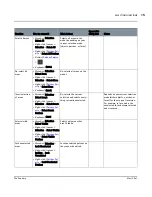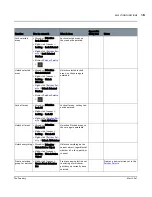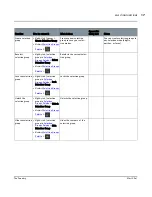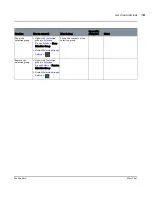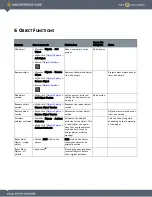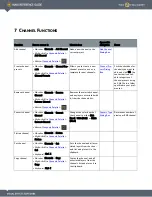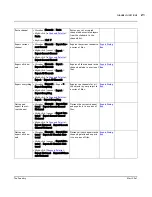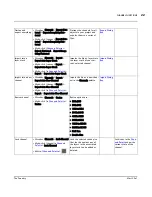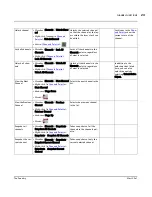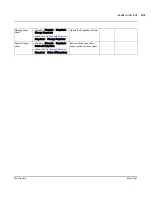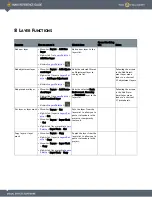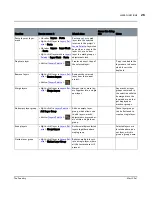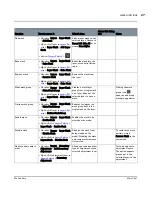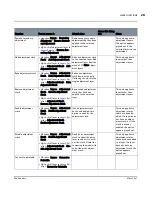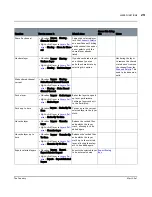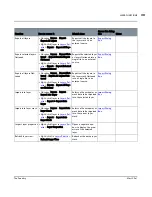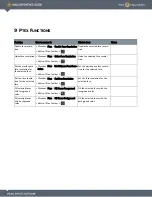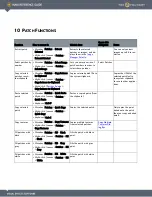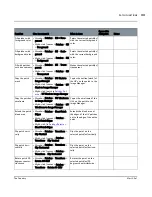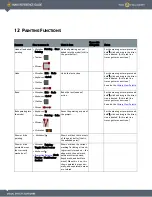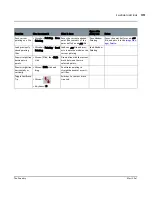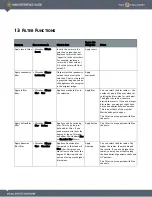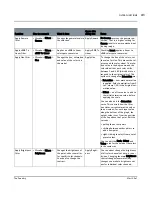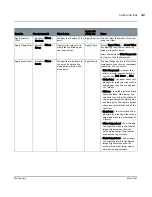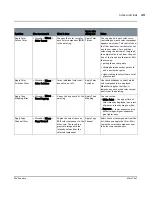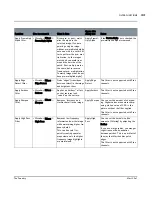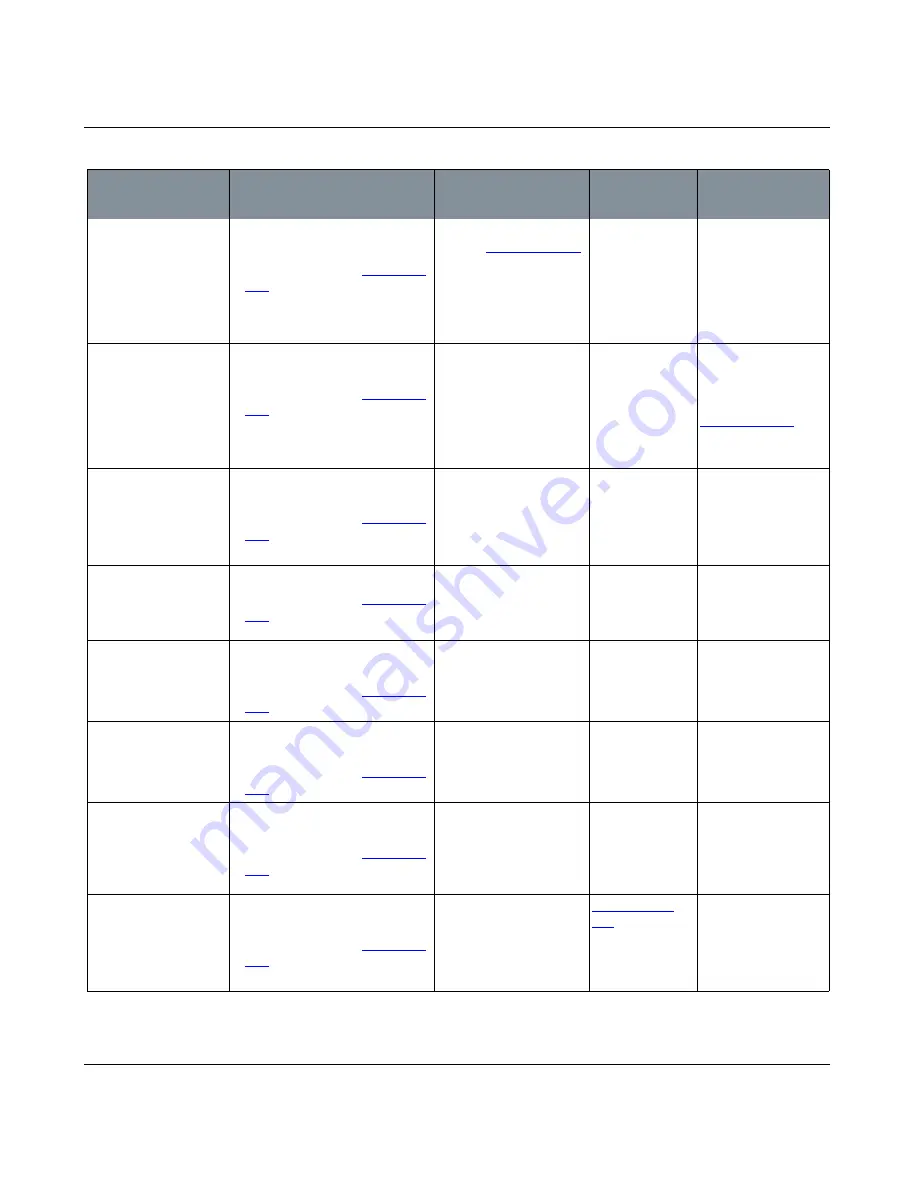
LAYER FUNCTIONS
Mari 2.0v1
29
The Foundry
Share As channel
• Menubar
| Layers > Sharing >
Share As Channel
• Right-click
| layer in
Layers Pal-
ette
> Sharing > Share As Chan-
nel
Copies the selected layer
into the
Channels Palette
as a new Channel. Clicking
on the channel icon opens
a new palette with the
shared layer already
listed.
Unshare layer
• Menubar
| Layers > Sharing >
Unshare Layer
• Right-click
| layer in
Layers Pal-
ette
> Sharing > Unshare Layer
If you have shared a layer
as a channel, you can
undo the shared state by
selecting this option.
Unsharing the layer
to remove the shared
state doesn’t remove
the channel from the
Channels Palette
. This
need to be done man-
ually.
Make shared channel
current
• Menubar
| Layers > Sharing >
Make Shared Channel Current
• Right-click
| layer in
Layers Pal-
ette
> Sharing > Make Shared
Channel Current
Cache layer
• Menubar
| Layers > Cache Layer
• Right-click
| layer in
Layers Pal-
ette
> Cache Layer
Bakes the layer to speed
up layer performance.
Caching a layer caches it
to the hard-disk.
Cache up to here
• Menubar
| Layers > Cache Up To
Here
• Right-click
| layer in
Layers Pal-
ette
> Cache Up To Here
Caches up to the current
selected layer in the layer
stack.
Uncache layer
• Menubar
| Layers > Uncache
Layer
• Right-click
| layer in
Layers Pal-
ette
> Uncache Layer
Release the cached files
and unlocks the layer
stack, allowing it to be
edited again.
Uncache layer up to
here
• Menubar
| Layers > Uncache Up
To Here
• Right-click
| layer in
Layers Pal-
ette
> Uncache Up To Here
Releases the cached files
and unlocks the layer
stack up to the selected
layer, allowing those lay-
ers to be edited again.
Export selected layers
• Menubar
| Layers > Export >
Export Selected Layers
• Right-click
| layer in
Layers Pal-
ette
> Export > Export Selected
Layers
Exports the selected layer
to an external source.
Export Dialog
Box
Function
How to access it
What it does
Opens this dialog
box
Notes