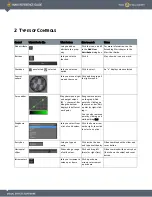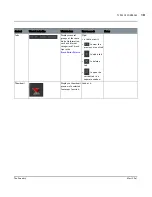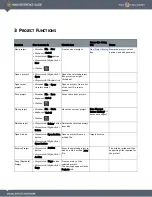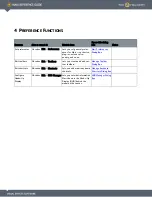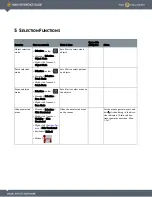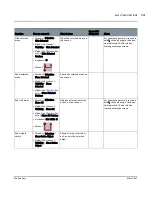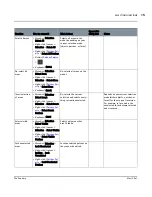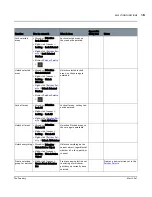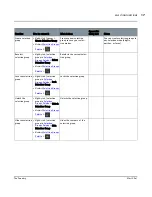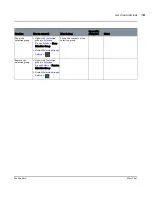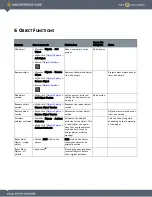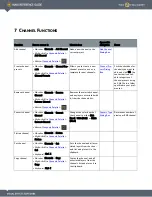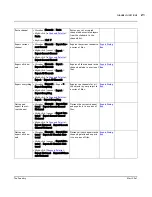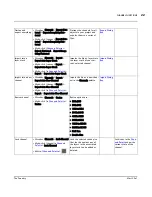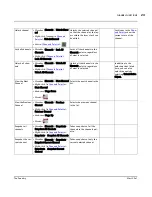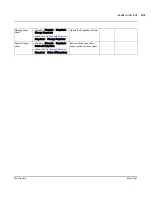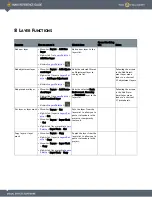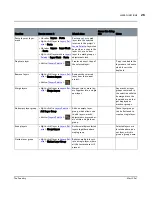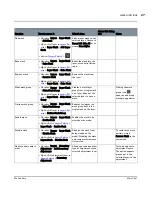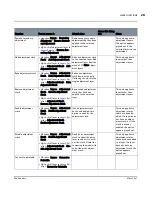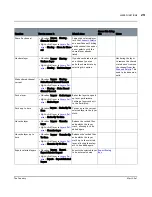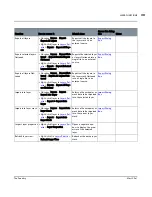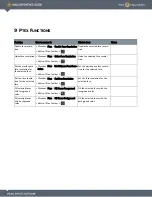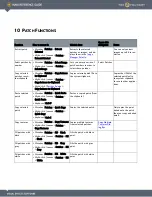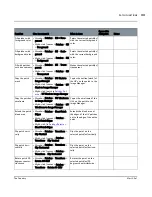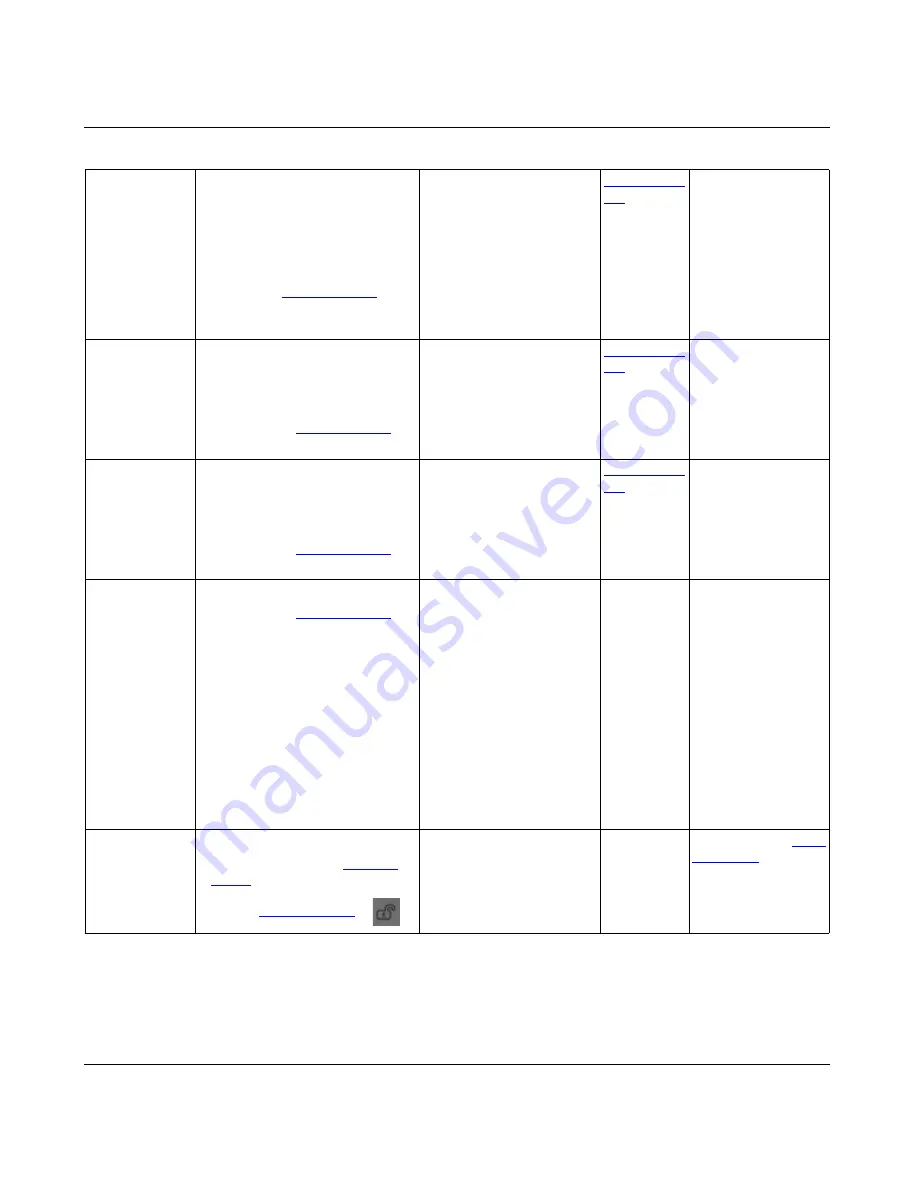
CHANNEL FUNCTIONS
Mari 2.0v1
22
The Foundry
Flatten and
export everything
•
Menubar
| Channels > Export Flat-
tened > Export Everything Flat-
tened
•
Right-click
| canvas > Export Flat-
tened > Export Everything Flat-
tened
•
Right-click
|
Channels Palette
>
Export Flattened > Export Every-
thing Flattened
Flattens the channels for all
objects in your project and
exports them to a series of
files.
Export Dialog
Box
Import into a
layer stack
•
Menubar
| Channels > Import >
Import into Layer Stack
• Right-click
| canvas > Import >
Import into Layer Stack
•
Right-click
| in
Channels Palette
>
Import > Import into Layer Stack
Imports the file as layers into
the layer stack of your cur-
rent, selected channel.
Import Dialog
Box
Import into a new
channel
•
Menubar
| Channels > Import >
Import into New Channel
•
Right-click
| canvas > Import >
Import into New Channel
•
Right-click
| in
Channels Palette
>
Import > Import into New Channel
Import the file as a new chan-
nel in the Channels palette.
Import Dialog
Box
Resize channel
• Menubar
| Channels
>
Resize
•
Right-click
| in
Channels Palette
>
Resize
Resize options are:
• 256x256
• 512x512
• 1024x1024
• 2048x2048
• 4096x4096
• 8192x8192
• 16384x16384
• 32768x32768
• Half Size
• Double Size
Lock channel
• Menubar
| Channels > Lock Channel
• Right-click
| channel in
Channels
Palette
> Lock Channel
• Button
|
Channels Palette
>
Lock the selected channel so
that the channel nor any of
the layers in the associated
layer stack can be edited or
deleted.
Lock icons in the
Chan-
nels Palette
show the
current state of the
channel.