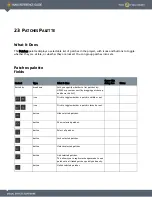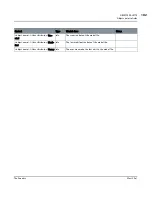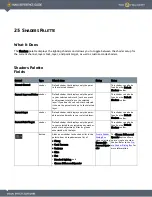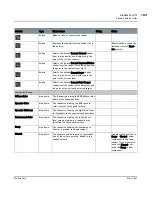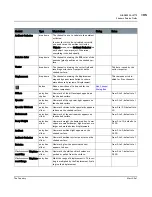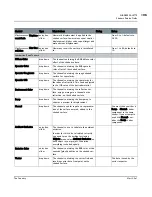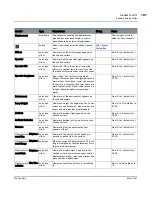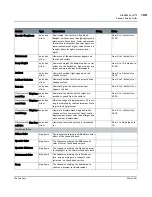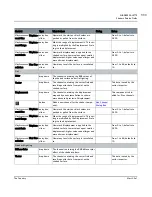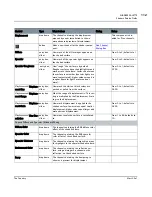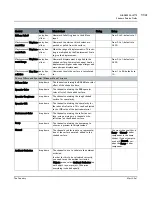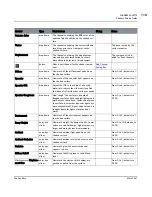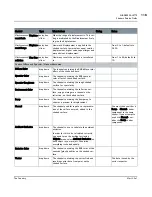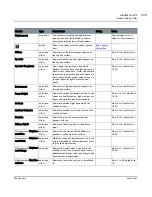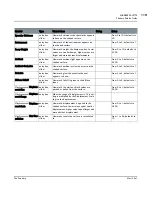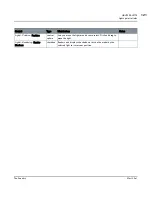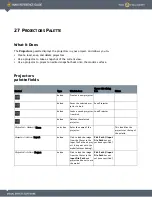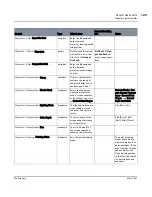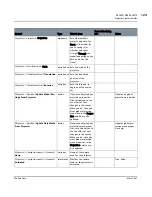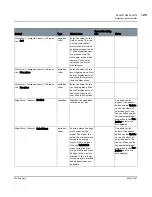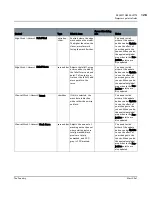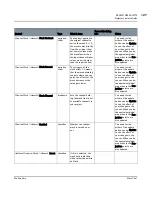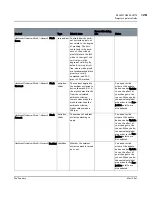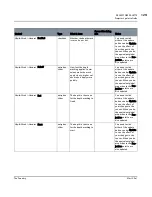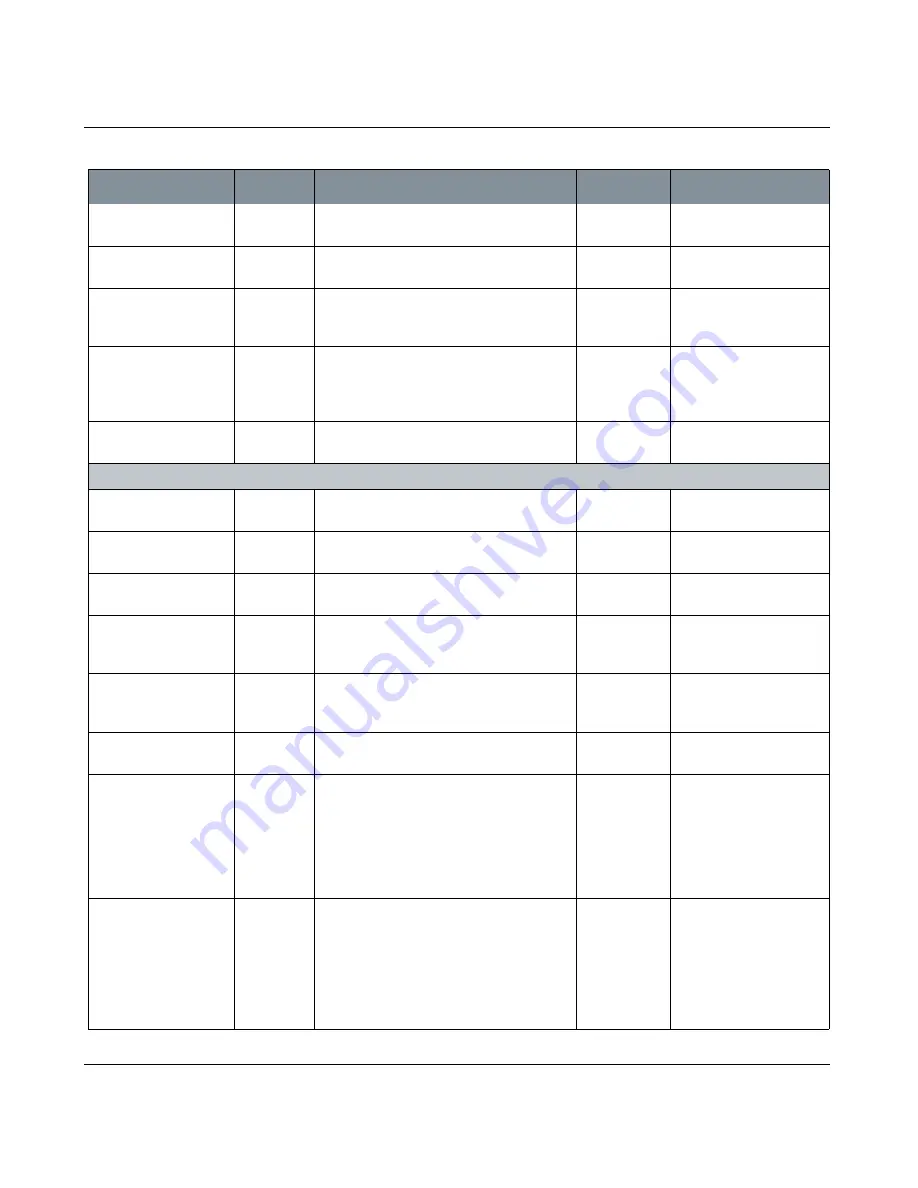
SHADERS PALETTE
Mari 2.0v1
114
The Foundry
Shaders Palette Fields
Diffuse Falloff
entry box,
slider
How much falloff is given to the diffuse
input.
From 0 to 5; defaults to 1.
Displacement
| Displace-
ment Bias
entry box,
slider
How much the white or black values are
pushed or pulled from the surface.
From 0 to 1; defaults to
0.500.
Displacement
| Displace-
ment Scale
entry box,
slider
What the range of displacement is. This set-
ting is multiplied by the Displacement Scale
to give the displacement.
Displacement
| Displace-
ment Range
entry box,
slider
How much displacement is applied to the
shaded surface. Lower values equal smaller
displacement; higher values equal larger and
more obvious displacement.
From 0 to 1; defaults to
0.500.
Displacement
| Max Tes-
sellation
entry box,
slider
How many texels the surface is tessellated
to.
From 1 to 64; defaults to
10.
Choose Diffuse and Specular | Minnaert/Cook Torrance
Diffuse Color
dropdown
The channel containing the RGB diffuse color
effect of the shaded surface.
Specular Color
dropdown
The channel containing the RGB specular
color effect of the shaded surface.
Specular Roughness
dropdown
The channel containing the rough shaded
surface for specularity.
Specular IOR
dropdown
The channel containing the specularity for
the index of refraction. This can be adjusted
to the IOR value of the desired material.
Environment Color
dropdown
The channel containing the reflective sur-
face, using an image in a channel as the
reflection, on the shaded surface.
Bump
dropdown
The channel containing the bump map to
show as a preview for displacement.
Normal
dropdown
The channel used for input as a representa-
tion of the surface normals, added to the
shaded surface.
You must choose either a
Bump or Normal shader
component in the same
shader. If you attempt to
use both, Normal over-
rides the Bump shader
component.
Ambient Occlusion
dropdown
The channel to use to calculate the ambient
occlusion.
In order for this to be calculated correctly,
you need to run the ambient occlusion
(Objects menu, select Ambient Occlusion) on
each object in your project. Otherwise,
everything is shaded equally.
Control
Type
What it does
Dialog
Notes