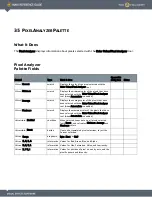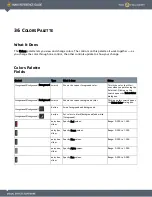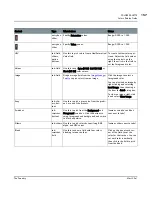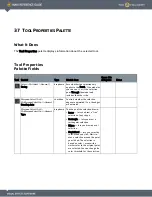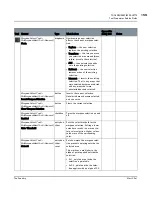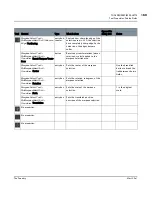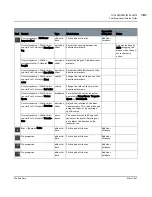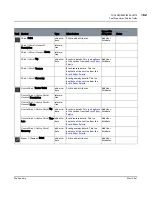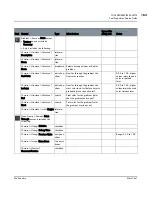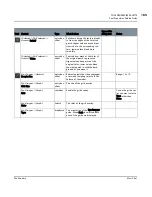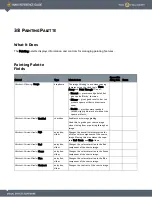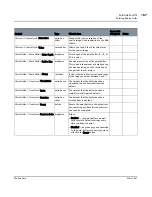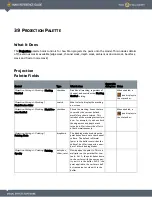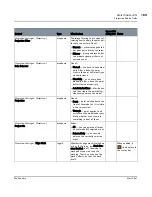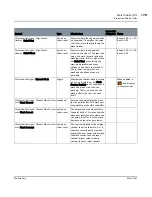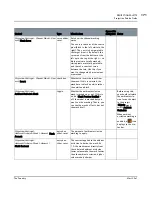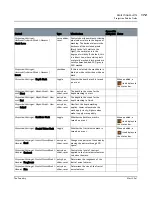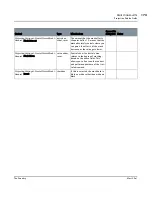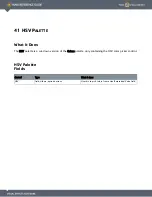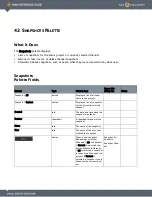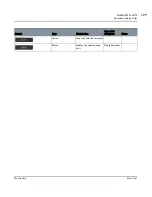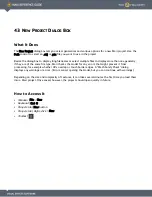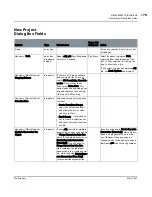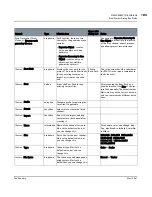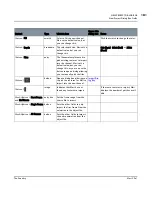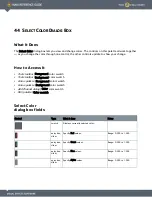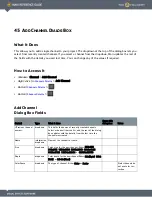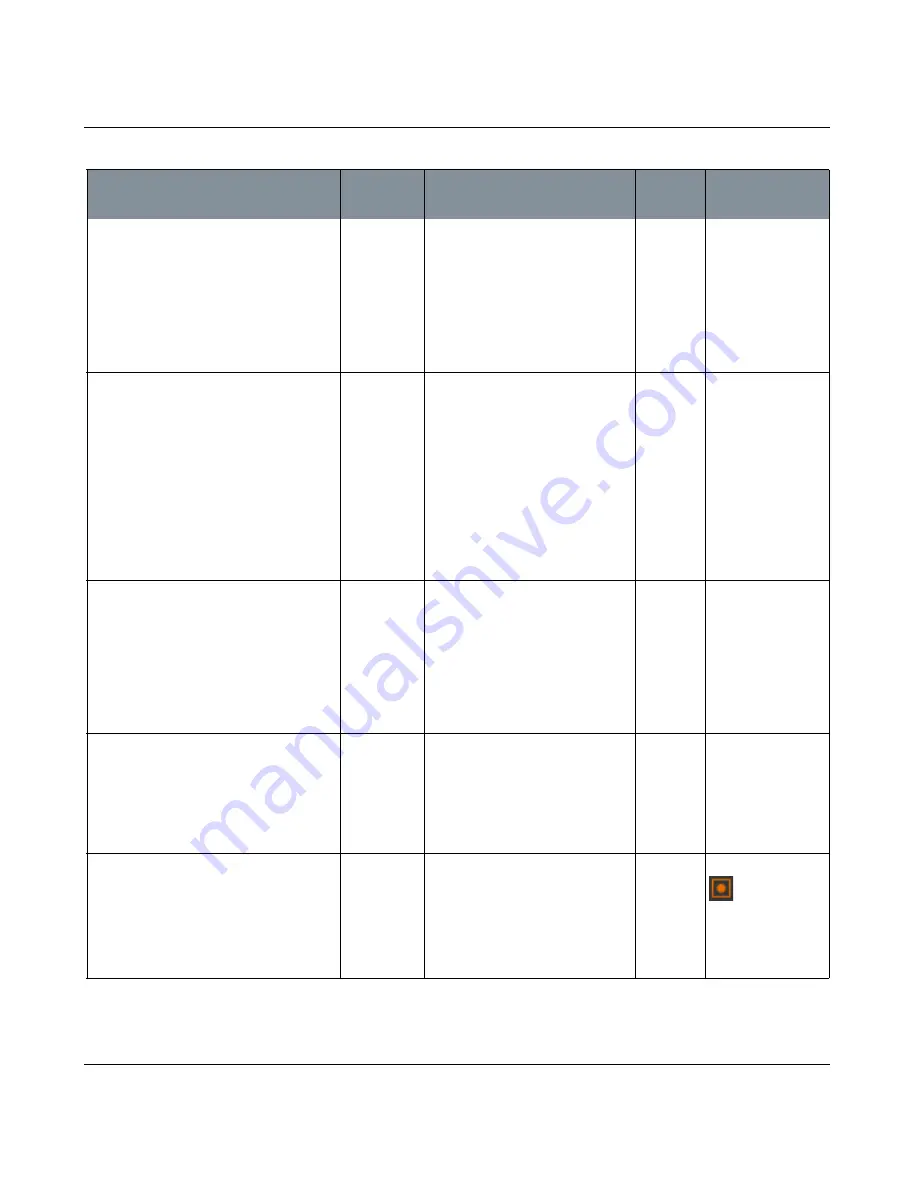
PROJECTION PALETTE
Mari 2.0v1
169
The Foundry
Projection Palette Fields
Projection Settings
>
Projection
|
Projection Filter
dropdown
The image filtering to use when cal-
culating how to apply the paint buf-
fer onto the surface. One of:
• Nearest — preserves edge detail,
but gives quite "blocky" textures.
• Bilinear — gives good results, but
can produce square artifacts at
extreme zoom.
Projection Settings
>
Projection
|
Bake Behavior
dropdown
One of:
• Manual — you have to bake man-
ually. After a bake, the paint
stays in the paint buffer until you
manually clear it.
• ClearOnly — you have to bake
manually. After a bake, the paint
buffer clears automatically.
• AutoBakeAndClear — Mari bakes,
and then clears the paint buffer,
whenever you move the model.
Projection Settings
>
Projection
|
Projection
dropdown
One of:
• Front — paint only applies to the
front of the model, as it is visible
in the current view.
• Through — paint applies to all
surfaces on the model under your
brush, whether or not there is
something in front of them.
Projection Settings
>
Projection
|
Project On
dropdown
Either:
• All — you can paint on all areas
on your model(s), selected or not.
• SelectedOnly — you can only
paint on the currently selected
areas.
Projection Settings
> Edge Mask
toggle
Whether the edge mask is turned on
or not. If this is on, but Mask Pre-
view Enabled is off, the model is
masked but you won't see the
masking. That is, you can see the
mask's effects, but not the mask
itself.
When enabled, a
icon displays in
the status bar.
Control
Type
What it does
Opens this
dialog box Notes