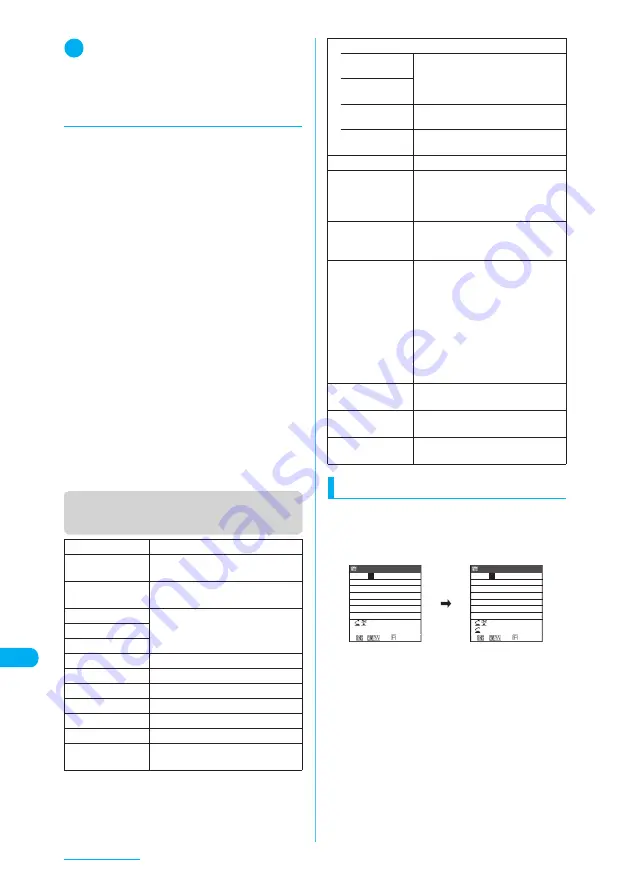
438
Entering Text
4
Press
t
to finish entering
Continuous pictograph/symbol entry is finished.
d
Using character conversion to
enter symbols, face symbols
and pictographs
In “Kanji/Hiragana input mode”, you can enter
symbols, face symbols and pictographs by
entering and converting the corresponding
readings.
■
Entering symbols
Entering and converting “
きごう
” in “Kanji/
Hiragana input mode” displays symbol
candidates. You can also enter a symbol by
entering and converting a symbol name such
as “
かっこ
” or “
さんかく
”.
“Symbols in Japanese conversion”
→
p.468
■
Entering face symbols
Entering and converting “
かお
” or “
かおもじ
”
in “Kanji/Hiragana input mode” displays face
symbol candidates. You can also enter a face
symbol by entering and converting a face
symbol name such as “
ありがとう
” or “
さよ
なら
”.
“Smiley Face Symbols”
→
p.470
■
Entering pictographs
Entering and converting a meaning of a
pictograph such as “
はーと
” or “
おんぷ
” in
“Kanji/Hiragana input mode” displays
pictograph candidates.
“Pictographs”
→
p.469
Function menu (Text entry (edit)
screen)
Deleting text
Use
b
to move the cursor to a character to
delete, and press
t
shortly (for less than 1
second). The character in the cursor position is
deleted.
■
When there is no character in the
cursor position
The character left to the cursor is deleted.
■
If you press
t
for 1 second or longer
The character in the cursor position and all the
characters right to the cursor are deleted.
■
If there is no character right to the
cursor and you press
t
for 1 second
or longer
All the text is deleted.
Face Mark
“Entering face symbols”
→
p.437
Lower case,
Upper case
“Switching between upper case and
lower case”
→
p.436
Half pitch,
Full pitch
“Switching between double-byte and
single-byte”
→
p.435, 442
Copy
“Copying, Cutting and Pasting Text”
→
p.440
Cut
Paste
Common phrases
“Entering common phrases”
→
p.439
Space
“Inserting a space (blank)”
→
p.436
Line feed
“Inserting a line feed”
→
p.436
Symbols
“Inserting symbols”
→
p.437
Pictograph
“Entering pictographs”
→
p.437
Kuten code
“Kuten code”
→
p.440
Overwrite, Insert
“Switching between Insert mode
and Overwrite mode”
→
p.436
Quote data
• Quote
phonebook
“Entering text by quoting from
phonebook or My Profile”
→
p.439
• Quote My
Profile
• Access
reader
“Scanning Text”
→
p.201
• Bar code
reader
“Scanning codes”
→
p.199
Refer dic.
“Using Dictionaries”
→
p.410
Prediction OFF,
Prediction ON
Specifies whether to turn on/off the
word prediction function (displays
previously entered words with
similar spelling).
CHG input
method
Changes the text entry mode to
“Mode 1 (5-touch)”, “Mode 2 (2-
touch)” or “Mode 3 (T9 input)”.
T9 Kana CHG
mode, T9 Kanji
CHG mode
When you enter characters using
the T9 input method, you can
specify whether to convert entered
characters to Kanji or to Kana.
Switching the text entry method is
only a temporary change. Once text
entry exits and the text entry (edit)
screen reappears, it returns to the
setting specified in “T9 change
mode” under “Character input set”.
Jump
Moves the cursor quickly to the
beginning or end of a sentence.
Undo
Restores the status of an entered
character to previous.
Change window
“Changing the active window”
→
p.433
474
いつも
た
いへんお世話にな
っております。
いつも
い
へんお世話になっ
ております。
476
CR
Edit memorandums
ch Mode
L/U
ch Mode
CR
Edit memorandums
Summary of Contents for N903i
Page 208: ......
Page 499: ...497 dIndex Quick Manual Index 498 Quick Manual 506 ...
Page 576: ...Kuten Code List ...
















































