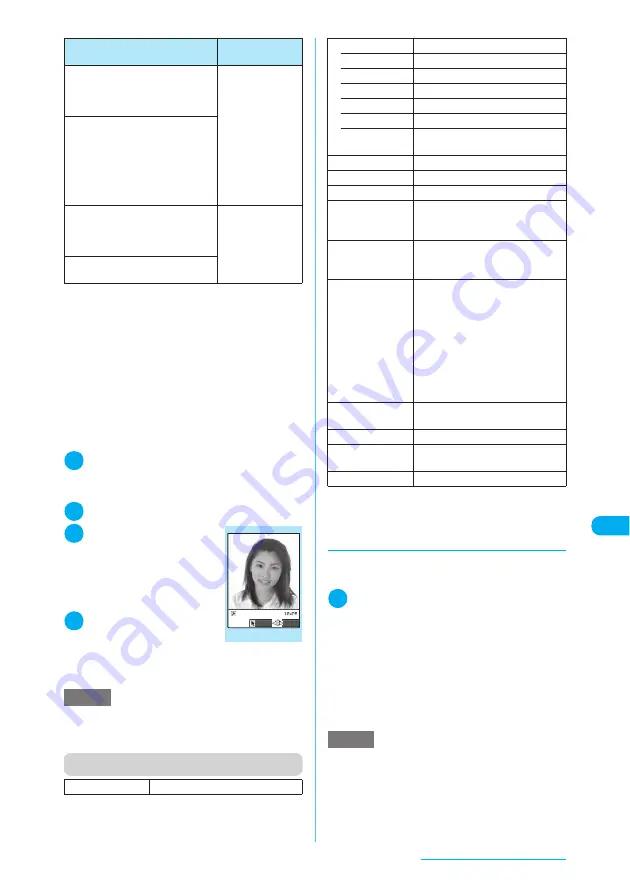
337
Display/Edit/Organization
*1
:
You can frame an image only if the size is 480 × 690,
480 × 640, 352 × 288, 288 × 352, 240 × 320, 320 ×
240, 240 × 345, 345 × 240, 176 × 144, 144 × 176, 128
× 96 or 96 × 128 (dots wide × dots high).
*2
:
An image will be editable after reduced to 640 dots wide ×
480 dots high or 480 dots wide × 640 dots high.
*3
:
Some editing methods may not function due to the
image size.
c
Editable images
→
p.331
c
When “Edit image” is selected from the image
checking function menu, only “Frame”,
“Retouch”, “Correct backlight” and “Refresh skin
tone” are available.
1
My picture screen (p.330)
X
p
(FUNC)
X
“Edit image”
The Edit image function menu (p.337) appears.
2
Select an editing method
3
Check the edited
image
X
d
The “Edit image” screen
appears. To edit further, press
p
(FUNC) to select a
method.
4
d
X
“YES” or “NO”
Selecting “YES” overwrites the
original image.
Selecting “NO” saves a new
image to the folder where the
original is stored.
Function menu (Edit image screen)
*1
:
Rotating may change the aspect ratio.
*2
:
Dots wide × dots high enclosed in brackets show the
image size.
d
Adding frames
c
You can use downloaded frames in addition to
frames stored at the time of purchase (p.461).
1
My picture screen (p.330)
X
p
(FUNC)
X
“Edit image”
X
“Frame”
X
Select a frame
The image appears in the selected frame.
Use
v
to try another frame.
■
To rotate a frame 180
°
X
o
(Rotate)
■
To cancel the selected frame
X
p
(FUNC)
X
“Cancel”
Rotate
a
Rotates an image clockwise or
counterclockwise by 90
°
or 180
°
.
→
p.337
960 dots wide ×
1,280 dots high
*2
690 dots wide ×
480 dots high
480 dots wide ×
690 dots high
Up to 640 dots
wide × 480 dots
high
*3
Up to 480 dots
wide × 640 dots
high
*3
Change size
a
Resizes an image.
→
p.337
Correct backlight
a
Makes the dark part clear, which
is caused by the backlight.
→
p.337
Up to 690 dots
wide × 480 dots
high
Up to 480 dots
wide × 690 dots
high
Refresh skin tone
a
Corrects the skin parts.
→
p.337
NOTE
e
Editing an image repeatedly may impair the image
quality or increase the file size.
e
Some images may hardly reflect the editing effects.
Frame
“Adding frames”
→
p.337
Method
Size of
editable file
Edit Image
FUNC
Save
Function menu
¨
p.337
Retouch
Applies effects to an image.
• Sharp
Sharpens the outline of an image.
• Blur
Softens the outline of an image.
• Sepia
Makes a sepia-tone image.
• Emboss
Impresses an image in relief.
• Negative
Makes a negative image.
• Horizontal
flip
Reverses the left and right of an
image (mirroring).
Marker stamp
“Pasting marker stamps”
→
p.338
Character stamp
“Pasting character stamps”
→
p.338
Trim away
“Trimming”
→
p.338
Brightness
X
Use
v
to adjust the brightness
Selects the brightness among 5
levels from “-2 to ±0 to +2”.
Rotate
*1
Rotates an image.
Select “90
°
to right”, “90
°
to left” or
“180
°
”.
Change size
Resizes an image to the selected
size, keeping the aspect ratio.
Select “VGA(640 × 480)”, “CIF(352 ×
288)”, “QVGA(320 × 240)”, “QCIF(176
× 144)”, “SubQCIF(128 × 96)”,
“VGA+Vert. (480 × 690)”, “VGA Vert.
(480 × 640)”, “Screen(240 × 345)”,
“Stand-by(240 × 320)”, “CIF Vert. (288
× 352)”, “QCIF Vert. (144 × 176)” or
“SubQCIF Vert. (96 × 128)”.
*2
Correct backlight
Makes the dark part clear, which is
caused by the backlight.
Refresh skin tone
Corrects the skin parts.
Compose
message
“Composing a message with an
image attached”
→
p.334
Save
Saves the edited image.
NOTE
e
The orientation of a downloaded frame is portrait or
landscape. An image can be framed only if the size of
the frame is the same as that of the image.
e
If the size of an image that was clipped or resized is
the same as that of the frame, the image can be
framed. The quality of the resized and framed image
may deteriorate.
Summary of Contents for N903i
Page 208: ......
Page 499: ...497 dIndex Quick Manual Index 498 Quick Manual 506 ...
Page 576: ...Kuten Code List ...






























