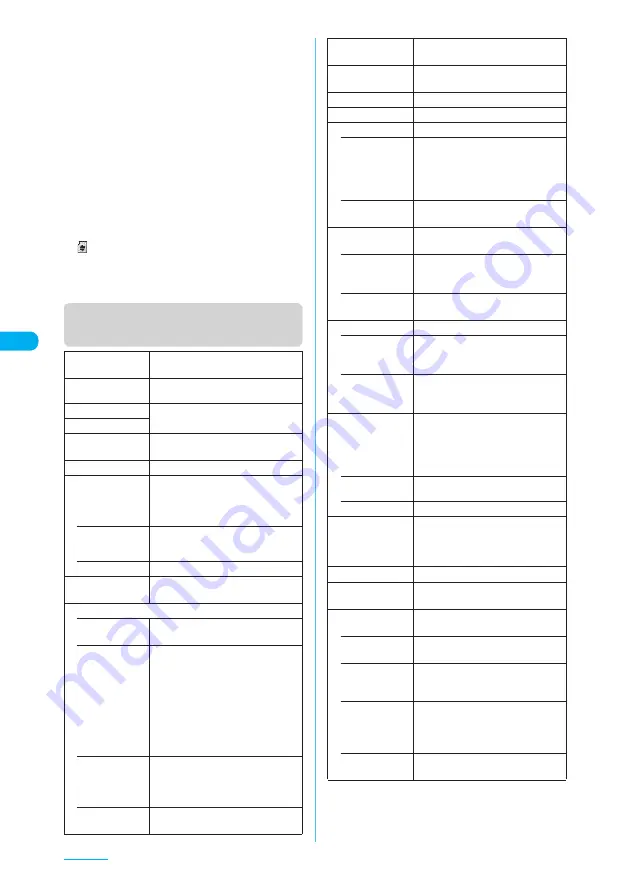
186
Camera
Function menu (Photo mode
screen/Continuous mode screen)
*1
:
The option cannot be selected or set for the front
camera.
*2
:
The option cannot be set in Continuous mode.
*3
:
The option cannot be set in Photo mode.
e
Following the steps below also displays the Photo
mode screen:
a
i
X
(LifeKit)
X
“Camera”
X
“Photo mode”
e
Some images may go grainy, depending on the sizes.
When you set the “Display size” to “Fit in display” and
shoot an image in QCIF (176 × 144) or in SubQCIF
(128 × 96), the image appears enlarged and may look
grainy on the image checking screen.
e
Do not remove the microSD memory card while
saving an image to the microSD memory card. Doing
so may cause the FOMA terminal and microSD
memory card to malfunction.
e
If the battery is low, you may be unable to save the shots.
e
Turning off a FOMA terminal or removing the battery
pack during the file saving process may save
incomplete files.
e
“
” flashes while data is being saved to the microSD
memory card.
e
You cannot use the auto focus function if “Photo
mode” (p.184) is set to “Night mode”.
Front camera,
Rear camera
Switches between the front camera
and the rear camera.
CHG camera-
mode
Changes the camera mode.
Select size
Performs the same settings as the
shooting menu (p.183).
Quality setting
AFchange
*1
Turns on/off the auto focus on the
rear camera.
Light
*1
Turns on/off the light.
Select finder
*1*2
Sets whether the preview of the
image shot with a FOMA terminal
open will be shown on the display or
image display.
• Front
(when the camera
launches)
Shows the preview on the display.
• Rear
Shows the preview on the image display.
Interval/Number
*3
“Setting the shooting interval and
number of shots”
→
p.190
Image quality
• Photo mode
“Selecting the mode suitable for
shooting”
→
p.194
• Brightness
X
Use
v
to adjust the brightness
X
d
Selects the brightness among 5
levels from “-2 to ±0 to +2”.
The brightness is automatically
specified if you do not press any
keys for two seconds.
“±0” is the default setting when the
camera launches.
• White
balance
“Setting the white balance”
→
p.194
The white balance cannot be
specified unless Photo mode is
“OFF”.
• Color mode
set
“Setting the effects on the
photographed images”
→
p.194
• Image
tuning
*1
“Avoiding the flicker on the
photographed images”
→
p.195
Shutter sound
Sets the shutter sound. “Sound 1” is
selected at the time of purchase.
Auto timer
“Using the auto timer”
→
p.198
Select frame
*2
“Shooting framed images”
→
p.191
Auto save set
Turns on/off the auto save set.
• ON
Does not display the image
checking screen when you shoot an
image. The image is automatically
saved to the destination folder
specified in “Select to save”.
• OFF
(default)
Displays the image checking screen
when you shoot an image.
Select to save
Specifies the folder where the shot
will be saved.
• Phone
(default)
X
Select a folder to save the image
The Camera folder under My picture is
selected at the time of purchase.
• microSD
X
Select a folder to save the
image
File restriction
Sets the file restrictions.
• File
unrestricted
(default)
Allows the image to be sent or
forwarded from the FOMA terminal
that has received it.
• File restricted
Does not allow the image to be sent
or forwarded from the FOMA
terminal that has received it.
Display size
Specifies the display settings for an
image smaller than Stand-by (240 × 320).
The display size cannot be specified
if the image size is neither QCIF
(176 × 144) nor SubQCIF (128 × 96).
• Actual size
(default)
Displays an image in the actual size.
• Fit in display
Enlarges an image to the display size.
Memory info
Shows the data sizes of images,
etc. stored and available spaces on
the FOMA terminal and microSD
memory card.
Help
Shows the shooting guide.
Shake
correction
*1*2
“Setting the shake correction”
→
p.195
Attach location
Adds the location information to the
shot image.
• From
position loc.
Obtains your current location
information and adds it to the image.
• From loc.
history
Adds the location information
retrieved from the location history to
the image.
• Loc. Info
detail
Displays the detail screen for the
added location information to see
the date and time, latitude, longitude
and geodetic system (Datum).
• Delete loc.
Info
Deletes the added location
information.
Summary of Contents for N903i
Page 208: ......
Page 499: ...497 dIndex Quick Manual Index 498 Quick Manual 506 ...
Page 576: ...Kuten Code List ...
















































