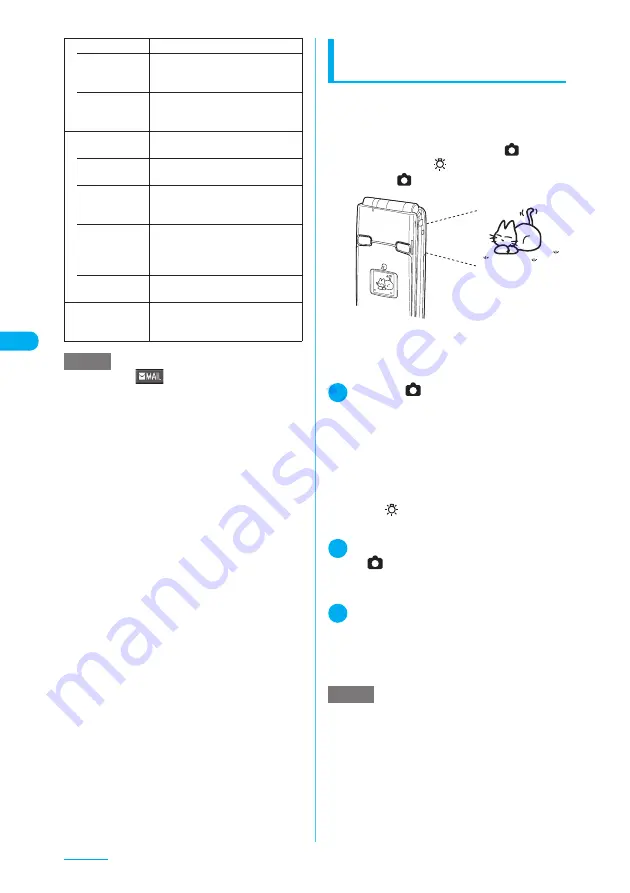
188
Camera
Shooting with a FOMA
terminal folded
<Shoot folded>
You can launch the camera to shoot still images
with a FOMA terminal folded.
c
You cannot shoot in AF lock.
c
If “External keys guard” is set to “ON”, you cannot
launch the camera by pressing
s
(
), use the
light by pressing
a
(
) or shoot a still image by
pressing
s
(
).
1
Press
s
(
) for 1 second or longer
with a FOMA terminal folded
The camera launches in Photo mode and the
shooting indicator lamp lights up in red for approx. 3
seconds.
The image size is the one used at the last shooting.
To change the image size, zoom or brightness, open
the FOMA terminal.
■
To use the light
X
a
(
)
The light is turned on/off.
2
Point the camera at an object
X
s
(
)
The image is shot. The shooting indicator lamp
lights in red for approx. 3 seconds.
3
Open the FOMA terminal, check and
save the shot as you do in “Shooting
with a FOMA terminal opened”
(p.185)
File restriction
Sets the file restrictions.
• File
unrestricted
(default)
Allows the image to be sent or
forwarded from the FOMA terminal
that has received it.
• File restricted
Does not allow the image to be sent
or forwarded from the FOMA
terminal that has received it.
Attach location
Adds the location information to the
shot image.
• From
position loc.
Obtains your current location
information and adds it to the image.
• From loc.
history
Adds the location information
retrieved from the location history to
the image.
• Loc. Info
detail
Displays the detail screen for the
added location information to see
the date and time, latitude, longitude
and geodetic system (Datum).
• Delete loc.
Info
Deletes the added location
information.
Cancel
Deletes the photographed image
and returns to the Photo mode
screen.
NOTE
e
Pressing
o
(
) on the image checking screen
also allows you to compose an i-mode message with
a still image attached/inserted.
<Edit image>
e
Selecting “Edit image” changes the display to the
Normal display.
e
“Compose message” and “Save” are available after
you edit an image.
<Set as display>
e
Selecting “microSD” in “Select to save” saves images
to the Camera folder under My picture (you cannot
save the images to the microSD memory card).
<Mirror display>
e
An image shot with the front camera appears
mirrored (inverted left-right). Selecting “Normal
display” means what you see is what you get.
<Select to save>
e
Selecting microSD creates a folder automatically if
there are no folders on the microSD memory card.
e
You cannot select microSD if the number of files
stored in the selected folder has already reached the
maximum.
<File restriction>
e
You can change the file restriction setting for a shot
image after it is saved.
NOTE
e
You can also shoot an image with a FOMA terminal
folded when the shooting screen appears. When a
FOMA terminal is folded, the shooting indicator lamp
lights in red for approx. 3 seconds.
e
Setting “Auto save set” (p.186) to “ON” allows you to
automatically save the still images shot with a FOMA
terminal folded. Select the destination in “Select to
save”.
e
The image is scaled down to fit the image display and
intended as an approximate guide.
See the picture above. Make sure not to turn
the rear camera and the image display upside
down but to place the rear camera upward.
You can check the shot on the image display.
Summary of Contents for N903i
Page 208: ......
Page 499: ...497 dIndex Quick Manual Index 498 Quick Manual 506 ...
Page 576: ...Kuten Code List ...






























