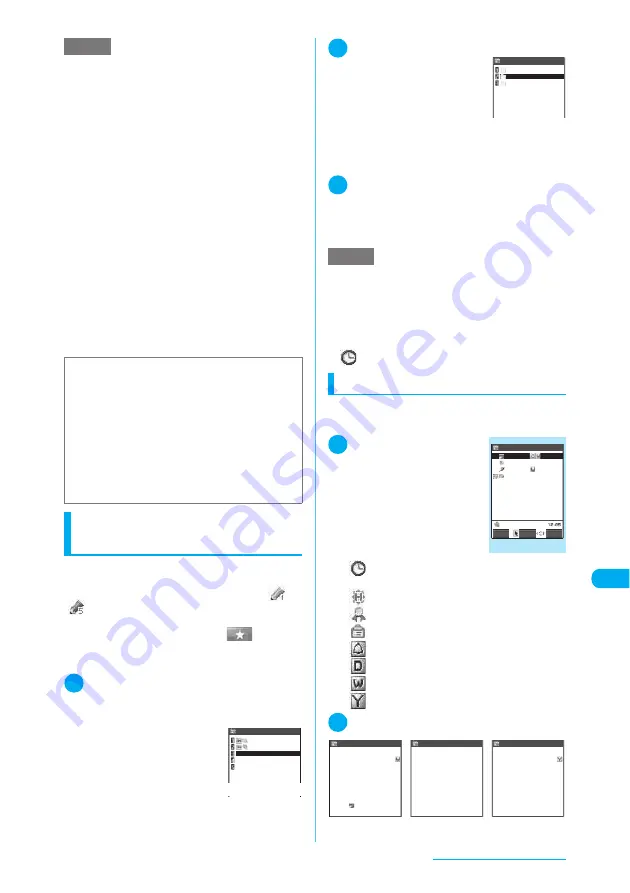
401
Other Useful Functions
Setting your preferred image
as a user icon
This procedure enables you to set an image or
animation stored in “My picture” as a user icon.
The specified user icons are shown as “
” to
“
” on the icon selection screen. If a user icon
is set, the selected image or animation appears
when an alarm is given. Also, “
” appears
on the Image display.
c
You can set up to 5 user icons.
1
Schedule screen (p.399)
X
p
(FUNC)
X
“User icon settg.”
X
“<Not recorded>”
■
To change a user icon
already set
X
Choose an item you
want to change
■
To cancel all the user
icon settings
X
“Release all”
X
“YES”
This operation is only available when user icons
have already been set.
2
Select a folder including images
Images can also be selected
from user-created folders.
Selecting images
→
p.330
■
To cancel an icon set for
schedule events
X
“Release this”
X
“YES”
■
To cancel an icon not set for any
schedule events
X
“Release this”
3
Select an image to set
The selected image is previewed. The screen
returns to the user icon list after a while.
■
To preview
X
Select an image to preview
X
o
(Play)
Checking schedule details
Open the detail screen to check the details of a
scheduled event.
1
Schedule screen
(p.399)
X
Select the
date for which the
scheduled event to
check is stored
The “Schedule list” screen
appears.
The following icons appear on
the list screen:
: Specified schedule icon
indicating that a schedule event is stored.
: A holiday is stored.
: An anniversary is stored.
: There is a To Do list item.
: An alarm is set.
: Repeated daily
: Repeated weekly
: Repeated annually
2
Select an item to check in detail
NOTE
e
If “ON/Set time” is selected, an alarm is given only at
the specified date and time before the scheduled
event (01-99 minutes before the event). The alarm is
not given at the date and time originally specified for
the scheduled event.
e
If you attempt to set an alarm for the same date and
time as those for an already stored event during
schedule registration, the message asking whether to
overwrite the existing entry appears.
e
Schedule events can be stored to give the alarms at
the same date and time only when the Repeat setting
for one is “Daily” or “Select day” and the Repeat
setting for another is “1 time” (no repeats). In this
case, the event with the “1 time” setting has priority.
e
If the day of the week set as the starting time and the
one set in the Repeat setting are different, the one set
in the Repeat setting has priority and the schedule
event is set to come on the first specified day of the
week after the starting time.
e
If you store a schedule event during a voice call,
PushTalk call or 64K data communication, the alarm
does not sound although it normally sounds when the
alarm tone is selected.
■
Important
c
It is recommended to back up the details of stored
schedule events by taking notes or saving onto the
microSD memory card. You can also save the
data to your PC by using DoCoMo keitai datalink
(p.430) and the FOMA USB Cable (optional).
c
The trouble, repair, etc. of a FOMA terminal may
erase the details of the schedule events. NTT
DoCoMo disclaims any responsibility whatsoever
for loss of data. Take notes of the schedule event
details just in case.
Sea
Football
<Not recorded>
<Not recorded>
<Not recorded>
Release all
User icon
NOTE
e
If you attempt to change or cancel a user icon that is
being used for scheduled events, a message asking
whether to cancel the icon appears. If you change or
cancel a user icon or delete it from My picture, the
alarm screen for the scheduled event where the icon
was used changes to the one that appears when
“
” is set.
Inbox
Camera
Original animation
User icon
2006/12/20(Wed)
Schedule list
21:00 Go out
9:00〜10:00 Meeting
12:30〜13:30 Lunch
19:00〜20:00 Tennis
Select
FUNC
Edit
Function menu
¨
p.402
12/20(Wed) 9:00
12/20(Wed)12:00
12/23(Sat)
12/21(Thu)
Date(from):
Date(to):
We
Alarm:ON
Summary:
Documents preparation
Plan:
Meeting
Date:
Contents:
Substitute holiday
Schedule
Holiday
Anniversary
Date:
Contents:
Wedding
Scheduled event
detail
Holiday detail
Anniversary detail
Summary of Contents for N903i
Page 208: ......
Page 499: ...497 dIndex Quick Manual Index 498 Quick Manual 506 ...
Page 576: ...Kuten Code List ...






























