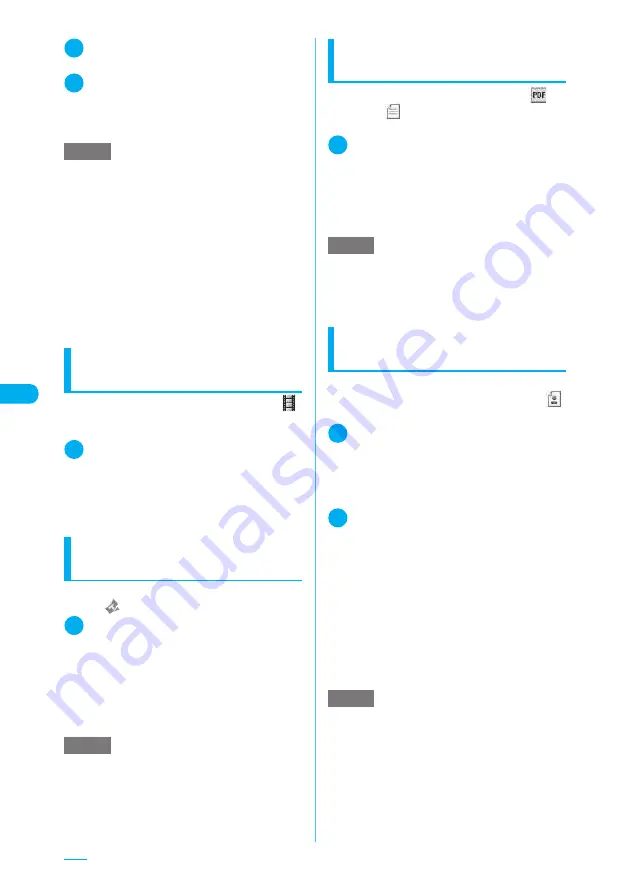
256
2
p
(FUNC)
X
“Save data”
X
“YES”
X
Select a folder
3
“YES”
X
Select an item
■
To not set the image for the standby
screen, etc.
X
“NO”
Playing and saving i-motion
<i-motion mail>
You can play and save the i-motion (
)
attached to the i-mode mail received.
c
You cannot play an i-motion during a call.
1
Received mail detail screen (p.259)
X
Select an i-motion
i-motion plays.
■
To save an i-motion
X
p
(FUNC)
X
“Save data”
X
“YES”
X
Select
a folder
Displaying/Saving ToruCa
<Save ToruCa>
You can display and save ToruCa or ToruCa
(detail) (
) attached to the received i-mode mail.
1
Received mail detail screen (p.259)
X
Select ToruCa
ToruCa appears.
■
To save ToruCa
X
p
(FUNC)
X
“Save data”
X
“YES”
X
Select
a folder
Pressing
o
(Save) is also available for saving
while ToruCa is displayed.
Displaying and saving the
PDF data and document
You can display and save PDF data (
) or
document (
) attached to the received i-mode
mail.
1
Received mail detail screen (p.259)
X
Select a file
The PDF data and document appear.
■
To save the PDF data and document
X
p
(FUNC)
X
“Save data”
X
“YES”
X
Select
a folder
Displaying and saving the
tool data
You can display and save the tool data
(phonebook, schedule or bookmark) (
)
attached to the received i-mode mail.
1
Received mail detail screen (p.259)
X
Select a file
Phonebook, schedule or bookmark information is
displayed.
Selecting “Save data” from the function menu also
runs the same operation.
2
Save data
■
Phonebook
X
d
(Save)
X
Select a phonebook
For details of the steps after selecting “phone”,
“All Phonebook” and “UIM”, see “Add to
phonebook” (p.107).
■
Schedule
X
d
(Save)
■
Bookmarks
X
d
(Save)
X
Select a folder
For i-mode, “i-mode Browser” and “microSD”
can be selected. For the full browser, “Full
Browser” and “microSD” can be selected.
NOTE
e
Some images may not be displayed on the Received
mail detail screen. In this case, select the file name to
press
d
, and you can check the image.
e
Images in formats that are larger than the display are
shown reduced. However, too large images may not
be displayed.
e
Images may be displayed differently between viewing
through i-mode mail and My picture. To view an
image correctly, you must display the image saved in
the “Inbox” folder from My picture.
e
When saving an image targeted for Decorate PI, a
message appears asking whether to store the
Decorate PI. Selecting “YES” saves automatically the
image to the “Decorate PI” folder in “My picture”.
NOTE
e
ToruCa over 1K byte or ToruCa (detail) over 100K
byte cannot be displayed.
NOTE
e
Document can only be saved into the microSD
memory card.
e
For the PDF data which is not allowed to be output
from the FOMA terminal, you cannot save it in the
microSD memory card.
NOTE
e
Schedule cannot be saved in the microSD memory
card.
e
If there contains multiple information in the file to be
displayed, a message appears indicating that only the
first data is displayed. If you save this file into the
FOMA terminal, only the first data is saved. (If saving
to the microSD memory card, all information is saved.)
Summary of Contents for N903i
Page 208: ......
Page 499: ...497 dIndex Quick Manual Index 498 Quick Manual 506 ...
Page 576: ...Kuten Code List ...






























