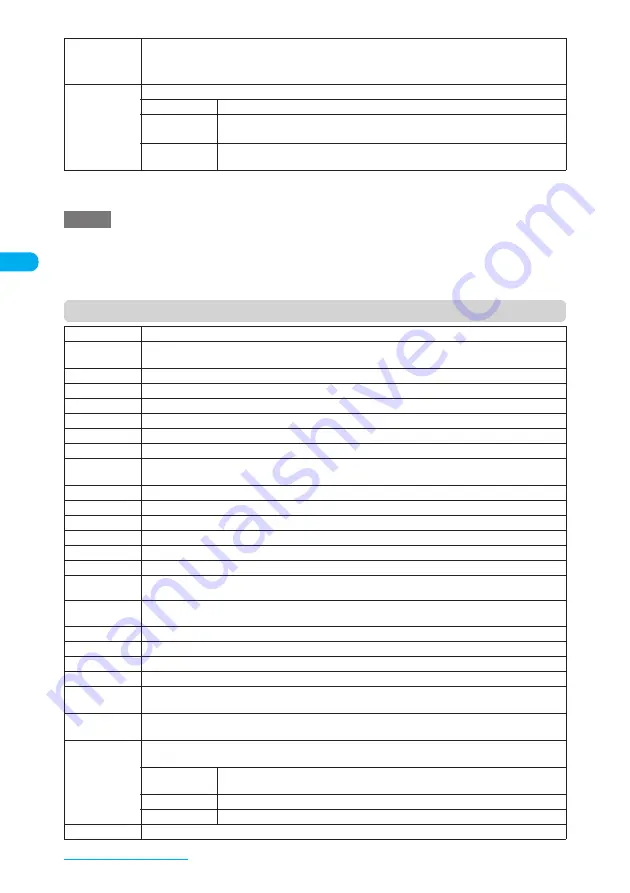
114
Using the Phonebook
*1: Not available when tabs are displayed.
*2: Not available when tabs are displayed or selected.
*3: Not available when the phonebook is stored on the FOMA card (UIM).
Function menu (Phonebook detail screen)
microSD
phonebook,
Original
phonebook
Refers to the phonebook on microSD memory card and FOMA terminal (Phone).
Delete data
Deletes phonebook entries.
Delete this
*2
Deletes the highlighted phonebook entry.
Delete selected
X
Use
c
to select a checkbox (
□
)
X
o
(Finish)
X
“YES”
You can delete multiple phonebook entries.
Delete all
X
Enter your security code
X
“YES”
X
“YES”
Deletes all the phonebook entries.
NOTE
e
If you delete a phonebook entry that is also stored in the PushTalk phonebook, the entry is deleted from the
member list or group member list in the PushTalk phonebook.
e
If “Delete all” is performed, the UIM phonebook and PushTalk phonebook entries are also deleted.
e
Selecting “Copy all” or “Copy selected” in “Copy to microSD” also copies the storage information of PushTalk
phonebook.
Notify Caller ID
“Notifying/not notifying the other party of your caller ID”
→
p.68
Prefix numbers
X
Select the prefix name to add
“Setting Prefix Numbers”
→
p.69
Chaku-moji
“Making a call with a Chaku-moji message”
→
p.66
Int’l call
“Making an international call with international call codes added”
→
p.59
Multi Number
“Multi Number”
→
p.424
Discern connect
*1
“Setting Different FOMA Terminal Actions for Each Phone Number and Mail Address”
→
p.118
Restrictions
*1
“Restricting Incoming and Outgoing Calls for Specific Phone Numbers”
→
p.171
Edit phonebook
“Editing a Phonebook Entry”
→
p.115
Move to top
*1
Specifies the selected phone number/e-mail address as the first number/address when multiple phone
number/e-mail addresses are stored in an entry.
Add to PushTalk
*1
“Adding an Entry to the PushTalk Phonebook”
→
p.98
Add desktop icon
“Using Desktop Icons”
→
p.147
Compose message
“Creating and Sending i-mode Mail”
→
p.239
Attach to mail
*1
Displays a New mail screen with phonebook data attached.
Paste to mail
*1
Displays a New mail screen with a location information URL stored in the phonebook inserted.
Compose SMS
“Composing and Sending SMS (Short Message)”
→
p.278
Touch to send
data
*1
“Transferring One Data at a Time”
→
p.368
Touch to send
all
*1
“Transferring Multiple Data at the Same Time”
→
p.369
Send Ir data
*1
“Transferring One Data at a Time”
→
p.368
Send all Ir data
*1
“Transferring Multiple Data at the Same Time”
→
p.369
Automatic display
*1
“Specifying phone number to display automatically”
→
p.121
Copy to microSD
*1
Copies the selected phonebook entry to the microSD memory card.
Copy name
Copies a name stored in the phonebook.
The copied name can be pasted into the entry screen, etc.
Copy phone
number
*2
Copies a phone number stored in the phonebook.
The copied phone number can be pasted into the entry screen, etc.
Secret code
*1
X
Enter your security code
X
Select any item
“Setting your secret code in the phonebook”
→
p.115
Set code
X
Enter a 4-digit number
X
“YES”
Sets your secret code.
Check code
Displays the set secret code.
Release settings
Cancels the set secret code.
Set secret
*1*3
“Preventing Others from Viewing Stored Data of Your Phonebook or Schedule”
→
p.158
Summary of Contents for N903i
Page 208: ......
Page 499: ...497 dIndex Quick Manual Index 498 Quick Manual 506 ...
Page 576: ...Kuten Code List ...
















































