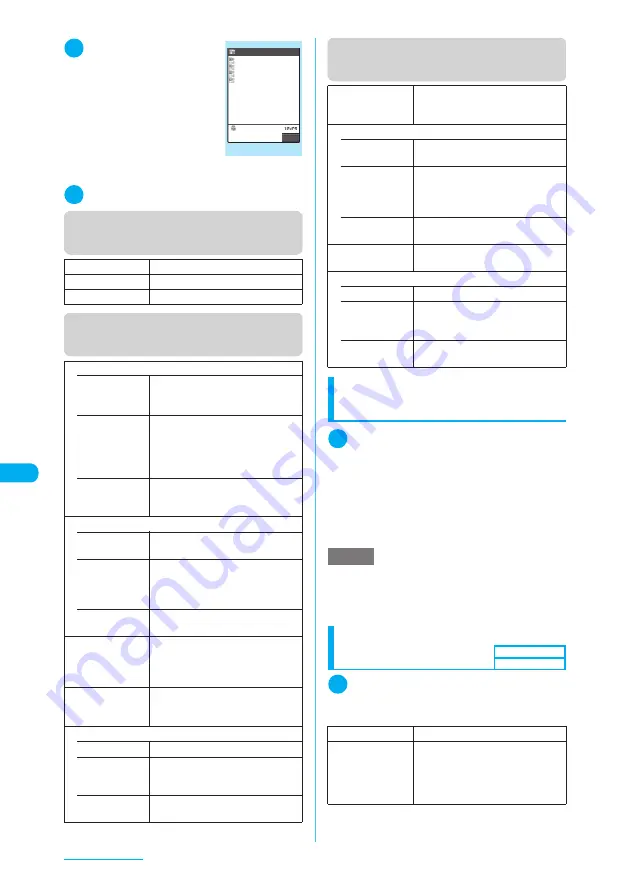
316
GPS Function
3
Select a client to add
The “microSD client detail”
screen appears.
4
p
(FUNC)
X
“Copy to phone”
Function menu (microSD client
folder screen)
Function menu (microSD client list
screen)
Function menu (microSD client
detail screen)
Selecting a party to notify of location
information
<Location notification>
1
GPS menu screen (p.307)
X
“Location notification”
X
Select a
client
The current location is positioned and the
information is notified.
■
To enter a client directly
X
“Enter client ID”
X
Enter a client ID
X
d
(Set)
Setting Positioning mode for
Location notification
1
GPS settings screen (p.307)
X
“Notification menu”
X
“Positioning
mode”
X
Select any item
Add folder
X
Enter a folder name
Edit folder name
X
Enter a folder name
Delete folder
X
Enter your security code
X
“YES”
Move
• Move this
X
Select a folder
X
“YES”
Moves the highlighted client to
another folder.
• Move
selected
X
Select a folder
X
Use
c
to
select a checkbox (
□
)
X
o
(Finish)
X
“YES”
Moves clients you select to another
folder.
• Move all
X
Select a folder
X
“YES”
Moves all clients from the folder to
another folder.
Copy
• Copy this
X
Select a folder
Copies the highlighted client.
• Copy
selected
X
Select a folder
X
Use
c
to
select a checkbox (
□
)
X
o
(Finish)
X
“YES”
Copies clients you select.
• Copy all
X
Select a folder
Copies all clients in the folder.
Copy to phone
X
Use
c
to select a checkbox (
□
)
X
o
(Finish)
Copies the selected client to the
phone.
microSD info
Displays the amounts of available
space and data stored on the
microSD memory card.
Delete
• Delete this
Deletes the highlighted client.
• Delete
selected
X
Use
c
to select a checkbox (
□
)
X
o
(Finish)
X
“YES”
Deletes clients you select.
• Delete all
X
Enter your security code
X
“YES”
Deletes all clients in the folder.
microSD client detail
Client 1
FUNC
XXXX
XXXX
Client 1
Confirm each calling
Function menu
¨
p.316
Move
X
Select a folder
X
“YES”
Moves the displayed client to
another folder.
Copy
• Copy this
X
Select a folder
Copies the displayed client.
• Copy
selected
X
Select a folder
X
Use
c
to
select a checkbox (
□
)
X
o
(Finish)
X
“YES”
Copies clients you select.
• Copy all
X
Select a folder
Copies all clients in the folder.
Copy to phone
Copies the displayed client to the
phone.
Delete
• Delete this
Deletes the displayed client.
• Delete
selected
X
Use
c
to select a checkbox (
□
)
X
o
(Finish)
X
“YES”
Deletes clients you select.
• Delete all
X
Enter your security code
X
“YES”
Deletes all clients in the folder.
NOTE
e
Even if the latitude and longitude are stored in
“Location history” (p.317), the information may not
have reached the other party depending on the
radio’s strength.
Standard mode
Gives priority to positioning fast.
Quality mode
Positions slowly. The result is more
accurate than in Standard mode.
The accuracy may not be high
depending on the radio conditions,
etc.
Default setting
Standard mode
Summary of Contents for N903i
Page 208: ......
Page 499: ...497 dIndex Quick Manual Index 498 Quick Manual 506 ...
Page 576: ...Kuten Code List ...






























