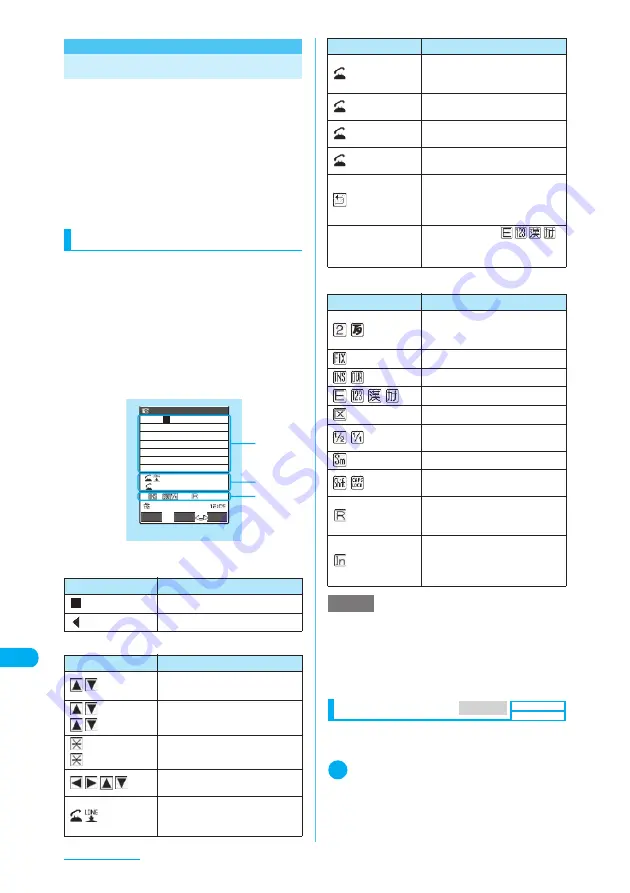
432
Entering Text
Entering Text
“Kana mode”, “2-touch mode” and “T9 input
mode” are the three methods of entering text.
This section mainly explains how to enter text in
“Kana mode”.
c
For text entry settings, entry mode characteristics
and entry methods, see the following:
“Selecting the text entry method”
→
p.433
“Entering Kana”
→
p.433
“Entering Text in 2-touch Mode”
→
p.442
“Entering Text in T9 Input Mode”
→
p.442
Text entry (edit) screen
The text entry (edit) screen consists of the
following areas: text entry, operation guidance
and information display. The text entry area
shows text being entered, the cursor and the
end mark. The operation guidance area shows
operations that can be currently performed,
such as conversion, search and highlight. The
information display area shows information such
as text entry mode, input mode and remaining
character count.
①
Text entry area
②
Operation guidance area
③
Information display area
Displaying guidance
Use this procedure to specify whether to display
guidance (p.432) on the text entry (edit) screen.
1
i
X
“Settings”
X
“Other settings”
X
“Character input set”
X
“Guidance”
X
“ON”
■
To hide the guidance
X
“OFF”
Icon
Description
Cursor (Text entry position)
End mark (Text’s end position)
Icon
Description
CHG
Can be converted using
c
→
p.434
All
Search
c
can be used for phonebook
search
→
p.112
Fix mode
Fix END
w
can be used to start/end the
Fix mode
→
p.444
Area
Appears to specify a range to be
copied (cut)
→
p.440
CR
r
can be pressed for 1 second
or longer to start a new line
→
p.436
482
いつも
お
世話になっており
ます。
①
②
③
PI・SB
Edit memorandums
L/U
FUNC
Set
Text entry (edit)
CR
ch Mode
Function menu
¨
p.438
L
/
U
r
can be used to switch
between upper case and lower
case
→
p.436
AA
→
aa
r
can be used to release the
CapsLock mode
→
p.443
aa
→
Aa
r
can be used to set the Shift
mode
→
p.443
Aa
→
AA
r
can be used to set the
CapsLock mode
→
p.443
Back
a
(
R
) is available to return to the
previous reading when you press
more times than appropriate in Kana
input mode (Example:
え→う
)
ch Mode
Character
modes
(
)
can be changed by pressing
u
→
p.435
Icon
Description
Character input mode (2-touch/T9
input) (An icon does not appear in
Kana input mode)
→
p.442
Fix mode
→
p.444
Insert/Overwrite mode
→
p.436
Character mode
Kuten code mode
→
p.440
Single-byte/Double-byte mode
→
p.435, 442
Lower case mode
→
p.436
“Shift mode”/“CapsLock mode”
→
p.443
Remaining number of characters
that can be entered (Single-byte:
1, Double-byte: 2)
Number of characters that have
been entered when you are
adding entries to the UIM
phonebook or composing an SMS
NOTE
e
When you compose an i-mode message, pressing
the keypads displays the Text entry (edit) screen and
allows you to use functions such as kuten code input
and word prediction.
e
In addition to the keys, Access reader and Bar code
reader are available to enter text.
Icon
Description
MENU 35
Default setting
ON
Summary of Contents for N903i
Page 208: ......
Page 499: ...497 dIndex Quick Manual Index 498 Quick Manual 506 ...
Page 576: ...Kuten Code List ...






























