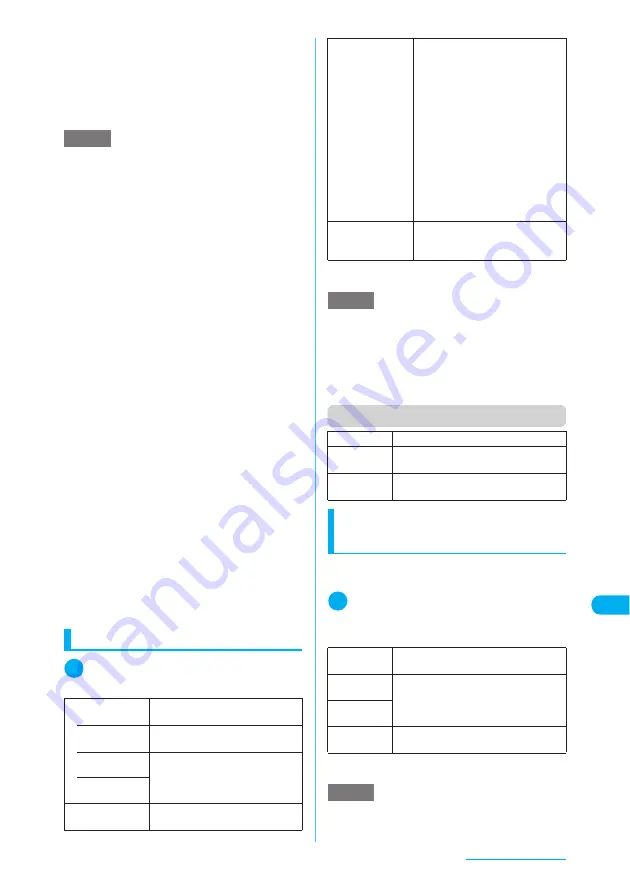
425
Continued on next page
Network Services
c
The name corresponding to Multi Number (Basic
Number, Additional Number 1 or 2) appears on
the dialing or receiving screen.
c
When you dial using the Redial/Dialed calls or
Received calls record, the Multi Number logged
in the record appears on the screen and will be
used for dialing.
Using the Multi Number
1
i
X
“Service”
X
“Multi Number”
X
Select any item
*
:
The respective registered names are displayed if they
are set.
Function menu (Multi Number setting screen)
Switching phone number
each time making a call
When making a call, you can select a phone
number to be used for the call.
1
Phone number entry screen
(p.53)
X
p
(FUNC)
X
“Multi Number”
X
Select any item
*
:
The respective registered names are displayed if they
are set.
NOTE
e
Additional numbers are notified at the time of
application for Multi Number.
e
For details on Multi Number, see “Mobile Phone User’s
Guide [Network services]”.
e
Selecting a number in Set Multi Number enables you
to use the specified phone number for all calls you will
make.
e
You can also switch phone number each time making a
call.
→
p.425
e
You can receive voice calls, videophone calls or 64K
data communication calls that are made to Additional
Number 1 or 2. You can also set a ring tone for each
number.
→
p.425
e
Selecting “Multi Number” from the function menu to
make a call will display the item selected when making
a call (“Basic Number” or register name of Additional
Number1 or Additional Number2) on the Redial (detail)
screen or Dialed calls record (detail) screen even if you
have not subscribed to “Multi Number”.
If you make a call without using the function menu,
only the dialing phone number is displayed in the
Redial/Dialed calls.
e
When you search a phone number from the Redial/
Dialed calls record to make a call, the call is made
from the number (Basic Number, Additional Number 1
or 2) displayed in the record. If only the dialing phone
number is displayed in the record, the call is made
from the number set in “Set Multi Number” (p.425).
e
When you make a call using Received calls record,
the call is made from the number logged in the record
regardless of the “Set Multi Number” (p.425) setting.
e
When a call is received by Additional Number 1 or 2,
the registered name of the number is displayed on the
receiving screen or on the received calls detail screen.
e
In Public mode (Driving mode), if an incoming call is
dialed to Additional Number 1 or 2, the operation
performed is the same as that of Basic Number.
→
p.78
Set Multi Number
Sets a phone number to be used for
making a call normally.
• Basic
Number
Sets your contracted number (Basic
Number) to be used for making a call.
• Additional
Number1*
Sets the additional number to be
used for making a call.
• Additional
Number2*
Check setting
Checks the “Set Multi Number”
setting.
Number Setting
X
Highlight an item to register (or
change) an additional number and
press
o
(Edit)
X
Enter a name
X
Enter an additional number
Registers the additional number you
were notified when you applied for
Multi Number to the FOMA terminal.
A name can contain up to 8 double-
byte or 16 single-byte characters.
An additional number can contain
up to 26 digits.
a
The Multi Number setting
function menu displayed when
you select “Number Setting”
→
p.425
Select ring tone
Sets the ring tones for Additional
Number 1 and 2.
“Changing Ring Tones”
→
p.124
NOTE
<Number Setting>
e
The name is displayed when you specify the Multi
Number settings and select a phone number used for
a call.
<Select ring tone>
e
When the ring tone settings are duplicated, the
priority applies.
→
p.126
Edit
Sets an additional number.
Delete this
Deletes the highlighted additional
number.
Delete all
Deletes all the registered additional
numbers.
Basic
Number
Sets your contracted number (Basic
Number) to be used for making a call.
Additional
Number1*
Sets the additional number to be used for
making a call.
Additional
Number2*
Cancel
number
Cancels the setting to restore the “Set
Multi Number” setting.
NOTE
e
You can also switch phone number using the procedures
above from the function menu of Phonebook detail,
Redial/Dialed/Received calls details screen.
Summary of Contents for N903i
Page 208: ......
Page 499: ...497 dIndex Quick Manual Index 498 Quick Manual 506 ...
Page 576: ...Kuten Code List ...






























