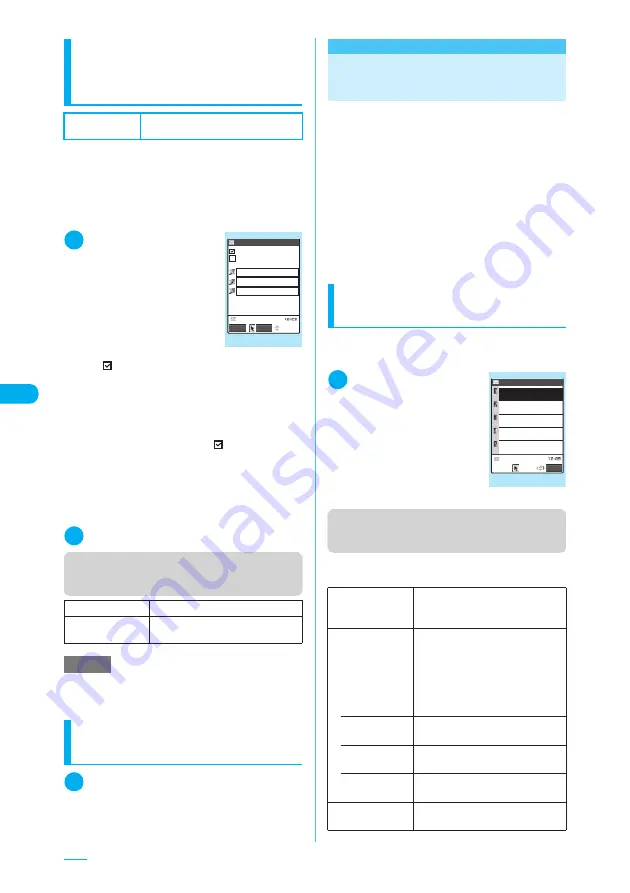
274
Setting Emotion/Keyword for
emotion-expressing mail
<Emotion/Keyword notice>
You can specify whether to display the emotion-
expressing mail icons when receiving i-mode
mails, chat mails or SMS. You can also set to
use icons for notifying you of the received mails
containing the keywords specified.
c
“Emotion-expressing mail”
→
p.251
1
Mail settings screen
(p.270)
X
“Emotion/
Keyword notice”
The “Emotion/Keyword”
screen appears.
■
To use “Disp emotion”
X
Select the checkbox
(
□
) of “Disp emotion”
The checkbox is checked
(
), and an emotion-
expressing mail icon is
displayed when you receive a mail.
■
To use “Disp keyword”
X
Select the check box (
□
) of the “Disp
keyword”
X
Enter one keyword or more
The checkbox is checked (
), and when you
receive a mail containing the strings entered in
“keyword”, the corresponding emotion-
expressing mail icon is displayed. Enter at least
one keyword (available for entering up to 3
keywords consisting of 15 double-byte or 30
single-byte characters).
2
o
(Finish)
Function menu (Emotion/Keyword
screen)
Return the mail function to
the default setting
<Reset>
1
Mail settings screen (p.270)
X
“Reset”
X
Enter the secret
number
X
“YES”
<Compose chat/Send>
Composing and Sending
Chat Mail
This allows you to exchange mail with several
people just as if you enjoy talking.
c
You cannot launch Chat mail in the following
situations:
a
Receive option is set to “ON”
a
Inbox is full of mail
c
The communication fee for sending a chat mail
to several people is the same as sending a
broadcast mail.
c
You can set a ring tone to a chat mail. When you
receive multiple mails that include a chat mail,
the FOMA terminal emits the ring tone set for a
chat mail.
Selecting chat session
members
<Chat member>
Use this procedure to select the people you
want to chat with.
1
i
X
“Mail”
X
“Chat
mail”
X
p
(FUNC)
X
“Chat member”
The “Chat member” screen
appears.
For details of the subsequent
procedure, see “Refer
address” in the function menu
list on the Chat member
screen.
Function menu (Chat member
screen)
You can register up to 6 chat session members
(including yourself).
Default setting
Disp emotion: ON
Disp keyword: OFF
Delete keyword
Deletes the selected keyword.
Delete all
keyword
Deletes all the keywords specified.
NOTE
e
Changing or deleting the keywords also deletes the
keyword icons displayed corresponding to the
keyword on received mail list screen, etc.
Emotion/Keyword
感情/キーワード通知
Select
Finish
Disp emotion
Disp keyword
keyword
Emotion/Keyword
Function menu
¨
p.274
Edit
Enters and registers the e-mail
addresses of chat session members
other than yourself.
Refer address
■
No addresses are recorded
X
Select any item
■
The address is recorded
X
“YES”
X
Select any item
Enter the chat member’s mail
address from the phonebook or
history.
• Phonebook
Enters a mail address from the
phonebook.
• Sent address
Enters a mail address using the
Sent address.
• Received
address
Enters a mail address using the
Received address.
Change member
“Changing chat session members”
→
p.275
Chat member
1/2
Own
Beans
<Not recorded>
Sunday
<Not recorded>
Momo
<Not recorded>
Bitter
<Not recorded>
P−tan
FUNC
Chat member
Function menu
¨
p.274
Summary of Contents for N903i
Page 208: ......
Page 499: ...497 dIndex Quick Manual Index 498 Quick Manual 506 ...
Page 576: ...Kuten Code List ...






























