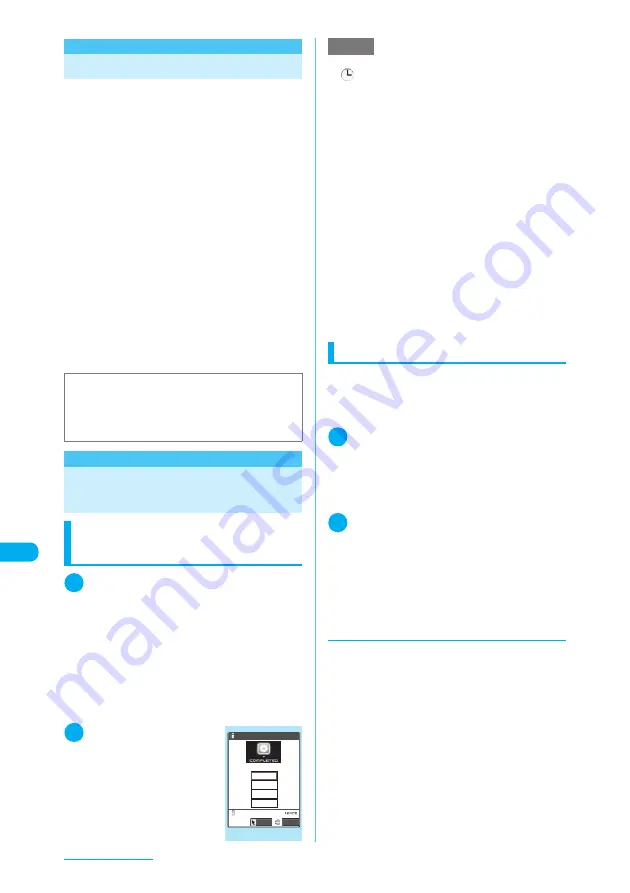
382
Music Playback
<Music player>
Using Music Player
Using the music player, you can play Chaku-
Uta-Full
®
and music stored in the microSD
memory card.
c
You can play music you prefer in order of your
choice by registering the music on a playlist.
→
p.386
c
Besides the pre-installed Chaku-Uta-Full
®
, you
can play Chaku-Uta-Full
®
downloaded from
i-mode sites and music data transferred from
music CDs.
Downloading Chaku-Uta-Full
®
→
p.382
Saving SD-Audio Data to the microSD Memory
Card
→
p.388
c
Use “i-motion” (p.338) to play music data
downloaded from i-mode sites (i-motion without
video, e.g. a singer’s voice).
c
Enjoy stereo sound coming out of the built-in
stereo speaker or flat-plug stereo earphone set
(optional).
c
When an earphone is connected, sound only
comes out of the earphone regardless of the
“Earphone” setting.
Downloading Chaku-Uta-
Full
®
from a Site
Downloading Chaku-Uta-
Full
®
from a site to play it
1
Sites screen (p.209)
X
Select Chaku-
Uta-Full
®
The “Data acquisition” screen appears when the
data download is completed.
■
To cancel downloading
X
o
(Quit) or
t
When a message asking whether to resume
downloading appears, select “YES” to resume
downloading or “NO” to cancel downloading.
Then if the data acquisition screen appears,
you can save the Chaku-Uta-Full
®
.
2
“Play”
Play the downloaded Chaku-
Uta-Full
®
.
→
p.385
■
To display the Chaku-
Uta-Full
®
information
X
“Property”
Saving Chaku-Uta-Full
®
c
You can save up to 100 Chaku-Uta-Full
®
songs
(the number of songs that can be saved may be
less depending on the data size of saved Chaku-
Uta-Full
®
, etc.).
1
Data acquisition screen (p.382)
X
“Save”
X
“YES”
■
To cancel saving
X
“NO”
Returns to the data acquisition screen without
saving the Chaku-Uta-Full
®
.
2
Select the destination folder
You receive a message that the Chaku-Uta-Full
®
was saved.
■
Chaku-Uta-Full
®
that can be set as a ring tone
After the Chaku-Uta-Full
®
is saved, a message
asking whether to set it as a ring tone appears.
Setting ring tones
→
p.124
d
Downloading remains of a partly
downloaded Chaku-Uta-Full
®
When you select a partly downloaded Chaku-
Uta-Full
®
from Music in Data box, a message
asking whether to download the rest of the data
appears. Select “YES” to connect to the site and
download the rest of the data.
Downloading and saving all the data deletes the
partly saved data.
c
Icons on the “music list” screen enable you to
distinguish the conditions of downloaded data.
→
p.383
c
If the playback period or time limit of a partly
downloaded Chaku-Uta-Full
®
has expired, the
rest of the data cannot be downloaded.
Furthermore, you can delete partly saved data
before downloading.
■
Important
c
Saved data such as Chaku-Uta-Full
®
may be lost
through damage or repair on your FOMA terminal.
Please note that NTT DoCoMo takes no
responsibility for such loss.
Cool talk
Data acquisition
Play
Save
Property
Back
Data acquisition
Select
FUNC
NOTE
e
Some Chaku-Uta-Full
®
have playback restrictions.
“
” appears at the beginning of the title of the
Chaku-Uta-Full
®
with restrictions on the playback
count, playback period or time limit. Chaku-Uta-Full
®
restricted on the playback period cannot be played
before or after the period.
“Music information”
→
p.384
e
You cannot download Chaku-Uta-Full
®
with unknown
size or that exceeds 5M bytes.
e
To play Chaku-Uta-Full
®
from a screen memo, select
“Add screen memo” from the data acquisition (p.382)
function menu to save the Chaku-Uta-Full
®
as a
“screen memo” (p.217).
However, you cannot save the data acquisition screen
of the following types of Chaku-Uta-Full
®
as “screen
memo”:
a
Chaku-Uta-Full
®
with playback restrictions
a
Incomplete Chaku-Uta-Full
®
e
Chaku-Uta-Full
®
saved in screen memos are not listed
in the Music folder of Data box. Therefore, you cannot
add them to playlists or set them for ring tones.
Summary of Contents for N903i
Page 208: ......
Page 499: ...497 dIndex Quick Manual Index 498 Quick Manual 506 ...
Page 576: ...Kuten Code List ...






























