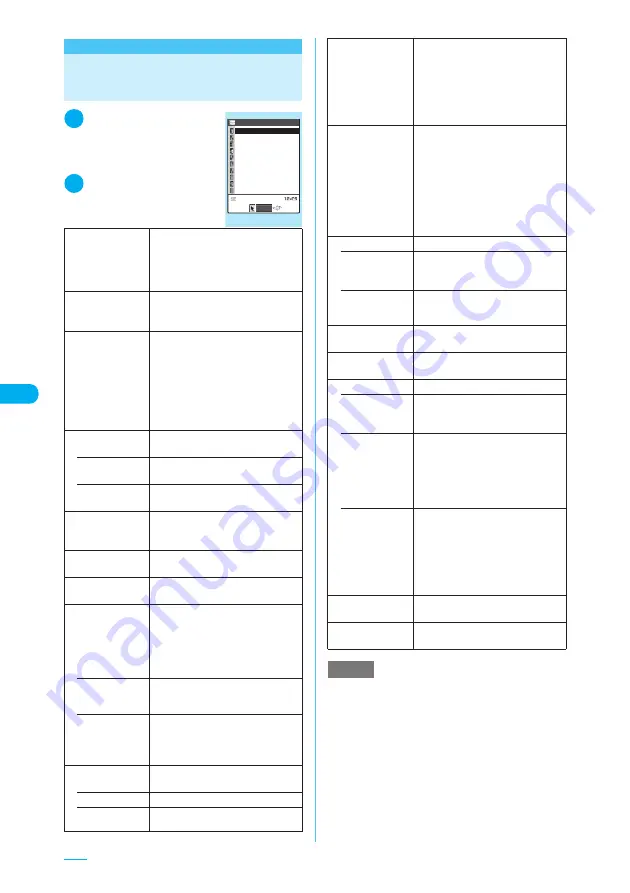
270
<Mail settings>
Setting up the FOMA
Terminal Mail Functions
1
i
X
“Mail”
X
settings”
The “Mail settings” screen
appears.
2
Select any item
Scroll
(default: 1 line)
Selects any of “1 line”, “3 lines” and
“5 lines” to specify how many lines
are scrolled on the screen when
pressing
c
on the mail detail
screen.
Font size
(default: Standard)
Selects any of “Standard”, “Small”,
“Large 1” or “Large 2” for the font size
displayed on the mail detail screen.
Mail list disp.
(default: 1line+body)
Sets the number of lines and item to
be displayed on the mail list screen.
Select any option from “2 lines”, “1
line” and “1line+body”.
■
To switch the mail list display
X
Select the display mode
Switches to “Subject”, “Name” or
“Address”.
Message display
Sets the position from where to start
displaying the message body.
• Standard
(default)
Displays the message from the
header (received/sent date and time).
• From
message
Displays the mail from the message
body.
Start attachment
(auto)
(default: ON)
Sets whether to automatically play
the attached or pasted melody when
opening an i-mode mail.
Header/Signature
“Editing headers, signatures and
quotation marks”
→
p.271
Mail security
“Setting security for individual
mailboxes”
→
p.171
Receiving display
Sets whether to display the
receiving and reception results
screens on a priority basis when you
receive a mail, MessageR or
MessageF while you are using the
FOMA terminal.
• Alarm
preferred
(default)
Shows the receiving and reception
results screen.
• Operation
preferred
Gives priority to displaying the
screen currently used rather than
the receiving and reception results
screens.
Receive option
setting
Sets whether to receive mail
selectively.
• ON
No auto-receiving mail
• OFF
(default)
Auto-receiving mail
Mail settings
Message display
Start attachment(auto)
Header/Signature
Mail security
Receiving display
Receive option setting
Prefer attachment
Font size
Mail list disp.
Scroll
Select
Mail settings 1/2
Prefer
attachment
(default: selected all)
X
Use
c
to select a checkbox (
□
)
X
o
(Finish)
Sets the attached file type received
together with a mail.
Sets each of the following options:
“Image”, “i-motion”, “Melody”,
“PDF”, “ToruCa”, “Tool” and “Other”.
Speed photo auto
disp.
(default: ON)
Sets whether to automatically
display a still image when receiving
a speed photo mail.
If you set Speed photo auto display
to “OFF” and you receive a speed
photo mail, the attached image is
not automatically displayed. To
display the image, display the
received mail.
Read out setting
Sets Read out message.
• Select voice
(default: Female 1)
Select a voice for reading a received
mail from “Female 1 or 2”, “Male 1
or 2” or “Robot”.
• Read out
received mail
(default: ON)
Sets Read out message to “ON” or
“OFF” when pressing the assist key.
Chat
“Specifying the chat mail settings”
→
p.278
Emotion/Keyword
notice
“Setting Emotion/Keyword for
emotion-expressing mail”
→
p.274
SMS settings
Sets the options for SMS.
• SMS report
request
(default: OFF)
Sets whether to request an SMS
report after sending an SMS. Select
ON or OFF.
• SMS validity
period
(default: 3 days)
Sets the period of time that the sent
SMS is stored at the SMS Center by
selecting “None”, “1 day”, “2 days”
or “3 days”.
Set “None” not to store SMS at the
SMS Center.
• SMS input
character
(default: Japanese
(70char.))
Sets the input method of the SMS
message. Up to 70 characters of all
the double bytes and single bytes
can be entered in Japanese. Up to
160 single-byte alphanumeric
characters can be entered in
English.
Check settings
Allows you to check the settings
specified in “Mail settings”.
Reset
“Return the mail function to the
default setting”
→
p.274
NOTE
<Scroll>
e
The number of lines scrolled can also be set on the
mail detail screen by selecting “Scroll” from the
function menu. Using that method also changes this
setting.
Summary of Contents for N903i
Page 208: ......
Page 499: ...497 dIndex Quick Manual Index 498 Quick Manual 506 ...
Page 576: ...Kuten Code List ...






























