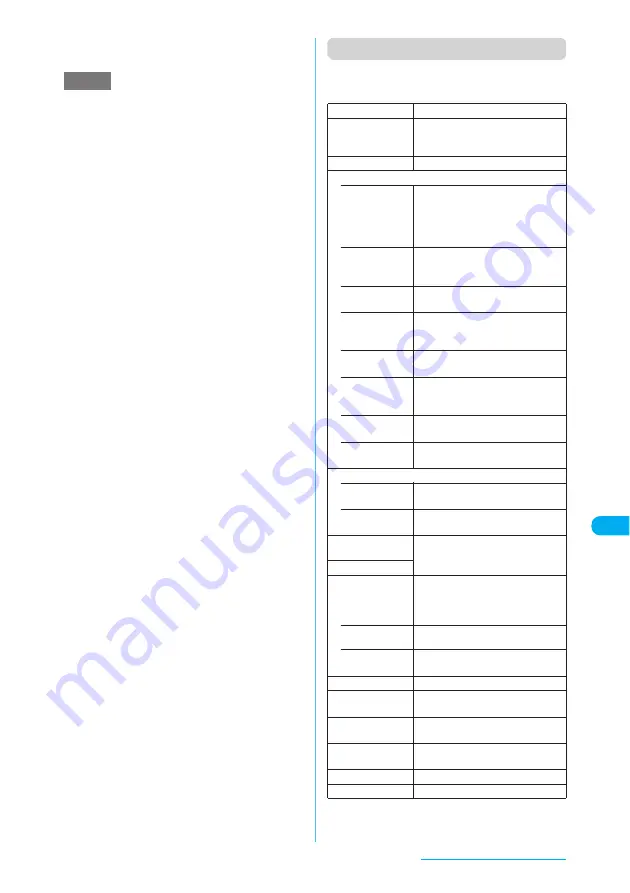
333
Continued on next page
Display/Edit/Organization
*2
:
The option appears only when the folder is Face stamp.
*3
:
The options appear only for images stored on a
microSD memory card.
Function menu (My picture screen)
c
The available functions vary depending on the
folders, which means that the functions listed in
the menu are different.
NOTE
<Edit title>
e
You may be unable to edit a title if there is little space
available on the microSD memory card.
e
You cannot edit the titles of images stored at the time
of purchase.
<Set as display>
e
Images stored in the Inbox, Camera or user-created
folders can be set to the following screens:
a
Stand-by display
a
Wake-up display
a
Dialing
a
Calling
a
V.phone dialing
a
V.phone calling
a
Mail sending
a
Mail receiving
a
Checking
a
On hold
a
Holding
a
Substitute image
a
Record VP message
a
Preparing VP msg
a
VP voice memo
e
Images stored in the Pre-installed folder can be set
for the Stand-by display or Wake-up display.
e
You cannot set an image for the screens if:
a
The width is larger than 690 dots or the height is
larger than 690 dots
a
The file size exceeds 100K bytes (except Stand-by
display and Wake-up display)
e
Some images may not appear in the actual sizes,
depending on the sizes or where they are set.
e
Some images cannot be set for screens.
<Add image to PB>
e
You can add an image whose size is 100K bytes or
smaller and not larger than 690 dots wide × 480 dots
high or 480 dots wide × 690 dots high.
e
You cannot add images other than JPEG or GIF.
<Edit file name>
e
You cannot edit the file name of an image if it is:
a
Stored at the time of purchase
a
A still image of Chara-den character with “Rec.File
Restriction”
a
Not allowed to be attached to a message or output
from the FOMA terminal
e
You cannot use single-byte spaces for file names.
<File restriction>
e
You cannot restrict an image if it is:
a
Neither JPEG nor GIF
a
A still image of Chara-den character with “Rec.File
Restriction”
<Memory info>
e
The displayed size is only an approximation. The
amount in the Secret folder appears only in Secret
mode or in Secret data only mode.
<Sort>
e
“By source” sorts images in the following order:
①
Images stored at the time of purchase
②
Images downloaded or acquired via i-
α
ppli or ToruCa
③
Images shot with the camera
④
Images copied from a microSD memory card, etc. or
acquired via Infrared data exchange or iC communication
⑤
Chara-den shots
⑥
Images clipped out of PDF documents
* The order may vary depending on the folder.
Edit image
“Editing Images”
→
p.336
Set as display
X
Select an item
Sets the selected image to the
standby screen, etc.
Image info
“Image information”
→
p.334
Location info
• Read a Map
Accesses an i-mode site (location
site) via location information
contained in the displayed image
and displays the peripheral map,
etc.
• Paste to mail
Pastes location information
contained in the image into a mail
message.
• Run i-
α
ppli
Displays a list of GPS-compatible
i-
α
ppli programs.
• Add to
Phonebook
Adds location information contained
in the displayed image to a
phonebook entry.
• From position
loc.
Obtains your current location
information and adds it to the image.
• From loc.
history
Adds location information picked up
from the location history to the
image.
• Loc. Info
detail
Checks location information
contained in the displayed image.
• Delete loc.
Info
Deletes location information
contained in the displayed image.
Compose message
• Attach image
“Composing a message with an
image attached”
→
p.334
• Insert image
“Composing a Deco-mail message”
→
p.335
Touch to send
data
“Transferring One Data at a Time”
→
p.368
Send Ir data
Set image disp.
Sets the display mode of an image
smaller than the image display area
(240 dots wide × 345 dots high or
480 dots wide × 690 dots high).
• Normal
(default)
Displays an image in the actual size.
• Fit in display
Enlarges an image to the display
size.
Add desktop icon
“Using Desktop Icons”
→
p.147
Copy to microSD
X
Select the destination folder
Copies the displayed image.
Add image to PB
Saves the displayed image to a
phonebook entry.
→
p.107
Retry
Replays the displayed animation
from the beginning.
PictBridge print
“Printing Stored Images”
→
p.379
Delete this
Deletes the displayed image.
Summary of Contents for N903i
Page 208: ......
Page 499: ...497 dIndex Quick Manual Index 498 Quick Manual 506 ...
Page 576: ...Kuten Code List ...
















































